Do you know that a profile photo increases the likelihood that someone will view your LinkedIn profile by 14 times over one without one? Yes, that is how important and relevant your profile image is on this networking platform for professionals. So, people do everything in their power to rock it. Investing in a quality profile photo is justified on this platform. It promotes you to the public as a competitive option for employment and a credible connection.
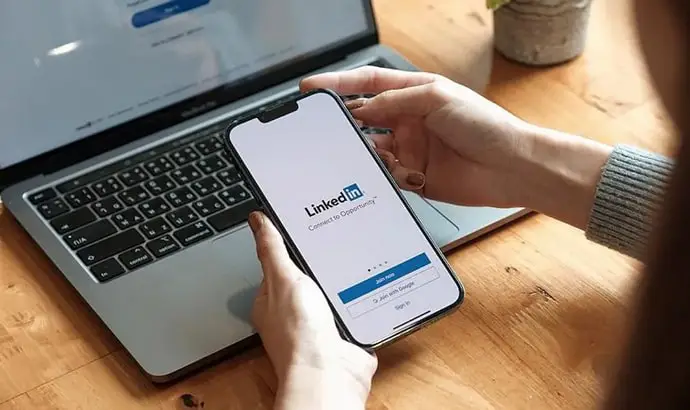
It is crazy, but people can really make a positive first impression that can lead to more closed deals with having a profile picture.
So, it is safe to say we sit and look for professional profile pictures and bring good luck to us, right? But you can get a little disappointed considering that you cannot find one photo that is “LinkedIn appropriate.” So, what would you do in these cases of absolute confusion?
Well, we don’t know about others, but we will certainly try to find old LinkedIn profile pictures that we used to have once to save us. If you happen to be in the same boat as us, well, you can check out the blog to find out how to find old LinkedIn profile pictures.
How to Find Old LinkedIn Profile Pictures
We know you have tried hard to find your old profile pictures on LinkedIn, but unfortunately, the platform doesn’t save them anywhere. So, you know all our attempts to find it out may go down the drain. The only thing that you can actually do is to replace your profile picture with a new one.
If you have been a long-time LinkedIn user, you would have noticed that once you make changes to your profile picture, there is no undo option. We know the news is disappointing, but we have to wait until the app developers decide something about it.
Let us see a workaround to find these old LinkedIn profile pictures in the section below. Who knows, you might be in luck to find them somewhere on your device.
Check your device gallery
We post the photos for our profile pictures from our device’s gallery, right? So, it is obvious that you can find those photos there as well.
You will have to scan different folders and also see if you have manually created a LinkedIn folder. You can easily find your old profile pictures there. You can also check the various editing app folders if you tend to edit your pictures before posting them.
A Google search might help you
Many LinkedIn users complain that their old profile pictures continue appearing in Google searches even after updating their new profile images. This typically has to do with Googlebot indexing your LinkedIn profile with an updated photo. However, you can take advantage of these delayed updates by using Google to search for your LinkedIn profile.
Perhaps, your profile picture isn’t currently updated with a new one on Google search, and you can find it there. It would be best to check out our recommendation below if you cannot find luck there.
Creating a backup folder
You know now that LinkedIn profile photos are such a key aspect of our journey on the platform. So, we recommend you create a backup folder to keep all your old profile picture once you decide to change them.
You need to execute this method manually, but it won’t take much of your time. You can always go back to your folder and reuse your old LinkedIn profile pictures this way.
How to change/edit your profile picture on LinkedIn
Due to our hectic schedules, we don’t always update our LinkedIn profiles. So, setting aside time only to spend on these things might be a hassle for many people.
LinkedIn users need to optimize their profiles for user engagement and better reach regularly. There are several steps to great LinkedIn optimization. You can change your cover photo, add an attention-grabbing summary and, of course, change your profile picture.
Do you want to make edits to your profile picture but find it difficult to do it? Well, it is incredibly easy to make these changes, so you don’t need to be stressed.
We will explain to you the steps that are needed, and you can follow along.
Steps to change your profile picture on LinkedIn:
Step 1: To begin, you must launch LinkedIn on your phone.
Step 2: Your profile picture icon is present towards the upper left corner of the page. Please tap on it to proceed.
Step 3: Tap on your profile picture or view profile to view your LinkedIn profile.
Step 4: You should click on the profile icon in the next steps. You will see three options pop up on the screen: View or edit profile photo, add profile video and add frame.
Please go ahead with View or edit profile photo.
Step 5: Tap on the add photo option next.
Step 6: You can either take a photo or upload from photos and tap on the save button at the upper right corner after making the changes.
In the end
We have reached the end of our discussion. Let us revisit the key topics of our blog, shall we? So, our topic focused on the popular networking site LinkedIn today. We discussed how to find old profile pictures on LinkedIn.
We explained the topic in detail in the blog, so make sure to give it a read. We also went ahead and asked you to check your gallery and conduct a Google search that might help you. Next, we talked about creating a backup folder. We also talked about steps to change your profile picture on LinkedIn.
We hope the answers in our blog were satisfactory to you. You can let us know your thoughts on the blog in the comments below.
Please forward it to anyone who might be looking for similar answers. Also, follow us for more such tech-related tutorials.
Also Read:





 Bitcoin
Bitcoin  Ethereum
Ethereum  Tether
Tether  XRP
XRP  Solana
Solana  USDC
USDC  Dogecoin
Dogecoin  TRON
TRON  Cardano
Cardano