Picture this: You open your laptop, and within a few taps, you find yourself with friends online, hanging out and discussing the recent anime release. Everybody outside in the real world thinks you’re weird for liking Naruto as much as you do, but someone online living far away in a different city just gets you.
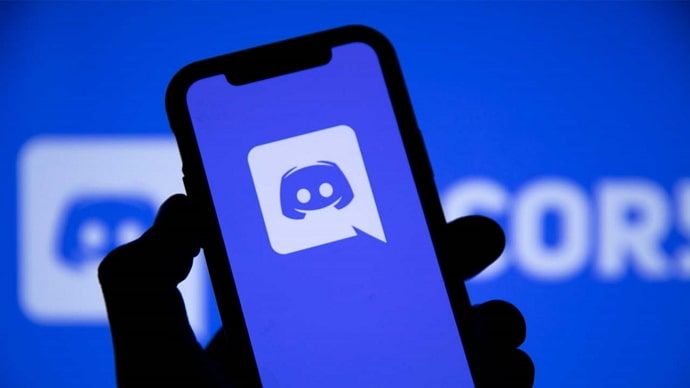
The thought is dreamy, right? But it doesn’t have to stay a dream; you can make it a reality. Well, as real as it can get online. Yes, Discord, the free communication app, makes it possible.
The app has gained immense popularity with a user-friendly interface and amazing communication features. So, anyone can find friends on its diverse servers and chat, call, and video call with them.
Today, we will discuss one important question bugging many Discord users’ minds: How to find someone on Discord without adding them. Do you find yourself wondering, too? Let’s get our answers in this blog.
How to find someone on Discord without adding them?
Technically, if you find yourself looking for someone on Discord, you enter their tags directly into the search bar. Once you run the search, you’ll find the person easily.
However, for this easy method to work, you need the user’s name and the four-digit number. If you don’t know it, or it has changed since the last time you got an update about their tags, they won’t come up in the search results.
Let’s see what should be our next alternatives since you clearly want to find someone on the Discord app without adding them.
The Nearby scan feature
As the name suggests, the Discord app allows you to scan for people who live physically nearby. The feature works great if you are searching for potential friends who live near you, and you can plan meetups.
Mind you, the feature works to search for Discord members within a 30-foot radius. Moreover, keep your Wi-Fi and Bluetooth turned on at all times to search for nearby Discord members who are available.
If your extroverted self is happy reading this, read the step guide we’ve created exclusively for you so you know how to use this feature.
Here’s how you can use the Nearby Scan feature on Discord:
Step 1: Open the official Discord app on your mobile phone. Choose the Three Lines located at the top right corner of the screen.
Step 2: Click on the Person icon at the bottom of the page.
Step 3: Proceed to the Discord app’s Friend List.
Step 4: Do you see the Add Friend button next? Click on it.
Step 5: Please select the Nearby Scan option to continue.
If users have both their internet and Bluetooth turned on, Discord will locate nearby users. If you’d like, you can friend request the individual.
Use the Developer mode on Discord
Did you know that Discord has a developer mode? You can use the app to access additional features when you activate this mode. Furthermore, it might assist you in locating users on the app that have a Discord ID.
We’ll explain to you how to activate Discord’s developer mode so you can quickly locate the person.
Here’s how you turn on the Developer mode on Discord:
Step 1: Open the Discord App.
Step 2: Navigate to the Settings menu next.
Step 3: Please head to the Advanced option in the panel and Turn The Toggle On For Developer Mode.
Once you’ve turned on the developer mode on Discord, all you have to do is right-click on the target user’s username. Once done, please go ahead and select Copy ID from the menu.
When the target user’s Discord ID is copied, you go to the search bar and type the User ID there. Now, all you must do is click on the ok button and run the search to find the user.
Contact syncing on Discord
As a Discord user, you should know that you can sync your contacts on the app. So, this feature makes connecting with friends on the app much easier.
However, for this method to work, you and the person you’re looking for must also enable their contact syncing option. Only then will the app be able to find them easily.
If they have turned on this feature, it will be easier for you to search for them without adding them. Do you wish to give this method a shot? Follow the steps below.
Here’s how you go about it:
Step 1: Launch the Discord app and tap on the hamburger icon.
Step 2: There’s a Friends tab on the screen. Go ahead and click on it.
Step 3: Navigate to the Find Your Friends tab and tap on it. It’s located at the bottom of the page.
Step 4: Can you spot the Get Started option? Give it a tap.
By following these steps, Discord will be able to access your contacts.
Step 5: Make sure to add your Contact Details and enter the Confirmation Code for verification.
Step 6: In the next steps, you must Sync Contacts and hit the OK button.
After completing the steps, the contacts list will appear on the screen for you to see.
Bonus tip: The Power of Social Media to your Rescue
You see, many users love to add their Discord tag on their other social media platforms, so anyone from these platforms can come and join them. This way, there’s little to no trouble finding the user, and we believe you should also use this approach.
Discord has millions of users, and finding someone, especially if you’re not aware of their tag, is daunting. So, if you know the other socials of this person you’re looking for, please check and see if they have indeed added their Discords username or any related link here. If so, you’re in luck.
In the End
Finding someone on Discord without adding them is not a tough task. If you already have their username, no one can stop you from landing on their account. However, if, in any case, you don’t have their username, you should check our alternate methods and see which one works out for you.
Many third-party lookup tools are also available if you want to use them. But before using them, it would be best to confirm with other friends who are using them whether the tool is good or not. Also, check for the ratings and reviews, and don’t blindly use any tool.
If you have any doubts related to the topic, please don’t shy away from dropping by the comments section.
Also Read:





 Bitcoin
Bitcoin  Ethereum
Ethereum  Tether
Tether  XRP
XRP  Solana
Solana  USDC
USDC  Dogecoin
Dogecoin  TRON
TRON  Cardano
Cardano