Ever since smartphones started offering the screenshot feature, it has gotten quite easier for people to capture the image of just about anything on the screen with one press of the button. The feature is quite useful for Android, iPhone, and macOS users. It also gives us the opportunity of capturing the digital image of the content displayed on the screen.
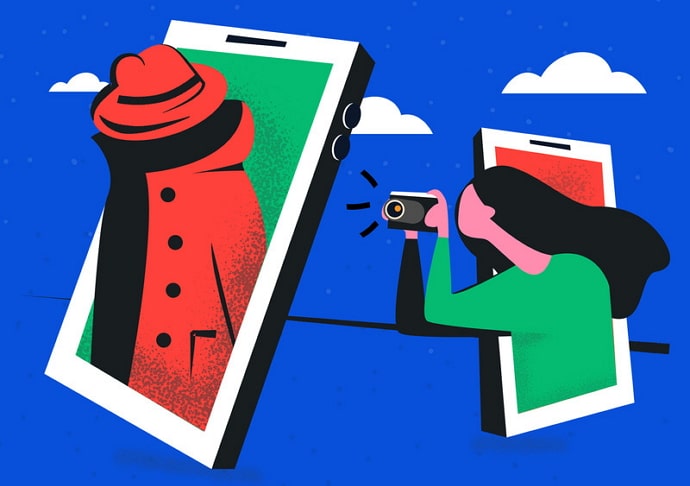
After all, not all apps come with the feature that allows you to save the image in your gallery.
That’s when the screenshot makes things easier for you.
But most people experience two major issues when it comes to capturing screenshots. One, “can’t take screenshot due to limited storage space”. Two, “can’t take screenshot due to security policy”.
To resolve the storage issue, people reboot their phones or transfer certain files and folders to the cloud or other storage space. The storage issue could be resolved easily by deleting a few files from your device so that you have enough space to capture the screenshot.
But what if you encounter the error message that says “can’t take screenshot due to security policy”? This has become quite a common issue these days.
It’s important to understand what’s blocking you from capturing the screenshots. Later, we can move on to the things that could be done to avoid such an issue.
In this guide, you’ll learn how to fix Can’t Take Screenshot Due to Security Policy on Android and iPhone devices.
Reasons for Can’t Take Screenshot Due to Security Policy Error
Reason 1: If the screenshot service is blocked because of high-security apps, such as PayPal, Bank, and more, then use third-party apps to capture the picture. Sometimes, the screenshot function is restricted from the server’s end, which means the company must have disabled you from capturing the screenshot.
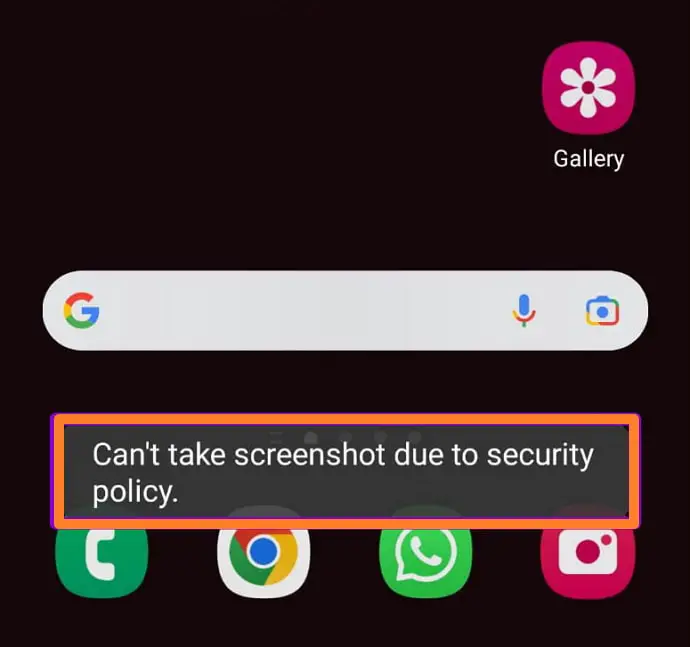
Reason 2: Uninstall the app that might be blocking the screenshot feature on your phone. If you have installed a mobile app recently or there is an app on your phone that’s limiting your ability to capture the screenshot.
Reason 3: The issue might also occur if the screenshot option on your phone is disabled. Go to settings and enable the “screenshot” button.
Reason 4: As mentioned earlier, you can’t capture the screenshot when your browser is in incognito mode. You will have to switch to the normal mode in order to capture the screenshot of the screen.
How to Fix Can’t Take Screenshot Due to Security Policy
1. Apps Policy
Some apps come packed with a set of unique features that are specially designed to protect your confidential information and the personal details of the user. These applications come with certain policies that do not allow the user to capture the screenshot.
Mostly, these are the banking and financial apps that have built-in tools that are designed to block screenshots. That’s how the app prevents the intruder from accessing the screen.
2. Phone Settings
Perhaps, there is a problem with the phone settings that might be stopping you from capturing the screenshot of the screen. If that’s the case, you are going to have to adjust the settings to fix the issue.
3. Incognito Mode in Browser
If you encounter this problem on your web browsers like Chrome or Firefox, it is likely because you are browsing in your browser’s Incognito Mode (also called Private Browsing).
When you browse the web in Incognito Mode or Private Browsing Mode, your browsing activity becomes private. This effectively means that your browsing history is deleted forever from your phone as soon as you leave the Incognito Mode.
While you are in Incognito Mode, your browser restricts you from taking any screenshots, which might be the reason why you are seeing this message.
4. Online Payment Apps (Paypal & Paytm)
While it is pretty easy to enable screenshots in Incognito Mode on our web browser, it is not quite the same when taking screenshots in Payments Apps like Paytm and PhonePe.
These apps do not allow you to take screenshots of certain portions of the apps. And most of these apps don’t provide any feature to enable screenshots. But then, it’s for your security.
The information your store and enter in these apps is quite sensitive. Often, you use these apps to make payments from your bank account, and doing that requires the app to process some private info like your account number, card number, CVV, UPI PIN, etc.
You won’t want this sensitive data to get compromised, will you? That’s why the app might prevent you from taking screenshots for your safety. Sadly, there are not many options available to bypass this security if you want to take screenshots.
Most of the apps don’t provide any option to disable this security feature, meaning you just can’t take screenshots even if you need them. In such cases, the only option you have is to take a photo of your phone’s screen using another phone.
With that said, there is an option available if you want to take screenshots within Paytm. Follow these steps:
Step 1: Open the Paytm app on your phone.
Step 2: Tap on the Profile icon at the top-left corner of the screen.
Step 3: Select Profile Settings from the list of options that appears. Then, tap on Security & Privacy.
Step 4: On the Security & Privacy page, tap on the option Control Screen Recording.
Here, you can move the slider to the ON position to enable screen recording. Note that it may take up to thirty minutes for the feature to be turned on. And, once activated, it will automatically get turned off after thirty minutes.
In these thirty minutes, while the screen recording is turned on, you should be able to take screenshots.
5. Social Media and Streaming Apps
There are other apps where you might find yourself unable to take screenshots. These apps have their reasons for restricting users from capturing specific screens within the app interface.
A common example can be taken from Facebook. On the Facebook app, you cannot take screenshots of a user’s profile page if they have locked their profile. You can see a shield icon around their profile photo. In this case, you cannot take a screenshot of the person’s profile because the person doesn’t want it.
Another situation happens while streaming videos on apps like Netflix and Amazon Prime. These apps don’t allow screenshots to prevent any copyright violations of their content.
The Solution:
For taking screenshots in these apps, one simple trick that you can try is to take the screenshot from the website rather than the app. Simply open the website on your web browser, go to the relevant page, and take the screenshot as usual. You won’t encounter any problems.
Also Read:





 Bitcoin
Bitcoin  Ethereum
Ethereum  Tether
Tether  XRP
XRP  Solana
Solana  USDC
USDC  Dogecoin
Dogecoin  Cardano
Cardano  TRON
TRON