In the vibrant realm of social media, TikTok has taken the world by storm. It offers a creative platform for us to express ourselves through short videos. A key component of TikTok’s appeal is the ability to edit videos using third-party applications like CapCut, which provides a plethora of templates to enhance video content.
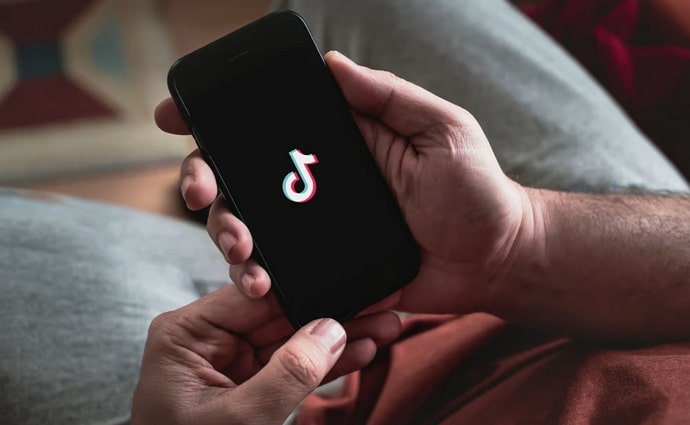
As a user, you may have seen this template. CapCut is a popular video editing app that allows users to create and edit videos with a variety of features, including templates. Templates are pre-made videos that you can import and customize to create your own videos.
Sometimes, users may experience issues with CapCut templates not showing on TikTok. This can be frustrating, as templates can be a great way to save time and effort when creating videos. If you have ever faced this issue, you might be wondering how you can fix it.
Well, don’t worry because we have got you covered! In this article, we will delve into the potential reasons behind TikTok showing the “CapCut Templates Not Showing” error and provide practical solutions to help you overcome it. Let’s get started!
What is the “CapCut Templates Not Showing” Issue?
Before we dive into solutions, let’s try to understand the root causes of the problem. The “CapCut Templates Not Showing” issue typically involves the unavailability or inaccessibility of CapCut templates within the TikTok app.
This can hinder you from adding desired effects, transitions, and enhancements to your videos, limiting your creative expression. Let’s explore some reasons for this error.
Outdated CapCut App
An outdated version of the CapCut app may lead to compatibility issues with TikTok, resulting in the failure to display templates.
TikTok App Version
In some cases, the version of the TikTok app you are using might not be compatible with the CapCut templates, causing them not to show up.
Device Compatibility
Next, certain devices or operating systems may not support the integration between CapCut and TikTok, leading to template display issues.
Network Connectivity
Poor internet connectivity or network issues could also prevent the successful retrieval of CapCut templates within TikTok.
App Cache and Data
The next reason could be accumulated cache and data within both the CapCut and TikTok apps which may hinder seamless template integration.
App Permissions
Lastly, improper or restricted permissions for CapCut and TikTok might prevent template synchronization. So, how can you fix this issue, you may ask? Let’s explore some methods for fixing the error in the next section.
How to Fix “CapCut Templates Not Showing” on TikTok?
There are a few things that you can try to fix the issue of CapCut templates not showing on TikTok. Let’s get to them one by one.
Update CapCut and TikTok Apps
First, you can start by ensuring that both your CapCut and TikTok apps are updated to their latest versions. Developers frequently release updates to enhance compatibility and resolve bugs, which might address the template display problem.
Check Device Compatibility
Next, you can verify if your device and operating system meet the requirements for using CapCut templates within TikTok. You can refer to the official documentation or support resources provided by both apps to confirm compatibility.
Network Connection
Stable and strong internet connectivity is crucial for seamless app integration. So ensure that you have a reliable network connection to ensure smooth template retrieval and display.
Clear Cache and Data
As discussed, accumulated cache and data can sometimes interfere with app functionality. For this, navigate to your device’s settings and clear the cache and data for both the CapCut and TikTok apps. Restart the apps afterward and check if the templates are now visible.
Manage App Permissions
You can also verify that both CapCut and TikTok have the necessary permissions to access your device’s storage, camera, microphone, and other relevant features. Incorrect or restricted permissions can impede the integration of templates.
Reinstall CapCut and TikTok
If none of the above steps yield results, consider uninstalling both the CapCut and TikTok apps from your device. Reinstall them from their respective app stores and log in again. This process often resolves compatibility issues and ensures a fresh start for app interactions.
Log out of TikTok and log back in
If clearing the cache and data for CapCut does not yield the desired results, you can try logging out of TikTok and logging back in. This may reset the app and fix the issue. To log out of TikTok, open the TikTok app and tap on the profile icon in the bottom right corner of the screen.
Next, tap on the three dots in the top right corner of the screen and then tap on Log out. To log back into TikTok, open the TikTok app and tap on the Sign in button. Enter the username and password for the TikTok account that is having the issue.
Contact Support
If the problem persists despite attempting the above solutions, you can try to reach out to the customer support teams of both CapCut and TikTok. They can provide personalized assistance and insights into resolving the template display issue.
Explore Alternative Templates
Lastly, while working to resolve the template display problem, consider exploring alternative templates within CapCut or utilizing its editing features independently. This way, you can continue enhancing your TikTok videos creatively, even if the integrated templates are temporarily unavailable.
Now that we know how to fix the issue if it ever comes up, let’s also explore preventive measures so that you do not encounter this issue in the first place.
Preventive measures for the future
To avoid encountering the “CapCut Templates Not Showing” issue in the future, you can consider implementing the preventive measures as mentioned below.
Regular Updates
First, stay proactive in updating both CapCut and TikTok apps to ensure compatibility and access to the latest features.
App Permissions
Second, periodically review and adjust app permissions to ensure seamless integration and functionality.
Device Compatibility
Third, before installing any apps, verify that your device meets the compatibility requirements specified by the developers.
Network Stability
Lastly, maintain a strong and stable internet connection to facilitate smooth interactions between CapCut and TikTok.
The “CapCut Templates Not Showing” issue can definitely be a frustrating roadblock for you as a TikTok creator, especially when you are seeking to enhance your videos with these creative templates.
Therefore, when you understand the potential causes and implement the recommended solutions, you can overcome this challenge and continue expressing your creativity through engaging and visually appealing content.
Although, remember that technological hiccups are a natural part of the digital landscape. With the right troubleshooting approach, you can swiftly get back to crafting captivating TikTok videos that captivate your audience.
To sum it up
Well, that brings us to the end of this blog. Let’s quickly go through everything we have learned today to sum it up. We began our discussion by talking about TikTok as a popular content creation platform as well as about the tool CapCut.
Also Read:


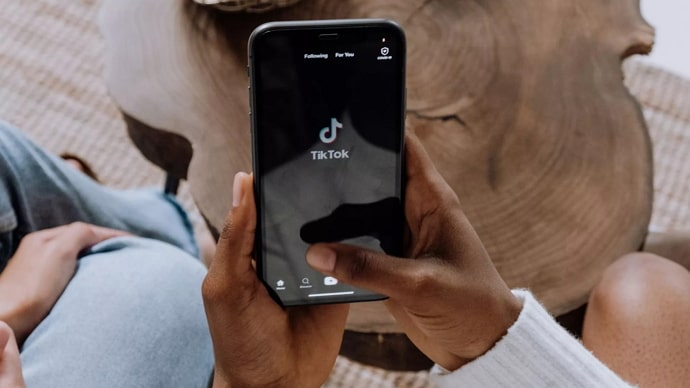
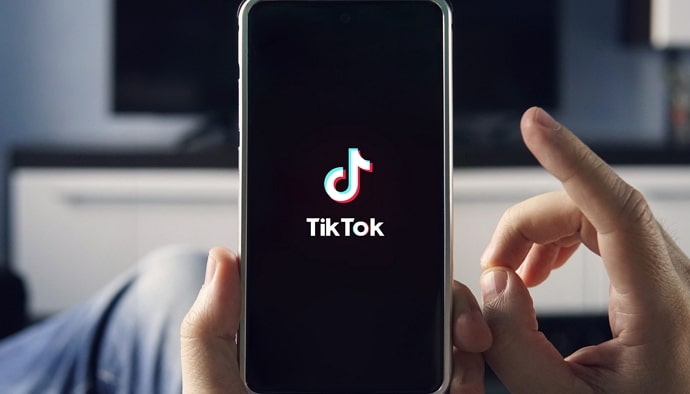
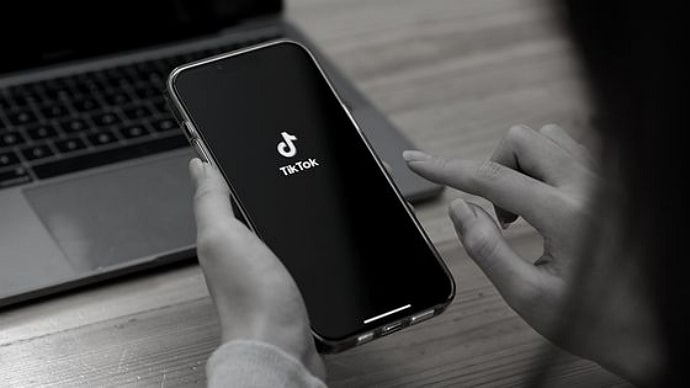
 Bitcoin
Bitcoin  Ethereum
Ethereum  Tether
Tether  XRP
XRP  Solana
Solana  USDC
USDC  TRON
TRON  Dogecoin
Dogecoin  Cardano
Cardano