For all of us who use it, Instagram is one of those few social media platforms that manage to keep the users hooked every time they visit it. Apart from the interactive reels, stories, and images, Instagram also shines with an impressive UI with vibrant colors and catchy icons. These features are enough to make the users addicted to the platform.
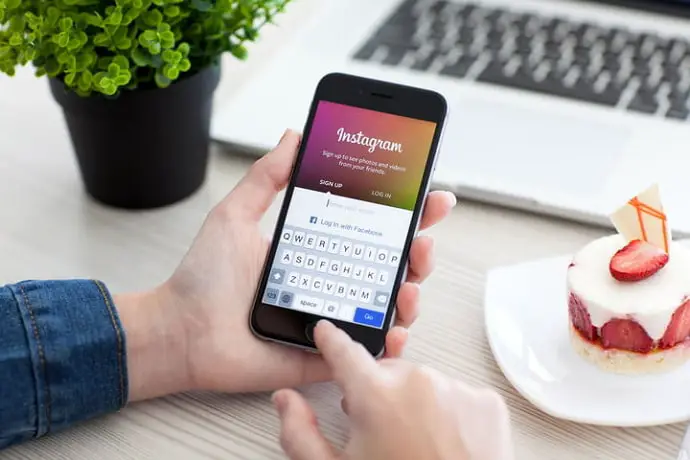
However, your Instagram experience can halt abruptly when you realize that you cannot use Instagram as you should. A similar thing happens when you log in to your Instagram account only to see the message “checkpoint_required” on the homescreen. It can be pretty frustrating to get restricted from accessing your own Instagram account posts suddenly.
If you’re currently reading this blog, you are most likely frustrated by seeing this cryptic error message again and again on the app. Well, your frustrations are going to come to an end with this blog.
In this blog, we will focus our discussion on the checkpoint_requirederror. We will discuss why you are getting this error, what it means, and how you can eliminate the error from your account. In short, we’ll discuss everything you need to know to deal with this issue. Let’s start.
Fixing the checkpoint_required issue on Instagram: Four ways
Now that you are familiar with the reasons behind the checkpoint_required message on Instagram, we can discuss the next part: how to get rid of it. After all, whatever the reason behind the appearance of this message, it makes no sense to see it when you– the owner of the account– are trying to log in.
There are several ways to get the issue resolved from your app. And we will discuss them with you one by one. Let’s discuss the easiest one first.
Clear your data
This is, without doubt, the shortest way to get rid of the checkpoint_required message if it is getting displayed due to an error. All you need to do is clear all the data of the app. Doing this will make the app forget about you, so you can try logging in again with a fresh start.
Follow these steps to clear Instagram’s app data:
Step 1: Close the Instagram app if it is running in the foreground or background. Then, go to your phone’s Settings.
Step 2: Scroll through the screen until you find the Applications/Apps/App Manager option. The name of the option might differ slightly depending on your phone. Tap on the option to open the Apps screen.
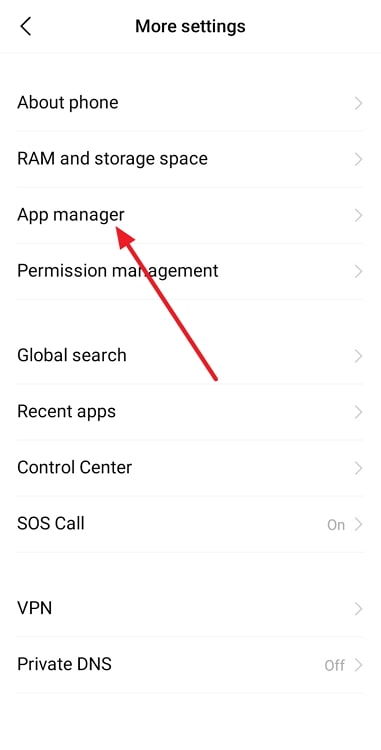
Step 3: Find Instagram from the app list and tap on it to open the App info screen for Instagram.
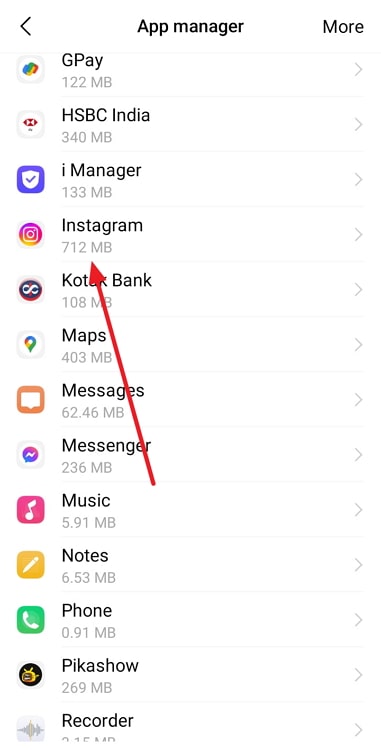
Step 4: Tap on Storage on the App info screen.
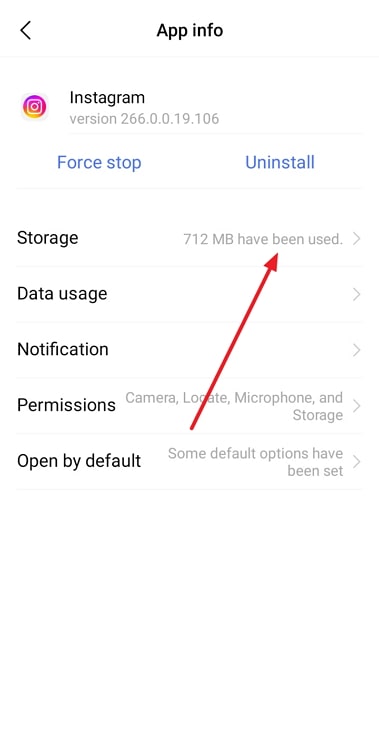
Step 5: On the Storage screen, you will see details about the space taken by the app on your phone. Tap on the Clear Data option and tap on OK to confirm. All the app data will be cleared.
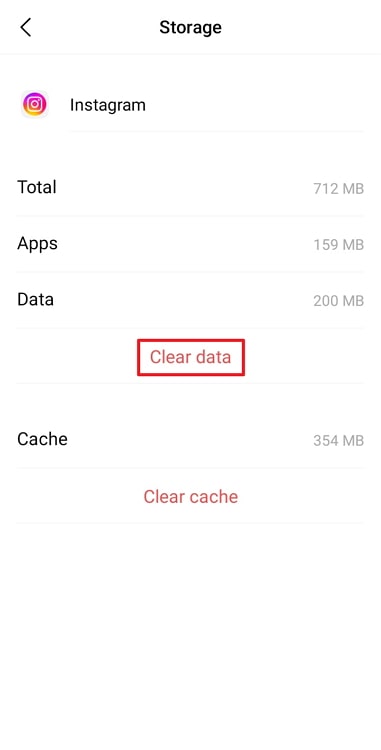
Step 6: Open the Instagram app and log in again. The issue will likely get resolved, and you will be able to use Instagram as usual.
As discussed earlier, the checkpoint_required message is a security measure to protect your account. So, you can also get this message if Instagram detects some potential security threats and vulnerabilities. One of these vulnerabilities is an unverified email address.
But, you don’t need to worry as you can easily verify your email address if you haven’t verified it yet. Follow these steps to verify your email address or phone number on Instagram.
Verify your email address
Step 1: Open the app and log in to your account.
Step 2: Go to your Profile section by tapping on the profile photo icon at the bottom-right corner of the screen.

Step 3: Tap on the Edit Profile button.

Step 4: On the Edit Profile screen, you will see some basic info like your name and username. To verify your email address, tap on the Personal Information Settings button at the bottom.
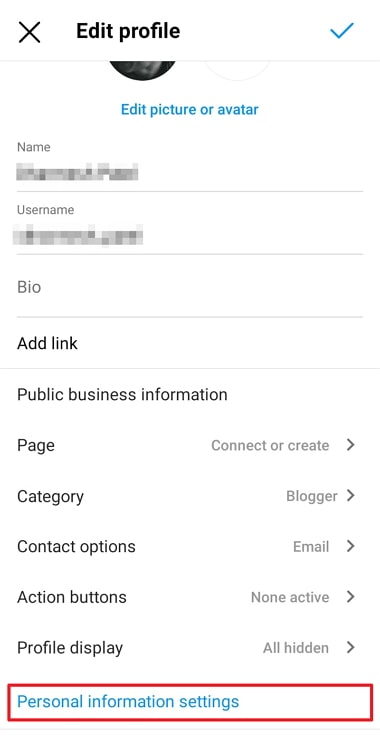
Step 5: You will seeř your email address on this page. If your email is not verified on Instagram, you will see a Confirm button next to it. Tap on it.
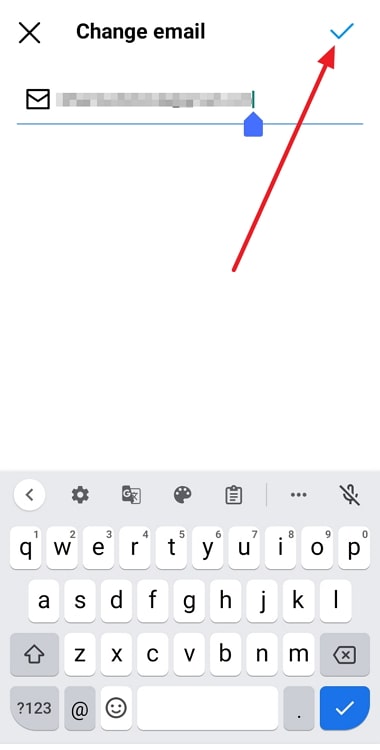
Step 6: You will get a verification email from Instagram containing a confirmation link for your email address. Click on the link to verify your email address.
This method will work if the message appears due to an unverified email account, this method will work.
Log in from desktop
This method works only if you get the checkpoint_required message on the mobile app. In this case, you can try logging into Instagram via the website.
If the message repeatedly appears on the mobile app, you can try logging into your account using your desktop.
Follow these steps to resolve the error on the mobile app:
Step 1: Open your browser and go to https://instagram.com. Log in to your account with your username and password.
Step 2: You will likely see a “Was this you?“pop-up asking you to confirm a login attempt– see if this was your attempt.
Check the details such as date, time, and device type, and confirm if it was you trying to log in. Since you cannot log in through the mobile app, you will see Android or iPhone as the device type.
Step 3: After reviewing the detail, click on It was me to approve the login attempt.
That’s it! Once you approve the attempt, you will be able to log in to your account and scroll through the posts without seeing any error messages.
Also Read:





 Bitcoin
Bitcoin  Ethereum
Ethereum  Tether
Tether  XRP
XRP  Solana
Solana  USDC
USDC  Dogecoin
Dogecoin  Cardano
Cardano  TRON
TRON