You hardly ever hear people grumbling about Instagram because, for the most part, it runs smoothly. However, errors occasionally occur at the most inconvenient moments because it is still an app. Now that we’ve used the app for a while, we can easily fix some problems because we understand what precisely triggered it. However, errors will inevitably occur that leave users in disarray; that’s when you need us.
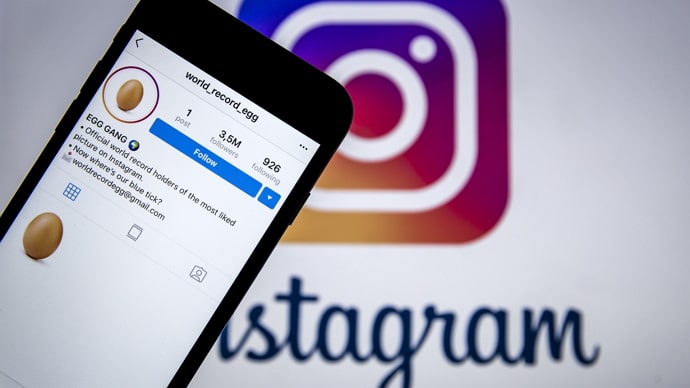
Numerous Instagram users have reported being unable to change their profile pictures on the app. They claim that consent required error pops up, leaving people unsure of what to do. Well, today, we will go into great depth about this subject, so make sure you are reading the blog.
How to Fix “Consent Required” While Changing Profile Picture on Instagram?
Are you one of the Instagram users who has recently received a consent required notification while changing your profile picture on Instagram? Now, consent means permission, and that means you are not permitted to change the profile picture on the gram.
There could be a number of reasons why this problem appears on the account. We’ll attempt to simplify things for you so you can review all the potential causes and determine what issues your account is experiencing.
Reason 1: Using a secondary account/managing someone’s account
First, you must see if this is your primary Instagram account or if you are using a different one that you created out of interest. You might be managing your friend’s Instagram account too.
It’s also possible that Instagram sent you this notice because you logged in on another device or location. The account owner or you might need to make significant changes to the account’s settings and privacy options in order to be able to change the profile picture.
Fix 1: Check your registered email
We think the app has given an additional layer of security, so check your registered email if you got the error message. You must see if they have provided any advice for you to follow. You must proceed accordingly to rectify the error if you have been given the instructions in the mail.
Fix 2: Don’t use someone else’s photo on your profile
Make sure that you are not using someone else’s photos before posting them as your profile picture. This fix remains our estimated guess, but the app does not allow posting someone’s picture without consent.
Please see the list of typical causes and solutions below if the explanation we provided doesn’t help fix the error.
Reason 2: Instagram is down
It’s no breaking news when Instagram’s servers crash. In fact, it happens so frequently these days that you will notice the problem right away. It is, therefore, possible that this glitch was triggered by the server failure.
Fix: Wait for the app to be online
The only workaround for an app server failure is to wait calmly until the app is online. There isn’t much you can do if the app is down throughout a region or an entire country. Hopefully, the problem will be fixed as soon as the app is online.
Reason 3: Instagram bugs
The last thing we would want right after opening the app is to be unable to change our profile picture and receive a consent required error. However, that is what is happening in your account, and you have no idea how the error came to be.
We think we can blame Instagram bugs for this. Bugs cause several problems on different applications, and well our Instagram is no exception. Check out the methods we’ll cover below for a few strategies to fix this problem on the app.
Fix 1: Update Instagram
You shouldn’t avoid updating Instagram because it’s an important step. You may occasionally run into issues that seem difficult to fix but can actually be resolved by simply updating your app.
Remember that every time Instagram releases an update, some bugs are fixed, or a new feature or option is added.
Steps to update Instagram:
Step 1: Go to Google Play Store (Android users) or App store (iOS users) on your devices.
Step 2: Enter Instagram on the search tab and run the search.

Step 3: The update button will be present on the screen. Please click on it.
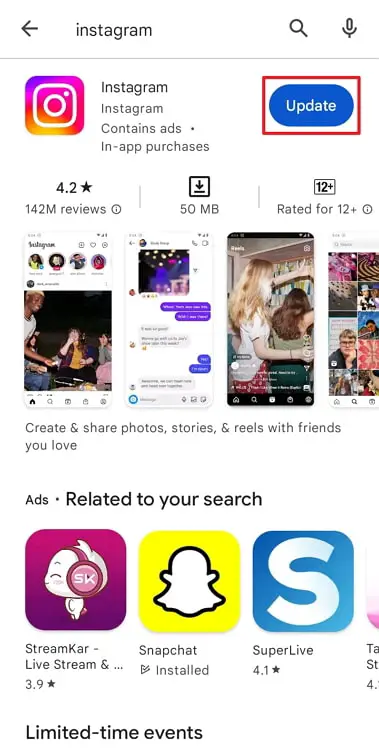
Return to Instagram and change your profile picture once more to see if it works once the app has updated.
Fix 2: Clean the app cache
Even though the app cache might seem like a minor problem, it can cause major problems if neglected. And why take a risk in this situation when they have been accountable for numerous Instagram-related errors?
Please go to the options on your computer to get rid of them. We will clarify the processes for you if you are unfamiliar with them.
Steps to clear the in-app cache on Instagram:
Step 1: Click on your device’s Settings.
Step 2: Search or scroll down for the Apps options.
Step 3: Select Manage apps and move down to tap on the Instagram option.
Step 4: The clear data option is present at the bottom of the page. Click on the clear cache button and confirm.
Fix 3: Reach out to Instagram help team
You should get in touch with Instagram’s support team if absolutely nothing seems to be working. Sometimes the team can handle the issue better than the users, so give it a shot.
Steps to reach the Instagram help team:
Step 1: Open your Instagram profile by clicking on your profile icon.
Step 2: You must click on the hamburger menu at the upper right corner and enter the settings page.
Step 3: Find the help tab and tap on it.
Step 4: Tap on the report a problem option next.
Step 5: Click on the report problem without shaking in the pop-up window.
Step 6: Briefly explain the problem and upload a photo to back your claim. Press the send button in the upper right corner at the end.
Wait for the Instagram support team to respond!
Closing thoughts
The “consent required” error that shows when all we want to do is change our profile picture is something that many Instagram users want to fix. However, you cannot resolve it unless you are aware of the cause of the error.
Please keep in mind that we cannot pick one reason and put the blame on it. Thus, we’ve suggested a few different explanations with fixes to see which one works for you. We wish you luck in resolving the issue so you can continue using Instagram as usual!
Also Read:





 Bitcoin
Bitcoin  Ethereum
Ethereum  Tether
Tether  XRP
XRP  Solana
Solana  USDC
USDC  Dogecoin
Dogecoin  Cardano
Cardano  TRON
TRON