Since its inception, Roblox has always been a go-to platform for millions of people around the world to play hundreds of games together. Roblox is primarily a gaming hub- a place where people can come to and play some fun games with people from different parts of the world.
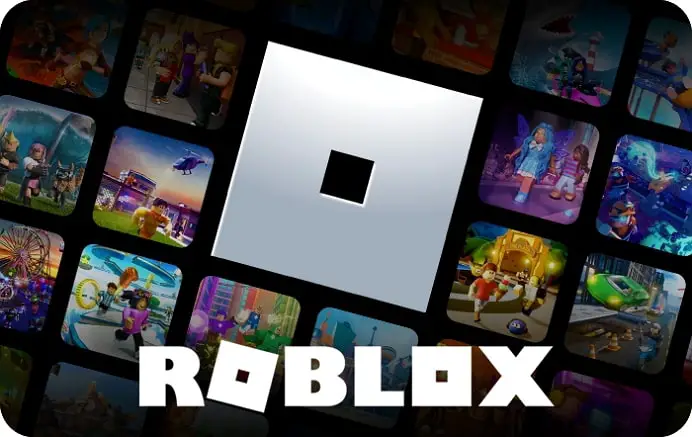
But Roblox is much more than a mere gaming platform. It is a great place to connect with people and chat with friends while playing games. The platform feels more like a virtual hangout where users can not only play together but also indulge in sharing great experiences.
However, occasional bugs and errors can sometimes disrupt your experience on Roblox. When it comes to errors, Roblox has a lot in store. The platform is hit by some errors that prevent users from accessing some features once in a while.
One of the most common of these errors is the one that says, “Experiences failed to load” while you try to load the games on the platform. This error is very problematic as it prevents you from playing games on a platform whose core function is providing gaming services.
We will discuss ways to get rid of this irritating error message that interrupts your Roblox experience. Keep reading the blog as we go into the cause, effects, and resolutions of the error.
How to Fix “Experiences failed to load” in Roblox
If that error message appears due to a non-server issue, other minor problems need to be eliminated to remove the error. The issue can arise due to too much unnecessary cache, browser add-ons, and other things. Read on to know about the solutions that can help you get rid of the “Experiences failed to load” error.
Try the Search option
Sometimes, the problem might exist only on the Roblox homepage/home screen, and you might get the error on the homepage.
You can try searching the game’s name in the search bar at the top and see if the game appears in the search. Follow these steps:
Step 1: Start typing the name until a suggestion appears to search the name in Experiences.
Step 2: Click on that option and check if the search results appear.
Step 3: If you see the desired game in the results, access it until the issue is fixed. In most of these cases, you won’t have to wait more than a few hours.
Clear the cookies and caches
Cookies are supposed to enable a website to remember user data. The same goes for cache for a mobile app.
Too much cache and cookies can clutter the app or browser and prevent pages from loading correctly, which in turn can lead to that error message.
To clear the cached data from your Roblox mobile app, follow these steps:
Step 1: Go to Settings→ Applications.
Step 2: You will see a list of apps installed on your phone. Scroll down until you find Roblox. The App info screen will appear.
Step 3: Select Storage to view the storage details of the app.
Step 4: Tap on Clear cache or Clear data (whichever appears on your phone). You can clear the whole data of the app, including the cache. Or, you can clear only the cache.
Step 5: Open the app again, log in to your Roblox account, and see if the error is resolved.
Summing Up
Roblox is a very popular community-driven gaming platform that goes far beyond playing games. As a whole, Roblox is a huge networking platform with a primary focus on games.
Experiences on Roblox can come to a halt when you see the “Experiences failed to load” error on the home page. In this blog, we discussed the possible causes that might lead to this error and the solutions that can help eliminate the error.
While there is nothing to do if the error is due to server disruptions, some tricks can help you resolve minor temporary glitches. We discussed three to four ways of getting rid of the error and also talked about how to know the status of Roblox servers.
Roblox can go down sometimes and cause these errors, but we are always up and available to tell you these exciting tricks and hacks. Drop your comments below and tell us what you liked and disliked about the blog. If you like it, also share it with your friends. Meanwhile, you can check out other blogs on our site.
Also Read:





 Bitcoin
Bitcoin  Ethereum
Ethereum  Tether
Tether  XRP
XRP  Solana
Solana  USDC
USDC  Dogecoin
Dogecoin  Cardano
Cardano  TRON
TRON