We all want to save Facebook photos to our camera roll to keep them safe. Who doesn’t like looking back on the photos representing our most treasured memories on the camera roll? But what if you can’t see the Facebook photos you recently added to your gallery? You are trapped without a record of those lovely moments on your trustworthy camera roll due to this problem, which frequently occurs.
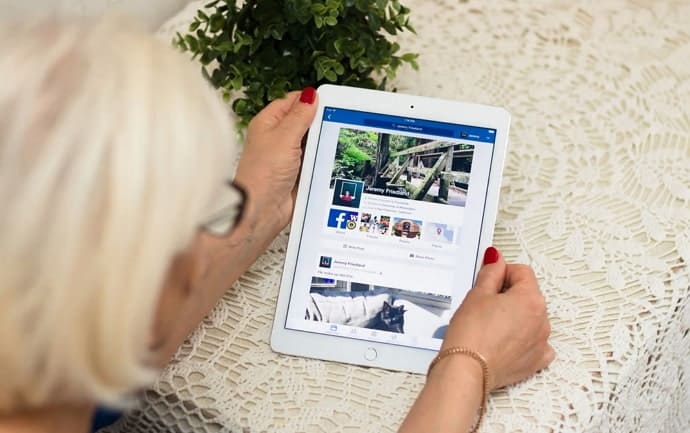
Fret not, dear friend, for we are here to guide and help you reclaim those missing Facebook photos! So, buckle up, Facebook users; we are about to delve into the subject thoroughly and uncover what went wrong to clarify everything.
How to Fix Facebook Not Showing All Photos in Camera Roll?
There are several reasons Facebook does not display camera roll photographs, some of which we’ll cover below. Remember, it is not a serious issue; you can handle it alone.
Reason 1: Facebook glitch
If you frequently use Facebook, you should know it is not immune to bugs and malfunctions. Occasionally, bugs can make the application completely unusable or merely impact a single feature or setting.
However, fixing the bugs is easier than you may think. In fact, we try several easy fixes to resolve the problem.
Restarting the app is definitely the first thing you should do to remove glitches from your account. Simply log out and give the app some time to recover. You can log in again to see whether the error has been fixed.
However, there are high chances this fix doesn’t work for everyone. If that’s the case, check other possible fixes below.
Reason 2: Server downtime
Server unavailability is another frequent yet frustrating problem that Facebook app users frequently experience. You won’t be able to access your account or see your feed until the app is operational.
So, this explains why most of you see this error. You might be unable to access your photos since they weren’t saved to the camera roll because of this outage. If so, pls wait for the servers to act normally before saving the images again.
Reason 3: Unstable Internet connection
It is a naive excuse, yet it frequently becomes a significant factor in why you can’t see all photos from Facebook on your camera roll. You can see that your app won’t function if the internet is down or unstable.
Be mindful of switching between your wifi and cell data to see which performs better and download the Facebook photographs accordingly. If not done correctly, you won’t be able to see the pictures, and they’ll lose their way into your feed.
Reason 4: No media and files or camera access on Facebook
Facebook requests permission when you initially install the app to access your photos. Moreover, it asks permission to access your smartphone’s camera settings.
You might not be able to see Facebook photographs on your camera roll if you reject both of these requests. Now, the only way out of this problem is to give these permissions to the app.
Go to your device’s settings, head to the Facebook app, and grant the necessary camera permission to fix the issue. You should also enable the media and files permission while you’re there.
Additional fixes
There are situations when a single fix is ineffective, in which case we have included other fixes to assist you. Check them out and see if they help you out.
Fix 1: Update Facebook and clear the cache
Clearing the cache and updating the platform might seem like simple tips, but your apps frequently suffer if you skip any of them. Never skip clearing your cache since it frees up space on your smartphone and removes any cache that can interfere with its features.
Also, keep in mind that updating the Facebook app helps eliminate any potential issues that might have created the commotion on the platform. Also, make sure you don’t miss out on these things going forward.
Fix 2: Get rid of the app
Sadly, you must remove the application from your device if nothing else works. Now, don’t mix up deleting an account with uninstalling an application. Please uninstall the app for a bit and then reinstall it to check if the problem has been fixed.
In the end
That’s it, folks; we have arrived at the end of our discussion. Let’s review the important details to keep in mind.
We explored fixes that Facebook users can apply if the platform does not show all the photos in the camera roll. Try out the fixes till you eventually discover one that works; they are simple yet magical for the problem.
Tell us which fix worked for you in the comments section. Bookmark our website for more Facebook-related tips and tricks.
Also Read:





 Bitcoin
Bitcoin  Ethereum
Ethereum  Tether
Tether  XRP
XRP  Solana
Solana  USDC
USDC  Dogecoin
Dogecoin  Cardano
Cardano  TRON
TRON