With the population of its users growing exponentially in recent years, Instagram is well on its way to being one of the most populated social media platforms in the world. However, the popularity of this platform has nothing to do with its performance. While the Instagram Team does work very hard to provide users with a smooth, glitch-free experience, it doesn’t mean there’s no room for issues here.
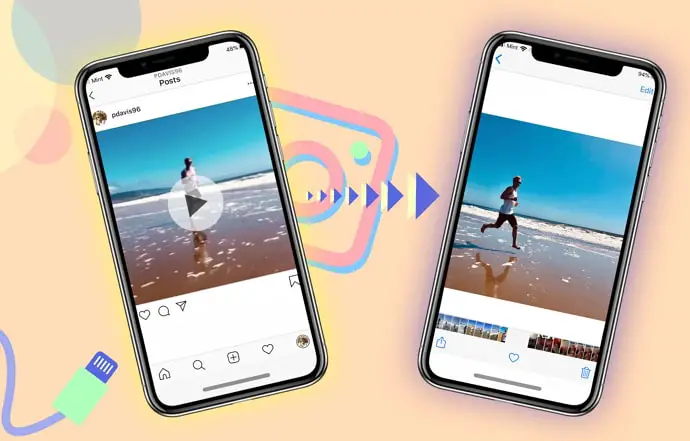
In our blog today, we’re going to discuss one such issue that many users have been complaining about lately: the “no sound” issue on Instagram videos.
We know what you might be thinking: why would someone want to post a video without any sound? But you might be surprised to learn that not all users would want to post videos with audio.
If you see a video on Instagram without any sound, there’s one quick way to figure out if the video doesn’t have audio or there’s a problem on your part.
Mute videos have a tiny icon on their bottom right corner; a tiny circle with a speaker drawn on it and a cross next to it.
Below, we’ll explore how to fix no sound on Instagram videos and various possibilities behind it.
Sound’s good? Let’s get started.
Fix Instagram Sound Not Working (No Sound on Instagram)
Suppose you opened Instagram, saw a video on your feed, tapped on it to see it in full view, but you can hear nothing. What’s the first thought that crosses your mind? Something is wrong.
We’d feel the same way if we were in your shoes. In an attempt to help you figure out what’s wrong and resolve it, we’ve listed 9 possible reasons that could lead to “no sound” issue on Instagram videos below. Check these out!
1. It Could be an Instagram Audio Glitch
If you’ve confirmed that the video does have a sound, it’s only not playing on your smartphone, the first possibility to consider is of a glitch. This is quite common on crowded apps like Instagram.
To rule out this possibility, you could try restarting your app and clearing its cache from the Settings of your smartphone.
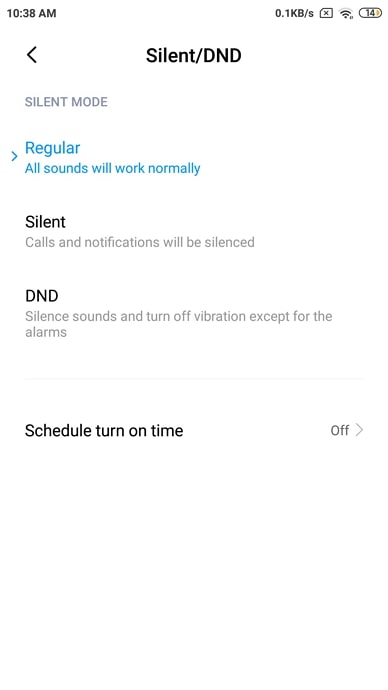
Were these actions unable to solve your problem? Then let’s move on to consider other possibilities and learn how they could be solved.
2. Is Your Smartphone on Silent Mode?
Many of us tend to put our phones on silent while we’re working or asleep, to avoid being distracted or disturbed by the constant notifications popping up from various apps. And at times, we might even forget to change it back to ringer mode later.
And if you’re using your smartphone in silent mode, you’ll naturally be unable to hear the sound of any video you come across. Therefore, you must check if that’s the case and change it back to ringer mode. Android users can do it from their quick settings window, while iOS users have a separate button for it (on the left side of their phones).
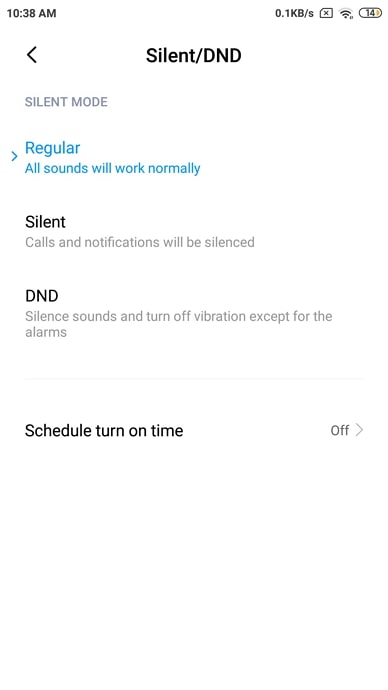
Another similar problem is of having turned down your phone’s volume. So, make sure you check for this possibility along with the silent mode of your phone.
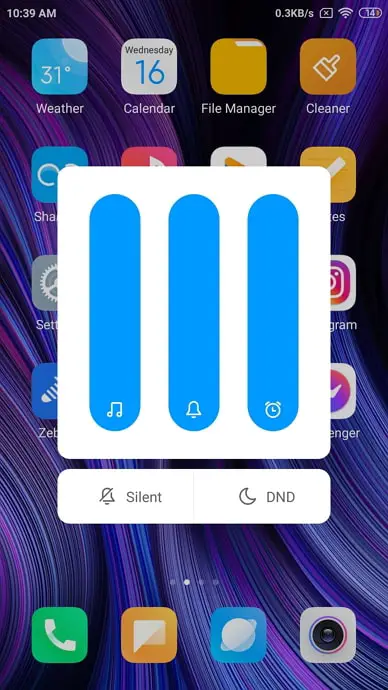
If you’ve checked for both of these settings and are still unable to hear the sound on Instagram videos, let’s move on to explore other possible reasons behind it.
3. Issue of Granting Permissions
Do you remember how, when you download an app and open it for the first time, you’re bombarded with tons of permissions? All apps ask the users for different permission regarding the features they want to be able to access. One such access is of microphone, which allows you to both record audios and listen to them on the platform.
If, while downloading Instagram, you might’ve skipped these permissions or tapped on Don’t allow by mistake, it could result in the sound of videos not playing. Before you start panicking about it, we’re here you tell you that it’s not irreparable damage and can be rectified within minutes. In fact, for your convenience, we’ve also included below the steps you need to follow in granting microphone permissions for Instagram on your device.
For Android users:
Step 1: Navigate the Settings app on your smartphone and tap it open.
Step 2: You’ll find a long list of options on your Settings; here, navigate Apps and tap on it to open the Apps tab.
Step 3: On this tab, you’ll find a Manage apps option and you’ll be taken to another tab. On this tab, you’ll find the list of all the apps, including both system and installed apps.
Navigate Instagram on this list and tap on it to view the app info.
Step 4: On Instagram’sapp info tab, navigate App permissions and tap on it. This will take you to Instagram’s app permission tab.
Here, navigate microphone and tap on it. You’ll see three options listed below: Allow only while using the app, Ask every time and Deny. Check the circle next to the first option, and you’re good to go.
For iOS users:
Step 1: Navigate the Settings app on your smartphone and tap it open.
Step 2: Once you’re on the Settings tab, keep scrolling down the long list of options until you reach the apps section. Here, navigate Instagram and tap on it when you find it.
Step 3: As soon as you do it, you’ll be taken to another tab, where the first section would be: ALLOW INSTAGRAM TO ACCESS and a number of options following it. In this list, you’ll find Microphone right over Camera.
Next to it, there would be a toggle switch, which would be turned off if you’ve not granted it permission. All you need to do now is swipe right on the switch to turn it on.
4. Is Your Phone Connected to Bluetooth Device?
How many of you use Bluetooth earphones or headsets? If you’re one of them, you must be familiar with how often we forget that our phones are connected to headphones when we’re not using them.
If you’re playing an Instagram video while your phone is connected to your Bluetooth earphones and you’re not wearing them, it is obvious that you won’t be able to hear the sound being played on it.
To make sure that such a thing isn’t happening with you, all you need to do is slide down the quick notification window on your smartphone and check the Bluetooth icon. If it’s connected to a device, tap on the icon to turn your Bluetooth off, and play the video again to check for sound.
5. Are You Using Instagram on Browser?
While Instagram was initially designed as a mobile-centric app, the platform also has a web version, just like other social media platforms like Facebook and WhatsApp. And while there are some basic alterations in the interface of Instagram’s mobile app and version, most of its features are more or less similar.
With all that being said, many users have admitted that the reason an Instagram video’s sound was not playing on their web browser was due to issues in their computer’s/laptop’s sound driver. This was more common for those who had recently bought their devices and were yet to set them up properly.
Here’s what happens: when the sound driver on your device has not been installed properly, any video you try to play on it will not have sound, including your Instagram videos.
6. Perhaps Video Doesn’t Have Sound
We know what you might be thinking: why would someone want to post a video without any sound? But you might be surprised to learn that not all users would want to post videos with audio.
If you see a video on Instagram without any sound, there’s one quick way to figure out if the video doesn’t have audio or there’s a problem on your part. Mute videos have a tiny icon on their bottom right corner; a tiny circle with a speaker drawn on it and a cross next to it.
Also Read:





 Bitcoin
Bitcoin  Ethereum
Ethereum  Tether
Tether  XRP
XRP  Solana
Solana  USDC
USDC  Dogecoin
Dogecoin  TRON
TRON  Cardano
Cardano