We all live in a fast-paced environment where time frequently eludes our control. Multitasking is becoming the norm, and this is true of our online personas as well. We all want to separate our personal lives from our professional ones, and doing so on the internet is necessary.
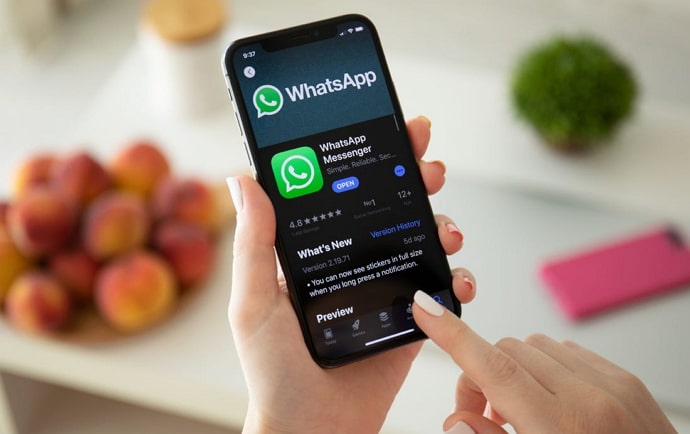
Many users use one device to run two WhatsApp accounts, which makes us wonder how it’s even feasible. This is all made possible via parallel space, which lets you separate your personal and business WhatsApp accounts.
However, mishaps can still happen even though this app is fantastic and greatly eases our stress when it comes to managing two accounts on one device. Many users grumble that the parallel space WhatsApp backup feature is not working for them.
We can guarantee that you will share our complaints if you are reading this blog. Don’t worry; you’ve come to the perfect place, and we’ll assist you in quickly fixing this mistake. Read the rest of the blog to learn how to fix this issue immediately.
How to Fix Parallel Space Whatsapp Backup Not Working
1. Backing up WhatsApp data to Google Drive
You need to back up WhatsApp’s data to Google Drive before you can start fixing your parallel space WhatsApp backup that isn’t working.
If you back up, all of your data will be recovered when you remove the previous version of WhatsApp. So, you should store the folder on Google Drive for future use. Let’s proceed swiftly because the steps are rather simple to follow.
Steps to backup WhatsApp data to Google drive:
Step 1: Open WhatsApp on your device.
Step 2: You will see the three vertical lines at the upper right-hand corner of the screen. Please click on it and head to Settings.
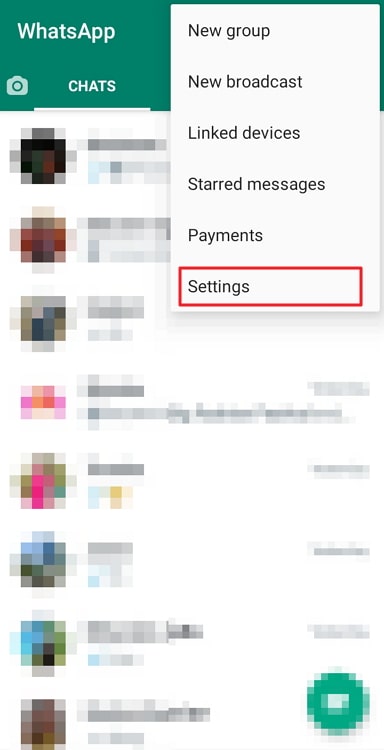
Step 3: You should find the Chats option at the top of the page. Tap on it.
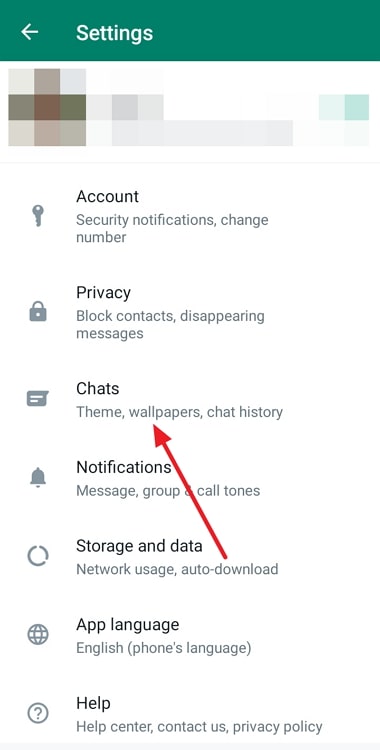
Step 4: There is a chat backup option on the new page; you must select it.
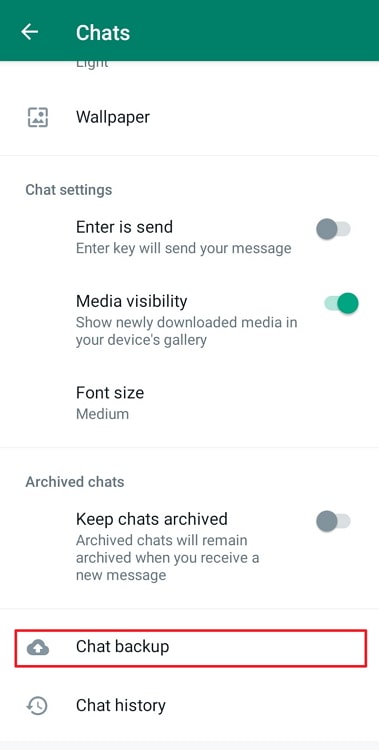
Step 5: Turn the toggle on to include videos if you want to and then tap on the Back Up option.
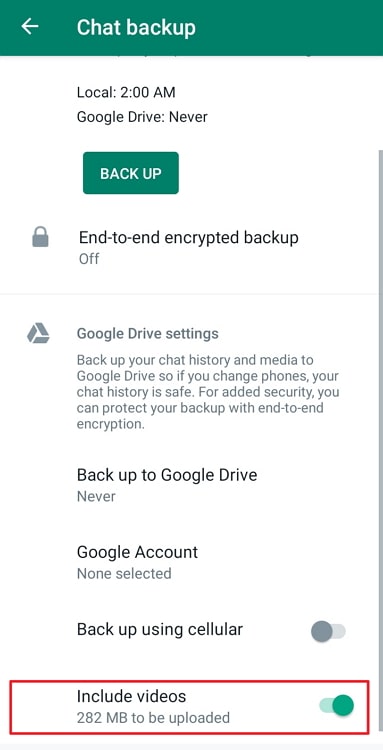
2. Cleaning cache on your phone
Step 1: Please open your phone and navigate to the settings.
Step 2: Scroll down to find the apps option and click on it.
Step 3: There must be a Manage apps option; you should head to it and select parallel space on the new page.
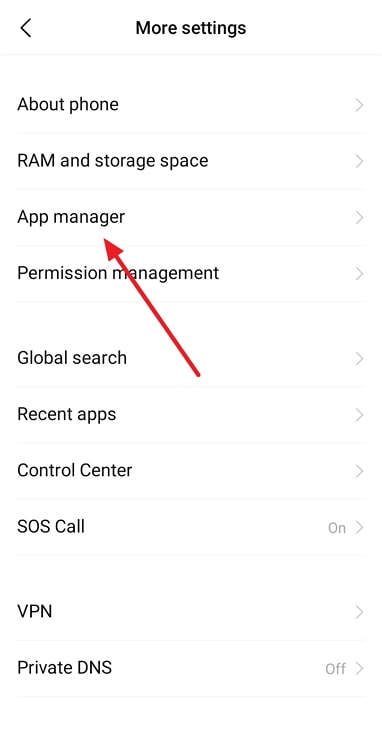
Step 4: You should see three options at the bottom of the screen: Force stop, uninstall, and clear data.
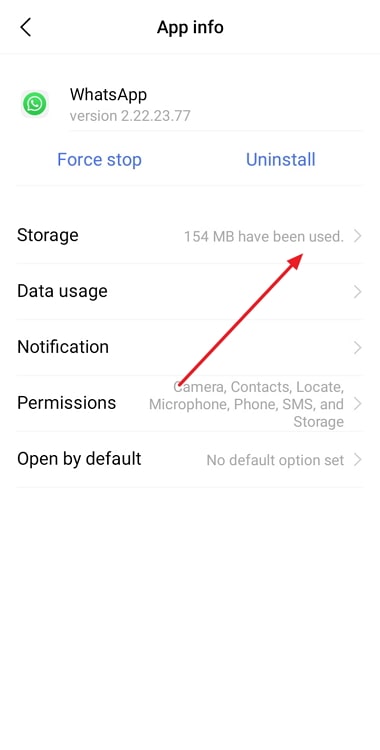
Please select clear data.
Step 5: There are two options on the screen: Clear all data and clear cache.
You must select clear cache and tap on ok to complete the process.
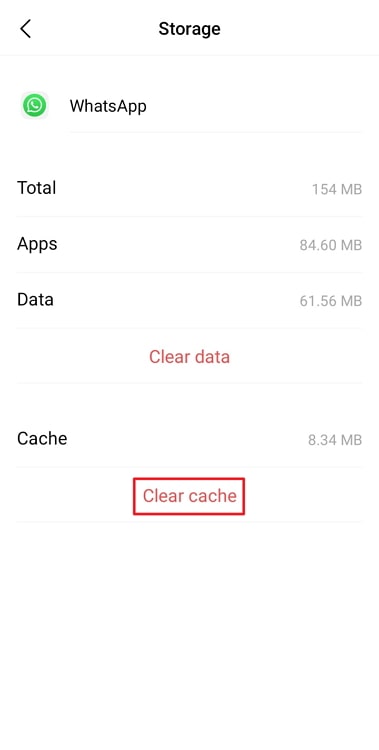
Alternatively, you can also head to storage when you select parallel space. You will see the clear data option at the bottom. Tap on it and select clear cache to get rid of the cache.
In the end
We have come to wrap up our blog, so we should review what we have learned today. We spoke about how to fix a parallel space backup that wasn’t working.
You must manually back up the data from your previous WhatsApp account before copying and pasting it into the parallel space folder. Finally, you ought to clear the cache for parallel space.
Here, we went over each step in great depth. Hopefully, the technique will assist you and restore the working of your WhatsApp backup.
Also Read:





 Bitcoin
Bitcoin  Ethereum
Ethereum  Tether
Tether  XRP
XRP  Solana
Solana  USDC
USDC  Dogecoin
Dogecoin  Cardano
Cardano  TRON
TRON