Instagram is among the best social media platforms in the market today. Like all high-performing companies, Instagram is also not perfect. Certain bugs and glitches on the platform can cause functional difficulties, for example. One thing Instagram is very insistent on is app updates. There’s always something new brewing in the Instagram laboratory for the users to try and find out. While many find it annoying to install a new update every other day, most agree that it’s great to see the effort put in to enhance our experience.
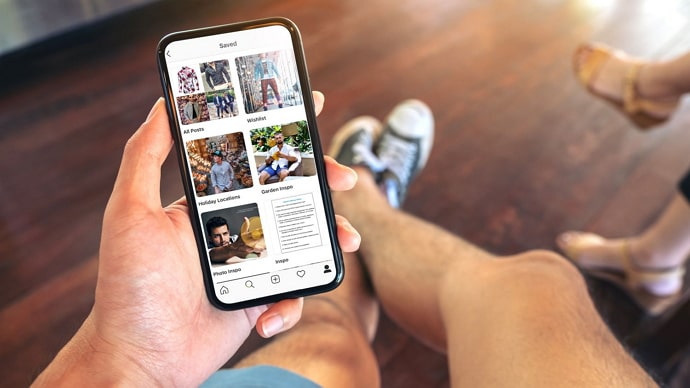
So, these updates often include amazing new features. For example, highlights and story likes were added through app updates and received enthusiastic responses. However, not all features got such a warm welcome.
Reels, in particular, is one of the features to be criticized when it first came out. Users claimed that Instagram was trying to rip off TikTok; honestly, they did have a point. Instagram didn’t respond to any of those accusations, and the feature grew among the users.
In fact, reels are a large part of Instagram’s creator economy. Creators and influencers are also creative with it; aesthetic, funny, informational, and interactive reels are taking over the users’ hearts.
Another viral update by Instagram that didn’t make the cut was the one where they made all the content full-screen. Every picture, video, or reel posted will be shown on full-screen, similar to TikTok.
At this point, users were getting sick and tired of all this ripping-off. They took to Twitter to express their dislike towards Instagram’s new strategies to become the new TikTok. Instagram had no option but to roll back that update hastily.
One valuable lesson that we can all learn from this fiasco is that making mistakes is not the problem; not working on it immediately is. Instagram had already risked it once with reels; it was wise to act on the second update.
In today’s blog, we’ll discuss the “Sorry, we couldn’t complete your request” error on Instagram. Stick with us until this blog’s end to learn all about it!
How to Fix “Sorry, we couldn’t complete your request” on Instagram
Instagram currently has about two billion monthly active users, so it shouldn’t be a shock that there are a few functional glitches on the mobile app. However, the platform is consistently working to work those out. In the meantime, you can use a few tips and hacks if you’re stuck in a problem on Instagram.
Let’s say you’re seeing a “Sorry, we couldn’t complete your request.” error. The first thing you should remember is not to worry. It’s a common error that often appears on the Instagram app and is mostly a glitch. It can easily be fixed; firstly, let’s talk about what could’ve caused this.
- Instagram is down: Almost all social media platforms have routine maintenance days. The servers are down, and nothing works correctly on those days. To ensure this is indeed what’s happening, check out Instagram’s official Twitter account. Even if Instagram hasn’t posted anything, other users might’ve complained about the inconvenience.
- Check your Internet connection: Another reason why you can’t see something on Instagram is that you have an unstable internet connection.
The answer will be one of these, so you don’t have to stress much about it.
Here’s how to fix “Sorry, we couldn’t complete your request” on Instagram
There are more than a few hacks that you could use to solve this error.
First, check out Twitter for any signs of unrest among Instagram users. If there has indeed been some issue with the platform’s servers, you’ll find at least one inconvenienced user.
If there has indeed been some problem at Instagram headquarters, there isn’t much you can do about it, is there? Just stay off Instagram for the next 24-48 hours. You already know that there are many other social media platforms that you could use in the meanwhile.
Secondly, internet connection also plays an important role in this. Disconnect and reconnect the internet on your device, and remove Instagram from the Recents tab. This will make the app restart instead of running in the background.
Just to rule out any issues on your device, you could also restart your device and uninstall then reinstall Instagram. This will help you be sure that it isn’t your smartphone that’s causing the problem.
If nothing on this list works for you, then you should contact the Instagram Support team; they’re there to help you. You could contact them by reporting a problem on Instagram or looking up their email address on Google.
Here’s how to report a problem on Instagram
Step 1: Launch Instagram on your smartphone and log in to your account.
Step 2: Your Instagram Home feed is the first screen you’ll land on. At the bottom, you’ll see five tabs with different icons. Tap on the icon at the bottom right corner, which’ll also be a thumbnail of your profile picture.

Step 3: This will bring you over to Your profile. At the top-right corner, you’ll see a hamburger icon. Tap on it.
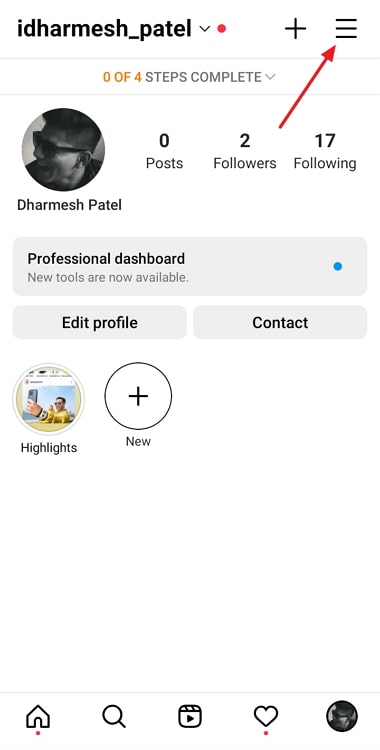
Step 4: A pop-up menu will appear with several options. Tap on the first icon there, called Settings.
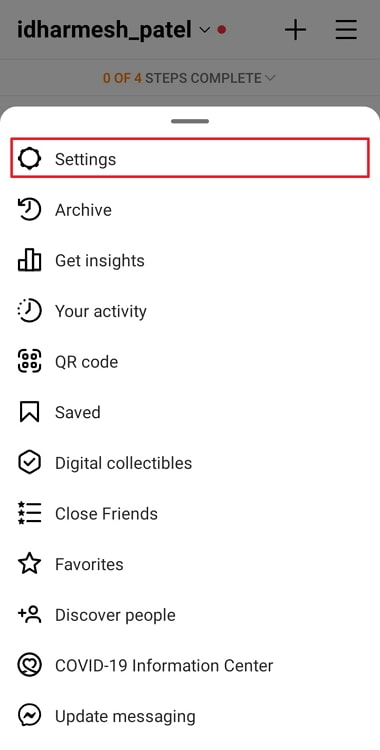
Step 5: On the Settings screen, scroll down, locate and tap on the Help option.
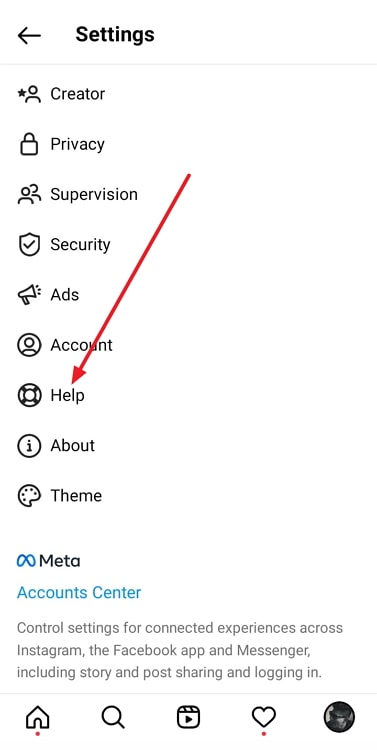
Step 6: On the next page, tap on the first option called Report a Problem.
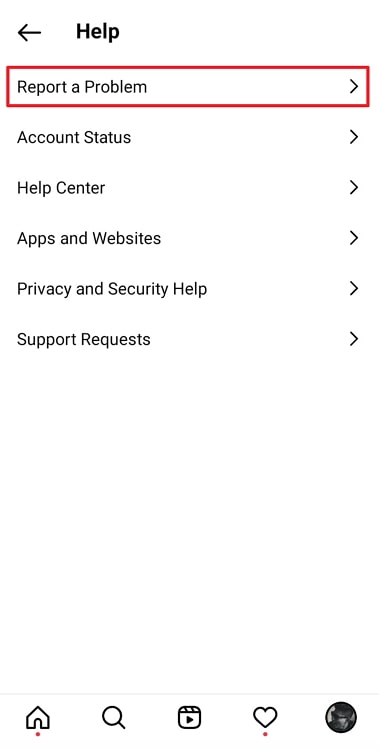
Step 7: A pop-up menu appears, asking you to Go back and shake your phone.
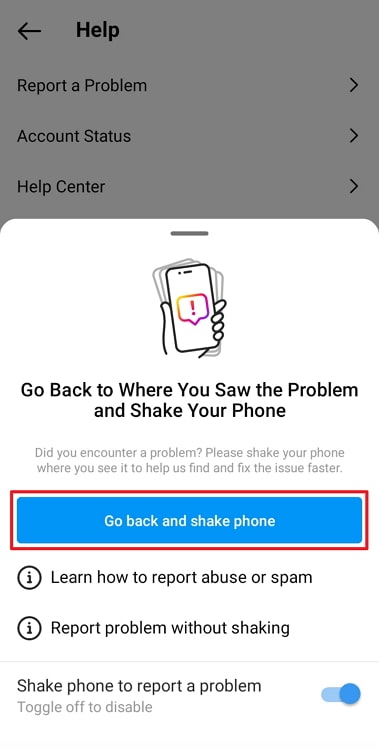
Instagram has recently introduced a great feature that’s fun and helpful. For example, you cannot see your best friend’s highlights. All you need is to go to the screen where you are facing the problem.
Instagram will take a screenshot of the issue, and you can add a description if you want to. All you need is to go to their profile and open that highlight. When the error message appears, shake your phone.
Step 8: At the bottom of the pop-up menu, you’ll see an option called Shake phone to report a problem with a toggle button right next to it. Turn it off. However, if you’d rather describe the issue instead of going through all that hassle, you can do that.
Step 9: The button that previously said Shake phone to report a problem now says Report a problem. Tap on it, and describe your issue.
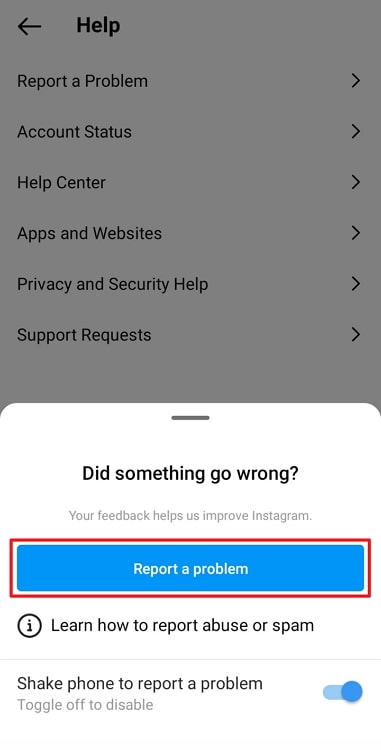
Instagram will get back to you soon with a solution.
In the end
As we end this blog, let’s recap all we’ve discussed today.
Instagram is among the largest social media platforms, with nearly two billion users. So, it’s hardly reasonable to hope that everything should work perfectly at all times. If you’ve been facing a few issues on the platform, don’t worry; we can help you with it.
For example, let’s say you wish to see a highlight on one of your friends’ profiles. While you could view it without any problem a day ago, it simply won’t work now. Isn’t that so annoying?
To help you out, we’ve discussed the possible reasons behind this issue and the perfect way to fix it.
If our blog has helped you, don’t forget to tell us all about it in the comments below!
Also Read:





 Bitcoin
Bitcoin  Ethereum
Ethereum  Tether
Tether  XRP
XRP  Solana
Solana  USDC
USDC  Dogecoin
Dogecoin  Cardano
Cardano  TRON
TRON