Instagram is your one-stop platform for entertaining content. From sports to entertainment and food to travel to luxury and lifestyle, there is so much to explore on Instagram. But, have you ever gotten the message that says “Thanks for Providing Your Info” with the notification saying “We’ll review your info and if we can see confirm it, you’ll be able to access your account within approximately 24 hours”.
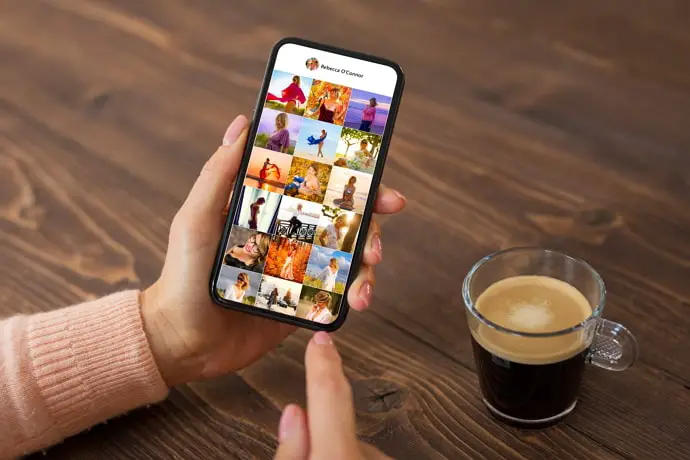
Even though it started in the year 2019, more and more people have been facing the problem recently.
People are unable to use their Instagram accounts for no valid reason. The problem with this technical issue is that you can’t really predict when you will be able to recover your Instagram account.
Instagram might have said that you’d be able to access your account within 24 hours, but is it actually 24 hours or does it take longer for the platform to review your account and unlock it?
Well, the Instagram backend team does not have many reviewers, which means it takes longer for people to get their accounts back in most cases.
What makes it even more challenging is the fact that reaching out to the support team on Instagram is super difficult, especially if you have not purchased ads.
Even if you manage to get a hold of the support team, they are not in charge of reviewing your disabled accounts. Only a few of them might pass your issue to the internal Instagram team.
But, no need to worry!
In this post, we will walk you through some easy and effective ways to fix Thanks for Providing Your Info Instagram.
Why Did You Receive “Thanks for Providing Your Info” on Instagram?
The message “Thanks for Providing Your Info” is sent to the users who have used a third-party app or automated tools on the platform. This error might also occur on accounts that haven’t used any third-party sites.
Here’s the complete message:
“Thanks for Providing Your Info We’ll review your info and if we can see confirm it, you’ll be able to access your account within approximately 24 hours”.
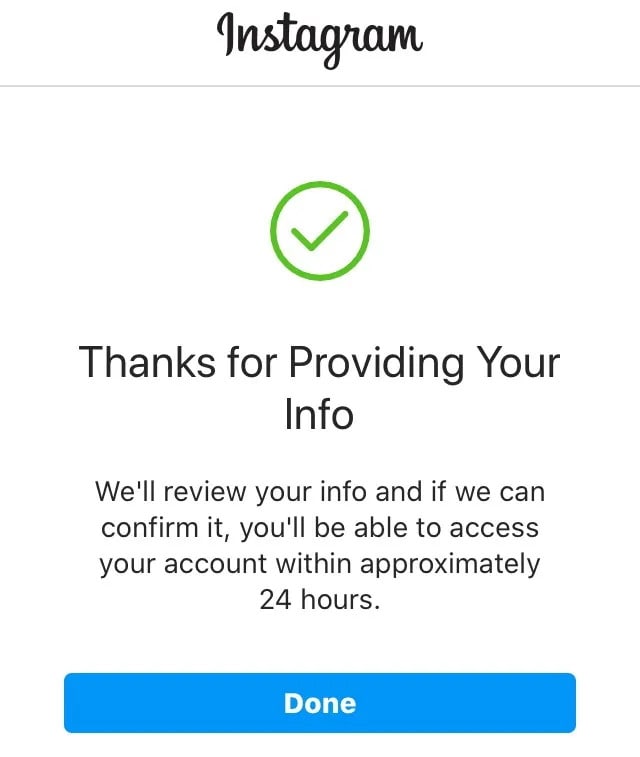
The issue is even those who get this message by mistake are supposed to wait for Instagram to respond and check their account so they can use it again.
Instagram easily detects if you have been using automation tools and other such automated software apps. It might suspend your account for a temporary period or block it permanently if you do not follow the warnings.
If you too have received such a warning message, you simply have to wait a few hours, probably 24-48 hours, for Instagram to review your account and lift these restrictions.
However, recovering your account when you have received a “thanks for providing your info” warning is quite an overwhelming procedure.
How to Fix Thanks for Providing Your Info Instagram
To fix thanks for providing your info on Instagram, you will have to take manual action in order to reactivate your account. You must complete the “My Instagram account has been deactivated form”. You can fill out the account deactivation form in the Instagram Help Center. So far, that is the only way for users to recover their account.
Never believe in people or companies that claim to fix the issue. These services are run by scammers. Note that Instagram never asks you to pay a fee for restoring your account.
Let’s have a look at the steps you must follow to reactivate your Instagram.
1. Open the “Instagram Deactivation” Form
Check out the Instagram Help Center and complete the “My Instagram account has been deactivated” form. After you fill the form submit it to Instagram. Never fill up multiple forms, as it will only complicate the process.

You will have to submit the basic information when filling up the Instagram Deactivation form. This includes your name, username, email address, and country. Once you have filled the form, select the “Send” button to forward the form to Instagram.
2. Verify Your Photo and Code
On receiving your account reactivation request, Instagram will ask you to send them a picture of you holding the Instagram code on a piece of paper. This is done to ensure you are a human.
You will receive the code through your email, which will be available in the junk or spam folder. Click the picture, attach it to the same mail, and send it to Instagram.
3. Wait for the Response
Once you are done with the above steps, your job is done! The last step is to wait for Instagram to review your application. As soon as Instagram has reactivated your account, you will receive a message saying that the company has reactivated your account through Facebook.
The time it takes for this process to complete could vary depending on the user. In some cases, it takes 24 hours, while others might have to wait for 2-3 days to get a response on their application.
It is important to note that Instagram’s support team has only limited employees, and owing to the growing popularity of this social networking site, it goes without saying that Instagram receives a large number of such applications regularly. So, the best you could do is wait for the process to complete patiently.
They review each application manually and process a considerable amount of information to ascertain if the account can be reactivated. They receive a large number of applications every day, and it is nearly impossible for the team to verify each application and reactivate the account for the user on the same day.
Besides that, the current pandemic means there are only fewer people on the Instagram support team. If it’s been 3 days and more since you sent the email to the company, then consider sending a follow-up email. You could also fill out the form and submit it again. Then again, you must wait for the company to respond instead of sending too many applications.
How to Avoid Instagram Thanks for Providing Your Info
The main reason people receive the “Instagram account disabled” error is that they keep using automation and other such third-party apps that block their account. Change your Instagram password and remove all kinds of third-party apps linked to your Instagram.
Conclusion
There are hundreds of thousands of Instagram users who get account disabled warnings every day from Instagram. So, you can rest easy knowing that you are not the only person to get this error. Whether you receive the warning message for using third-party apps on Instagram or it is sent to you by mistake, know that it is absolutely possible to get your account back.
All you have to do is fill up the deactivation form, send it to Instagram, attach your photo along with the paper that has code written on it, and forward it to Instagram. There you go! Your account will be reactivated as soon as Instagram is done reviewing it.
Also Read:
- How to Make Your Instagram Business Account Private
- Why Won’t Instagram Suggestions Go Away Even After Delete
- How to Login to Someone’s Instagram Account Without Them Knowing
- Why is Instagram Showing Wrong Number of Posts?
- Does Removing Reel from Profile Grid Stop Showing on People’s Feeds on Instagram?





 Bitcoin
Bitcoin  Ethereum
Ethereum  Tether
Tether  XRP
XRP  Solana
Solana  USDC
USDC  Dogecoin
Dogecoin  TRON
TRON  Cardano
Cardano
Thanks for the advice, I have tried this solution and I am now waiting for a response after send a photo with the code.