Busy schedules, distracted minds, and short attention spans! Have we nailed the core of your modern way of life? You bet we have! Whether we like it or not, our days have become a blur of activities, and our minds are a jumbled mess in a crowded place. Amidst this chaos, social media apps try hard to hook us to them. So, every now and then, a new star feature knocks on these apps to captivate our hearts and minds.
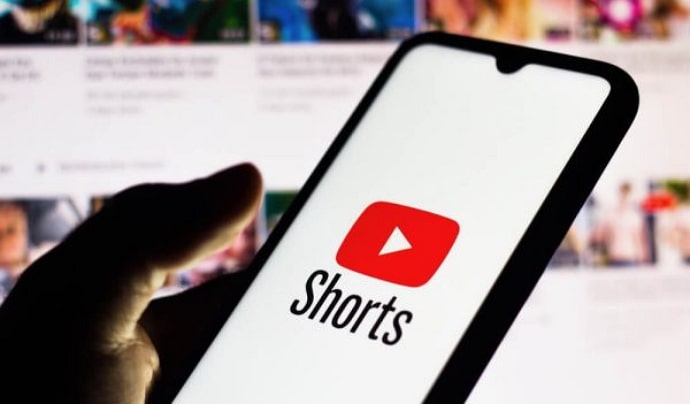
Well, YouTube shorts is one such feature that has become a ground for global sensations. This popular feature has tapped into the very essence of the platform, and the bite-sized video is perfect for those with the shortest attention spans.
With just a few touches, you can access everything from DIY hacks to cool K-pop edits, dance steps, and movie spoilers. Now, as content creators, we love creating them, but then a new problem has arrived!
Users face “Unable to preview video,” where YouTube shorts have viewing issues when they try to preview shorts. Well, it is time to find the root of this error and fix it to view videos easily! So, let’s get down to business!
How to fix “Unable to Preview Video” on YouTube shorts?
The preview video must work to get the complete feel of YouTube shorts. So, when the preview falls short, it is our time to get ready for work and troubleshoot, agree? Even if you haven’t encountered the error as viewers or creators, you must take a good look at the sections below to avoid these issues in the future too.
Outdated YouTube app
Your devices must keep up with the speed at which apps are updated today. What we’re trying to get across is that the old YouTube app could be the key culprit.
You can’t expect the app to work if you’re left far behind on your update. So, it is time to finally make a move and keep it updated.
Depending on whether you have an iPhone or an Android device, you can instantly access your Google Play Store or App Store. Go to YouTube and see if an update is available to install it.
In-app cache and cookies
If you ever felt that YouTube cache and cookies might have a hand in this problem, well, perhaps, you have been right all along. Cookies and cache can slow down your app and reduce its efficiency in general.
Don’t skip out on managing your in-app cache and data because it can change the game. Look for the Apps option in the Settings section of your smartphone. Then, choose YouTube from the list of apps on your mobile device by going to manage apps. The moment has come to choose clear data and pick clear cache/clear all data!
Owners with iPhones can navigate to Settings and then choose General. Locate the iPhone storage option, touch on it, then choose YouTube as the next option. Go for the offload app option to get rid of the storage that YouTube has occupied now.
You can also delete YouTube to clear all related data from your iPhone, but it’s an irreversible process. If you still want to, go ahead and install the app again thereafter.
Forget DaVinci Resolve for a while
DaVinci Resolve, a complete editing suite that is accessible for both Mac and Windows, is a favorite among creators. If you’re not familiar, note that it’s ideal for anyone looking to start making YouTube shorts. Not to mention how powerful the software is with all of its free tools!
However, it’s time you said goodbye to this editor for a while now since your YouTube shorts have troubles with the preview option. Don’t worry; even if the DaVinci Resolve may be losing ground, there are still plenty of alternative editing tool options accessible.
So, think about looking at alternatives that perfectly match your YouTube shorts. You can proceed if all goes according to plan. Remember to bring back DaVinci Resolve after a while to see if you can freely preview the video.
Minor edits make a major difference
Never underestimate the effects of small edits when it comes to content creation. Who knows, this could be the answer to your issue with the YouTube shorts preview.
You can solve the problem by adding words or images. Yes, the answer can be truly that simple. If you can, lower the video quality without sacrificing overall quality because a higher video quality could also negatively affect your shorts and cause issues.
Try sharing the video again, and see if you can easily preview it after making the required edits that you think would work.
Use a desktop for sharing YouTube shorts or mobile phones
The true answer is whatever works! Although we are unsure if uploading shorts through a phone specifically creates this problem, you can try using your PC. You never know if your shorts are acting strangely due to a technological issue. So, it is important to take all the required steps to find a solution.
Keep in mind that while your mobile devices may be more convenient, your desktop offers more accuracy. Therefore, give your desktop control of sharing your YouTube videos and test it out. If you have been using a desktop for it, it is time to stop and think about using a mobile device instead.
In the end
Being unable to preview YouTube shorts is undoubtedly an issue, but it’s not a major one. You don’t have to make an extra effort or get in touch with an expert to fix this.
The methods we’ve highlighted should help you to deal with them. We suggest that you try each one until you are successful.
In case you have any more questions regarding the blog, kindly use the comments section. If required, we will create a new blog to address the topic separately. Visit our website for more YouTube tips and tricks.
Also Read:


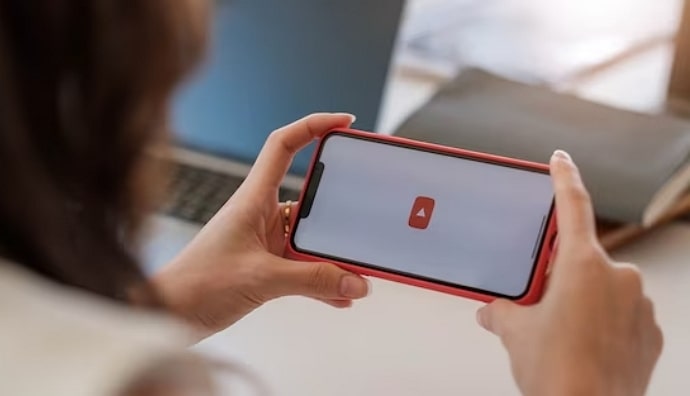
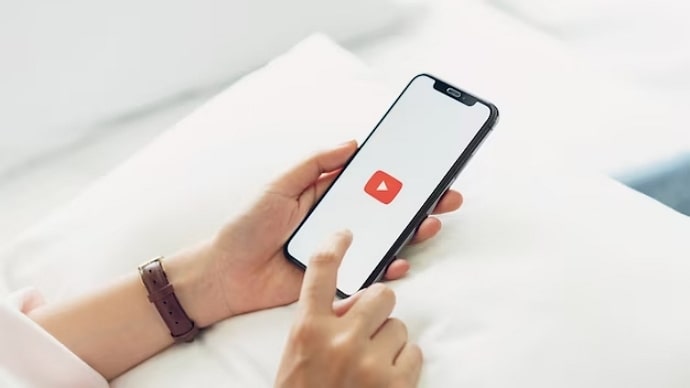
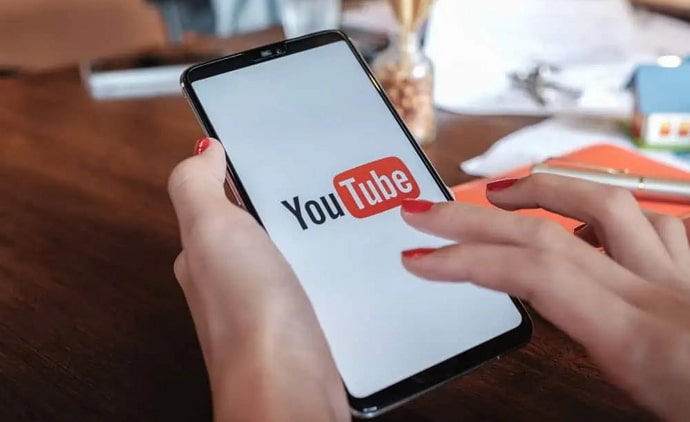
 Bitcoin
Bitcoin  Ethereum
Ethereum  Tether
Tether  XRP
XRP  Solana
Solana  USDC
USDC  Dogecoin
Dogecoin  Cardano
Cardano  TRON
TRON