Instagram is the go-to platform today for personal expression, brand promotion, and community building. Its appealing interface and diverse features allow users to share stories, connect with others, and gain recognition. A public Instagram account is open to anyone on the platform, letting users share photos, videos, and thoughts with a wide audience. By making their content accessible to all, users can expand their reach, attract followers, and engage globally.
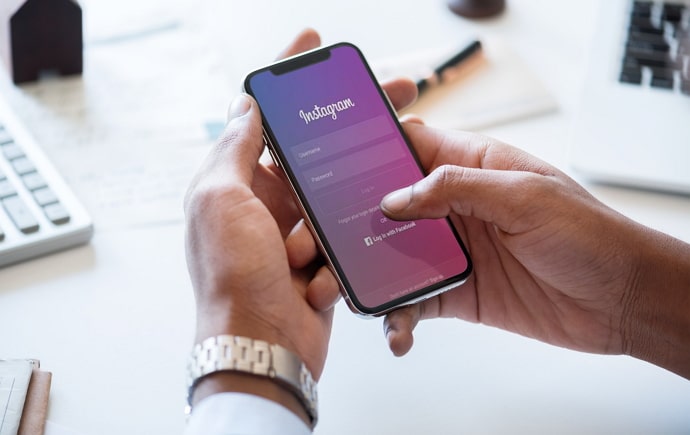
Public accounts offer discoverability, enabling users to connect with like-minded individuals. With hashtags, engaging captions, and high-quality content, users can attract attention, gain followers, and build an audience. One can quickly rise to prominence through engagement with followers, collaboration, and participation in trends.
In contrast to public accounts, private Instagram accounts give users greater control over who can access their content. Only approved followers can view posts, stories, and interact with a private account. This appeals to those who want an intimate online presence.
Private accounts are beneficial for connecting with friends, family members, or a niche community. While they might have a smaller following, the interactions and engagement with a trusted circle are often more meaningful and fulfilling.
For entrepreneurs, influencers, and brands, Instagram offers a dedicated account type, business accounts. Individuals and organizations can use these to leverage the platform’s features and analytics to promote their products, services, or personal brand.
So, as you can tell, Instagram is truly a place for all, regardless of your security preferences or aspirations. As long as you’re ready to take a step up, Instagram is there to support you!
In today’s blog, we’ll talk about how to fix the “You can’t switch accounts while uploading something,” an error many people with more than one Instagram account face.
How to Fix “You can’t switch accounts while uploading something” on Instagram?
Let’s get down to your main question: is it possible to fix the “you can’t switch accounts while uploading something” error message on Instagram? The answer is yes, absolutely! In fact, not only is it possible, but it’s also pretty simple for you to do so!
So, as is evident from the error itself, you’ve just set up a story or a post to upload and now want to switch to your other account. This is something that many users do, so it’s not like you’re doing anything out of the usual; the app is very well-equipped to deal with this.
So, you aren’t able to switch to another account. The ideal answer is to simply wait it out! We know it’s annoying because stories can sometimes take a long time to upload, but it’s a couple of minutes at most.
Waiting is the simplest and most reasonable way out.
However, if your region’s internet connection doesn’t seem efficient, the only option is to stop that story from uploading. However, remember that doing this means you’re risking the story’s contents, too.
But what if this is something else entirely? What if you’re sure you aren’t posting/uploading any content at the moment? Don’t worry; you still have no reason to panic. All this means is that you’ve encountered some minor glitch or bug in the system. Read on to learn how to fix this glitch, preferably without having to call for professional help.
Here’s how to fix the “You can’t switch accounts while uploading something on Instagram” glitch
While we’ll do our best to provide you with the best, most efficient bug-and-glitch fixes, you might have to seek help from the Instagram support team. Remember, there’s no shame in doing so. In fact, the Instagram support team is there just to help you with such issues.
Update the Instagram App
Your first move should be to check if you’re still using the most updated version of the app on your smartphone. Outdated versions can sometimes cause glitches and errors. Check for updates for the Instagram app and install them immediately. Updating the app can often resolve bugs and compatibility issues, including the account-switching error.
Clear cache and data
Regardless of your device’s operating system, clearing cache and data is a great way to reset the Instagram app on your device and resolve small technical issues. Don’t worry; the only data that’ll actually be deleted is accumulated junk and your activity.
So basically, the app will be on your device, good as new. You’ll be logged out and must give all the required permissions again. But your Instagram account/s activity will remain completely untouched.
On an Android device:
Step 1: Go to Settings on the device you’re u and select Apps/Application Manager.
Step 2: Locate and tap on Instagram from the list of installed apps.
Step 3: Select Storage and then choose to Clear Cache and Clear Data.
On an iOS device (iPhone):
Step 1: Go to your device’s Settings and select General.
Step 2: Tap on iPhone Storage.
Step 3: Locate and tap on Instagram on the following list.
Step 4: Select Offload App (removing the app without deleting data) or Delete App (deleting the app along with data) according to your preference. Now, reinstall Instagram from the App Store.
Close and restart the Instagram app
Close the Instagram app completely and then relaunch it. This is a classic way to restart the app without much effort. Close the app, and then remove it from your recent tab. Now, briefly turn off your internet connection, and then turn it back on. These steps ensure that Instagram has completely stopped running in the background and has, therefore, restarted.
Now, open the app, and voila! Your issue must be fixed by now.
Report the issue to Instagram
If you’ve tried all the steps above and are still experiencing the error, it’s worth reporting the issue to Instagram’s support team. Give them a detailed account of the issue, including the device you’re using, the version, and any steps you’ve taken to fix it.
Instagram’s support team can investigate further and provide guidance or updates.
Final thoughts
As we’ve now reached the end of our blog, let’s recap all our main pointers!
Understandably, you don’t like the “you can’t switch accounts while uploading something” error on Instagram because it doesn’t seem particularly useful. However, if you were allowed to switch accounts during the uploading, you can’t begin to guess the problems it could potentially pose.
Let’s move on to how you can fix it: just let the content upload! It’s the easiest and quickest way to make this error message disappear. However, you also have the option to stop the upload manually and then switch accounts.
Lastly, we’ve discussed how to fix this error when you’re sure you aren’t uploading or posting anything. If our blog helped you resolve this error message all on your own, we’re happy for you! Let us know which method you used in the comments below!
Also Read:





 Bitcoin
Bitcoin  Ethereum
Ethereum  Tether
Tether  XRP
XRP  Solana
Solana  USDC
USDC  Dogecoin
Dogecoin  Cardano
Cardano  TRON
TRON