You Can’t Use This Feature at the Moment: The first social media application used by most of us would be Facebook, right? It is one of the oldest social media applications, which gathered a lot of attention from common people and eventually led to internet culture’s development. However, currently, most of us are not big fans of Facebook. We got familiarized with many new social networks, and Facebook did not top the favorite socials list.

Obviously, some people still cling to Facebook and consider it as their major entertainment source. It is worth noting that the platform is constantly coming up with impressive features to enhance and expand the user base. Moreover, providing a safe and secure user experience is essential to keep the users engaged.
To achieve this, every social network like Facebook follows a set of community guidelines. These rules and guidelines will allow the platform to control extreme or toxic actions performed by the user.
With that being said, in today’s blog, we will dig into one of the issues fronted by Facebook users.
As you already know, we’re headed to look into – how to fix you can’t use this feature right now issue on Facebook.
The next section of the blog will talk about the reasons behind why you’re facing this issue. Moving on, we will discuss what you can do from your end to solve this very issue.
We can understand how irritating it can be to face this situation, so without any more fuff, let’s dive into the important part right away.
Reasons Behind “You Can’t Use This Feature Right Now” Error on Facebook
Any action you performed on Facebook might have prompted his warning. The action could be anything- reacting, commenting on a post, sending a message to a friend, and so on.
The warning would have looked like this:
“You Can’t Use This Feature Right Now: We limit how often you can post, comment, or do other things, in a given amount of time to help protect the community from spam. you can try again later.”
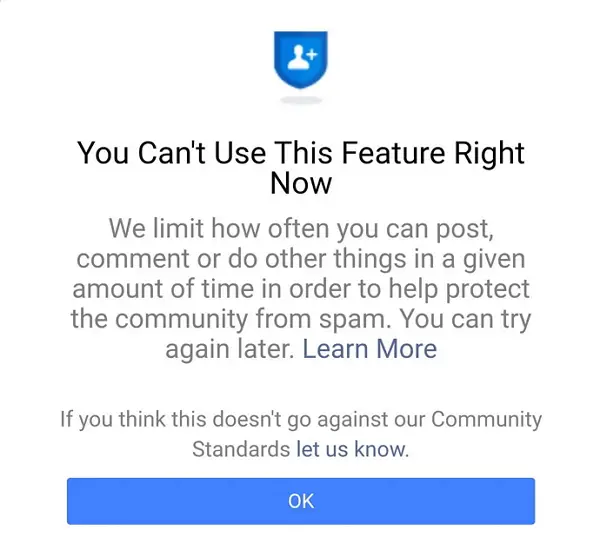
If this is the exact message you saw while using Facebook, then let us examine why Facebook notifies you in this manner.
You could be oversharing links in Facebook groups or to other users
Whenever a user practices an action on Facebook more than a couple of times, Facebook proceeds to ban the user from doing the same action on the platform again. To be more precise, if you’re commenting, liking, or even oversharing the same link many times to different people or groups, Facebook finds this spammy and decides to restrict your account.
Also, as we mentioned earlier, every social media platform follows a set of guidelines, and they are definitely strict about it. Hence, whenever a user does not act according to the guidelines, Facebook restricts the user from using the platform. If you’ve disregarded the guidelines, then you might have guessed it by now; this is a restriction imposed by Facebook on your account for practicing spammy activities. Now, in this case, all you can do is wait for Facebook to take down the constraint from your account.
Other Facebook users reporting your profile
The next most common reason is that some Facebook users might have reported your profile. In case you left a harsh comment, or if someone finds your account annoying or harmful, they might report your account. So, if you have done anything similar to this, we can conclude that the restriction is imposed on your account after receiving many reports. In this case also, you have to wait a couple of days to let Facebook take down the restriction. If you haven’t done anything which could lead you to such circumstances, you can head to the next section of this blog.
How to Fix You Can’t Use This Feature Right Now on Facebook
If you want to fix this issue, you’re left with two options. Either you can wait patiently until Facebook removes this restriction from your account or report this problem to Facebook by reaching out to them. We are now going to explain how to proceed with the latter option.
So, here is how to use the Facebook help center to fix the “You can’t use this feature at the moment” issue.
Step 1: Open the Facebook app and login to your account.
Step 2: You will be dropped on the homepage as soon as you open the app. Now at the top right corner, below the messenger icon, you can find the hamburger menu; tap on it.
Step 3: Now, you’ll be directed to the menu tab; there, at the end of the page, you can find the help & support option. Tap on it.
Step 4: Once you do that, a small menu will pop up. There you could find four options. Tap on the report a problem option.
Step 5: Now, you can shake your phone and help Facebook find your issue, or you can simply choose to tap on the continue to report a problem option which is at the end of the menu.
Step 6: Now, you will be asked if you would like to report the problem along with including reports or not. You will be given guidance according to your chosen option, so you need not worry. Now, choose the one which suits your situation.
Step 7: You will be presented with a list and asked to choose the section where you face the issue.
For instance: If you have seen the notice – “You can’t use this feature at the moment” on your feed, then choose the feed option. Or, if you saw the same notice while sending a friend request, choose the friend request option from the list.
Step 8: Once chosen, you will be asked to describe the problem you are facing. Explain your situation in the description box.
Step 9: Once done, you will be asked to attach a screenshot of the issue you’re facing. You can add it by using the add image option.
Step 10: After completing the above steps, tap on the send icon located at the top right corner of your screen.
Now you have to wait for a while for Facebook to look into your issue and get back to you. Many users claimed they got rid of the issue within 24-48 hours of raising the report. So, all you need is patience after reporting the issue.
Also Read:





 Bitcoin
Bitcoin  Ethereum
Ethereum  Tether
Tether  XRP
XRP  Solana
Solana  USDC
USDC  Dogecoin
Dogecoin  Cardano
Cardano  TRON
TRON