Download Fortnite for Android Not Supported: Fortnite is a free-to-play Battle Royale game developed by Epic Games in 2017. It received so much popularity and downloads after getting launched and didn’t take a long time to catch the attention of 350 million active players. The amazing graphics, sophisticated features, and wonderful theme helped the developer to achieve overnight success.
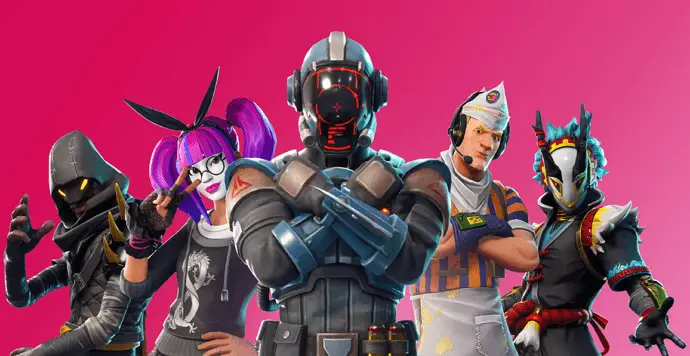
While most Android users have already downloaded and started playing Fortnite, others find it challenging to run this game as Fortnite is a High Graphics online multiplayer game, it needs a powerful device.
If you are unable to play this game on your smartphone, you have come to the right place! Here you can find complete on how to fix Fortnite device not supported.
In fact, these are the same strategies you can use to play Fortnite on unsupported android device.
Is Your Device Compatible with Fortnite?
You can easily download Fortnite Battle Royale from the Fortnite installer. However, if the error “Device Not Supported” pops up on your screen, then your smartphone hardware isn’t compatible with the game’s graphics.
If your device’s hardware is not compatible with the game, then you will come across the device not supported error.
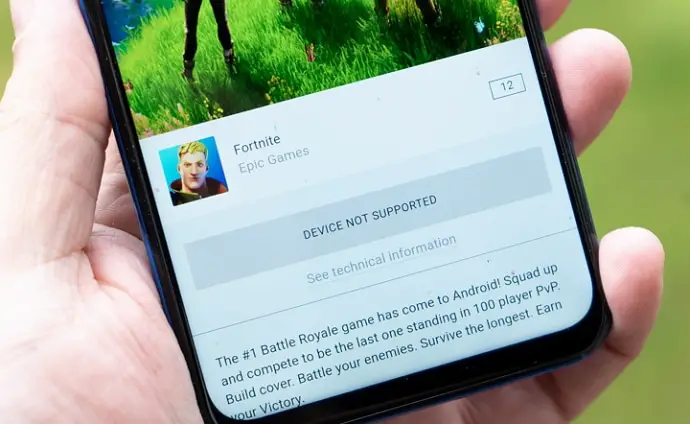
The Fortnite Battle Royale can be played on devices that meet the following eligibility criteria:
- Android with at least 4GB of RAM
- 3GB of available space
- Android 8.0 Oreo
- Qualcomm Adreno 530 or more
If your device doesn’t meet the above requirements, then you will get a “device not supported” error.
But you can follow the below steps to fix the fortnite device not supported error.
How to Fix Fortnite Device Not Supported (Fortnite Apk Download Unsupported Device)
Method 1: Download Fortnite for Android Not Supported
- First, download Fortnite apk for unsupported device from below link.
Fortnite Apk for Unsupported Android Device
- Install the game on your phone and launch it.
- If it doesn’t support your Android phone, you will receive an error “Device does not have a compatible GPU”.
- You can either quit the app or tap the more info option to know more.
- After that, install APK Editor Pro and open it on your device.
- Press the “Select APK” option and pick Fortnite from the installed apps.
- Tap on the Full Edit (Resource Re-Build) option.
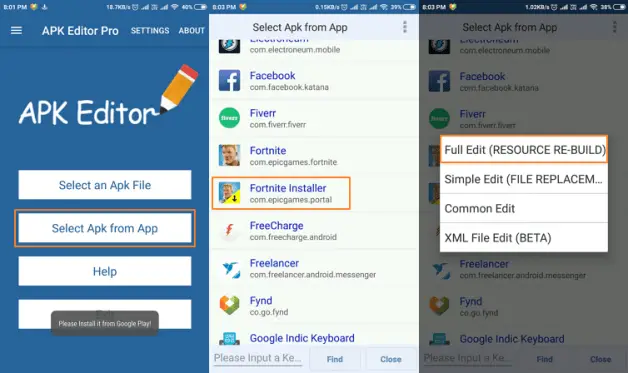
- Head to the files and tap on the Dex > Smali option.
- Now browse Smali > com > epicgames > Ue4 and choose the GameActivity.smali.
- Search for the “ProcessSystemInfo” and write the following lines after “.register32”.
Const/4 v0, 0x1 Return v0
- Save the file, go one step back and tap on the Build button at the top.
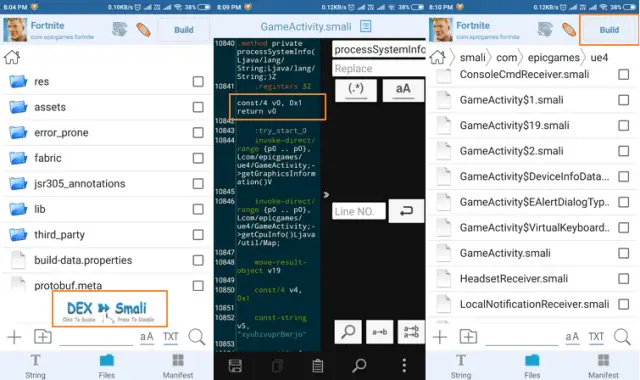
- After that, tap on the remove button to uninstall the older app then tap on the Install button.
- That’s it, now you can enjoy Fortnite on unsupported android device.
Method 2: Update Graphics Drivers
Ensuring that your Android device’s operating system is up to date is crucial for optimal performance and compatibility with Fortnite.
Here’s how you can:
Open the settings on your Android device. This is usually represented by a gear icon in the app drawer or notification shade.
Within the settings menu, look for the “System” option. This may be labeled differently depending on your device, such as “System & updates” or “About phone.”
Locate and select the “Software Update” or “System updates” option.
Your device will now check for available updates. If an update is found, you’ll be prompted to download and install it. Follow the on-screen instructions to proceed with the update.
After the update is installed, your device may prompt you to restart. Ensure that you save any important data or ongoing tasks before proceeding with the restart.
Once your device restarts, confirm that the update was successful. You can do this by revisiting the “Software Update” section and checking for any additional pending updates.
After updating your Android operating system, revisit the official Fortnite website or the Google Play Store to verify that your device is still listed as compatible. Confirm that the device specifications match the game’s requirements.
Updating your Android operating system not only addresses potential compatibility issues with Fortnite but also ensures that your device benefits from the latest security patches and improvements. Regularly checking for and applying system updates is a good practice for a smooth gaming experience on your Android device.
Also Read:





 Bitcoin
Bitcoin  Ethereum
Ethereum  Tether
Tether  XRP
XRP  Solana
Solana  USDC
USDC  Dogecoin
Dogecoin  Cardano
Cardano  TRON
TRON