During a Call Notify Me of Incoming Calls: Have you ever been accused of not answering someone’s call when you didn’t even get a notification of their call? Well, it’s not completely your fault. As many smartphone users already know, when we’re on a call with someone and a third person tries to call us, it might seem to them that we don’t consider them important enough to call them back. But in truth, we receive no notification about it at all.
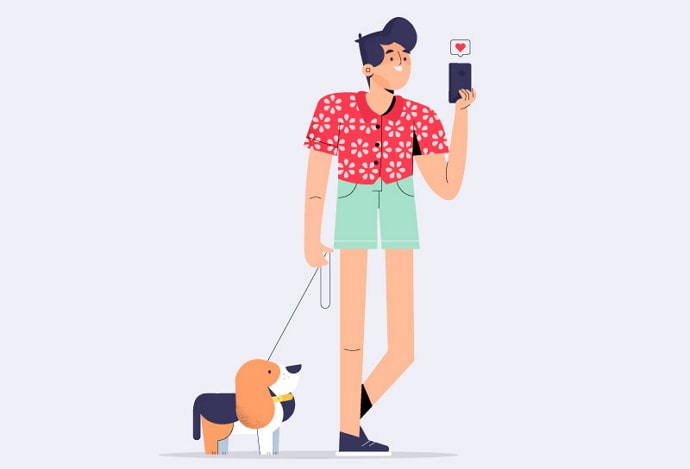
Do you know why this happens?
It is because when you’re already on a call, your smartphone might not always notify you about someone else’s call.
There’s a setting on your smartphone that can help you choose whether you want to be notified about these calls or not.
In this guide, you’ll learn how to get notification of incoming call when on another call and how to enable call waiting notification when calling someone.
How to Get Incoming Call Notification While on Another Call (Android)
It might come as a surprise to many, but there is a way you can make sure you never miss a call while being on another one. This way is called the “Call Waiting feature” and is available on all smartphones today.
If you’re an Android user and are struggling to receive notifications for calls while you’re on another call, we can solve this problem for you.
Well, we can’t solve it directly for you, but if you follow these steps, you’d be able to do it yourself:
- Open the Settings of your smartphone. Scroll through the menu until you find Apps, and tap it open.
- On the Apps tab, you’ll again see multiple options. Here, you have to find and select System App, which is generally at the end of the list. When you find it, tap on it.
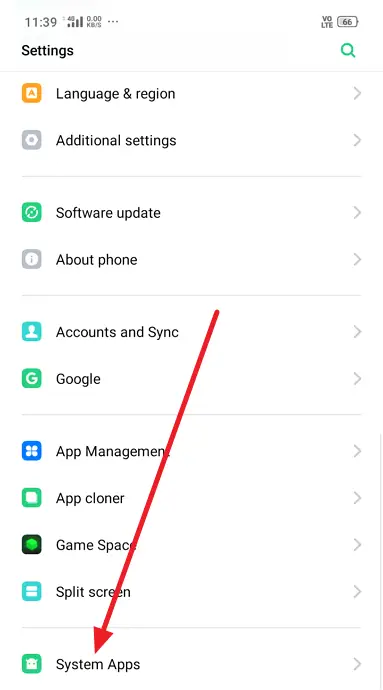
- Here you’ll find a list of all the system apps that you use on your smartphone, including camera, messaging, gallery, and so on. To edit the call waiting settings on your smartphone, select the Call app.
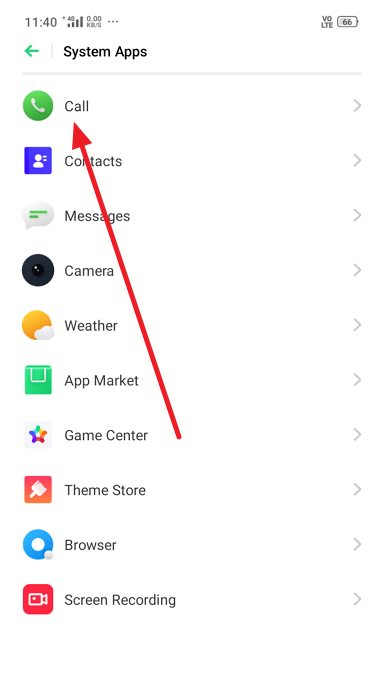
- You’ll see a list of options with a small arrow located next to them. Find a Carrier Call Setting on this list and tap on it.
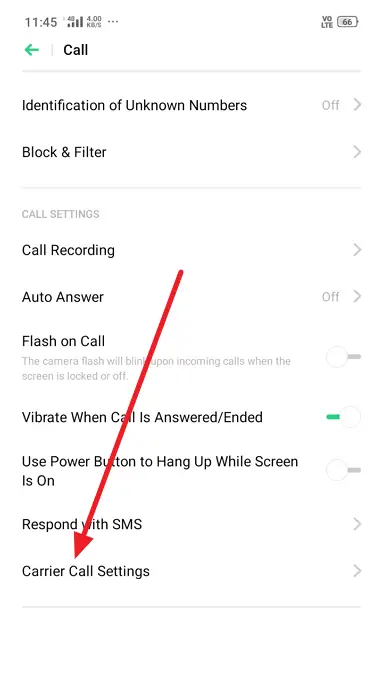
- If you have two SIM cards on your device, you’ll find both cards on the Call waiting tab. Pick the SIM card whose setting you can to change, and tap on it.
- On this last tab, you’ll see a message like this one: While on an active call, notify me if there is an additional incoming call.
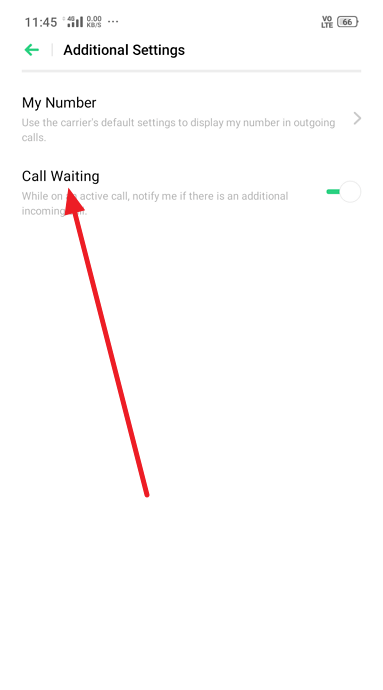
- Next to this message, you’ll see a toggle. If it’s turned off, it means that you’re currently not eligible to receive a call waiting notification. To change that, all you need to do is switch the toggle on.
Congratulations! You’ve successfully activated the call waiting feature on your smartphone.
How to Get Incoming Call Notification While on Another Call (iPhone)
When it comes to editing any setting on one’s smartphone, iPhone users are always confused. It’s because the user interface and workings of iOS are evidently different from that of Android. However, as far as the call waiting feature is involved, the process is not all that different from Android smartphones.
If you want to turn on the call waiting facility on your iPhone, follow these steps:
- On your iPhone, navigate to the Settings icon and tap on it to go to your Settings tab.
- The first option that you’ll find on the Settings tab is of Phone. This option is also the one you’ll need to open in order to accomplish the task at hand today.
- When you tap on the Phone icon, it will lead you straight to the Phone settings tab. Here, you’ll find a list of options. The option of Call waiting will be located at the lower part of the screen. When you find it, tap on it to alter your call waiting settings.
- The next tab that you’ll be taken to will only have one option: Call waiting. Right next to it, you’ll find a toggle, just like the one we discussed in the last section.
- So, in order to be able to receive call waiting notifications, all you need to do is swipe right on the toggle to turn it on.
Having Trouble With Receiving Incoming Call Notification When Calling Someone?
So far in our blog, we’ve talked about availing the feature of receiving call waiting notifications on your smartphone while you’re on another call. But what if you clicked something by mistake and are suddenly facing issues with receiving any incoming call notifications at all?
First, take a deep breath. We understand that sometimes, no matter how well-equipped you are with your smartphone, some technical issues are bound to happen. It is in instances like these that you need our help, and in this case, we’re happy to list down all the ways in which you can fix your problem.
Also Read:





 Bitcoin
Bitcoin  Ethereum
Ethereum  Tether
Tether  XRP
XRP  Solana
Solana  USDC
USDC  TRON
TRON  Dogecoin
Dogecoin  Cardano
Cardano