In every friend circle, there’s always that one friend that nobody likes in particular but still tolerates. And when this person is highly socially active, that’s a different kind of pain. You might get notifications about their posts or messages all day long, at which point you could secretly be praying that they disappear from your life.

But while such a miracle doesn’t happen in our world, what about the digital world?
Can you keep someone away from your sight on a social media platform while still being friends with them? And can you hide someone on Facebook without blocking them??
That’s exactly what we’re here to talk about today.
Stick with us till the end to find answers to all your questions about how to hide someone on Facebook without blocking or without them knowing.
How to Hide Someone on Facebook Without Blocking Them
Did you know that the people who use Facebook even once a week are likely to have at least 200-300 friends there? Well, this is because Facebook is a place where users are generally quick to accept friend requests, especially from people they know in real life.
But just because you’re Facebook friends with 300 people you know in real life doesn’t mean you’d be interested in their updates. Such a thing often results in a crowded newsfeed where most updates are irrelevant to you.
Now, if that’s what you’re struggling with, the best way out here is to edit your Newsfeed Preferences. While editing these preferences, you can manage your favorites (whose updates you want to prioritize on your Newsfeed) and exclude those whom you don’t want to see.
However, if the updates of someone specific is bothering you a great deal, how can you get rid of it? Well, apart from blocking or unfriending them, unfollowing them is one way of getting that done.
1. Unfollow Them on Facebook
Step 1: Open the Facebook app on your smartphone and log into your account if you haven’t already.
Step 2: On the top-right corner of your newsfeed, you’ll spot two icons: a magnifying glass and a message. Tap on the magnifying glass to view your search bar.
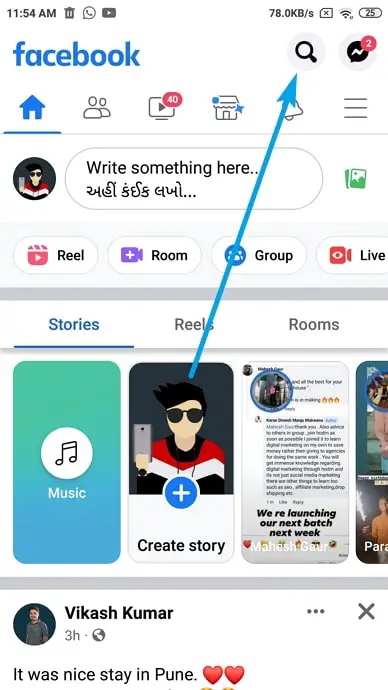
Step 3: When you find it, type in the name of the person who you want to unfollow and hit enter. Once their profile shows up in the search results, tap on it to go to their timeline.
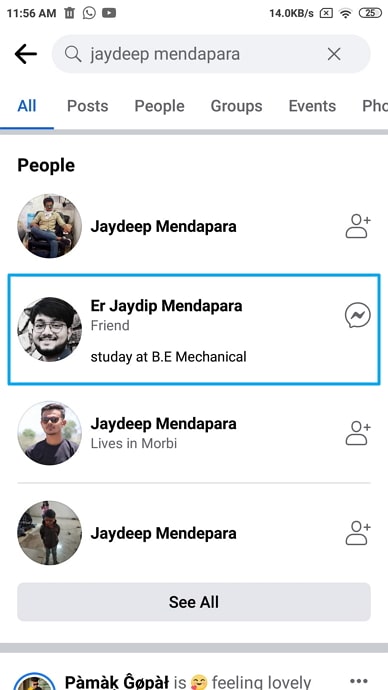
Step 3: On their timeline, right under their bio, profile picture, and cover picture, you’ll see two buttons: Friends and Message. Tap on the Friends option.
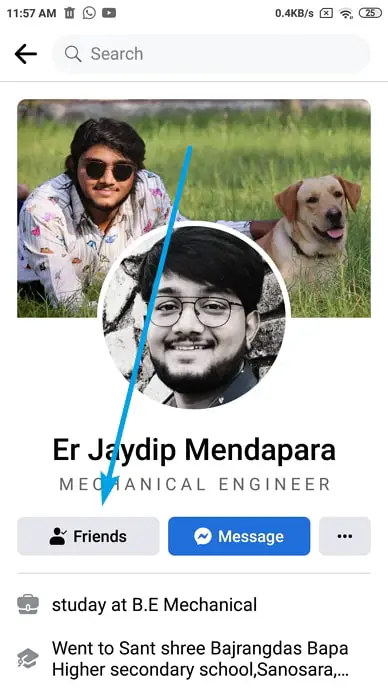
Step 4: You’ll see a list of options appearing on a floating menu. Navigate Unfollow on this list and tap on it. You’ve now safely unfollowed this person and will no longer have to see their updates on your newsfeed.
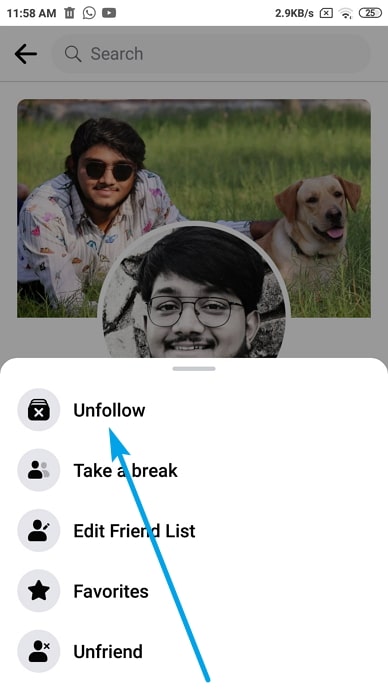
Alternatively, you can also restrict this person by following the same steps (the floating menu mentioned in step 4 contains the Restrict option as well). Wondering what it will accomplish? Well, just like unfollowing them prevents their posts from coming up on your newsfeed, restricting them prevents them from seeing any post you make (except those with a public view).
2. Hide Your Online Status from Them
In the last section, we learned how you could prevent seeing someone’s updates on your newsfeed. But what if you don’t want to talk to them on the platform? If that’s your challenge, you can overcome it in two ways: by hiding your online status from them and blocking their calls and messages.
Here’s how you can hide your online status from them:
To begin with, let’s show you how you can hide your online status from someone on Facebook Messenger.
Step 1: Go to www.messenger.com on your web browser and log into your account if you haven’t already.
Step 2: On the left-most part of your home screen, you’ll see your Profile icon. Click on it to view a floating menu.
Step 3: The first option on this menu is Preferences with a cogwheel icon drawn next to it; click on it to open the Preferences tab.
Step 4: On the Preferences tab, right under your profile picture and username, you’ll see this option: Turn off Active Status.
Step 5: As soon as you click on this option, the Active Status tab will appear on your screen, with three options on it: Turn off active status for all contacts, Turn off active status for all contacts except… and Turn off active status for only some contacts…
Since we already know about your choice here, all you need to do is check the third option, and in the blank box given right under it, type the name of this person. When you do it, you’ll see their profile showing up; select it and hit the Okay button at the bottom of this tab, and you’re good to go.
You can also do the same on Facebook:
Step 1: Go to www.facebook.com and log into your account if you haven’t already.
Step 2: On the right corner of your home screen (newsfeed), under the sponsored ads, you’ll find the Contacts section, which displays a list of all your online friends.
Here, next to Contacts, you’ll spot three icons: of a video camera, a magnifying glass, and a three-dots icon. Click on the three-dots icon to open your Chat settings.
Step 3: Find the Turn off Active Status option from on your Chat Settings list and click on it; as soon as you do, the Active Status tab will open on your screen, just like last time. Now, you can follow step 5 from earlier to do the rest.
3. Can You Change Your Online Status on Messenger?
Not many of us use Facebook on our laptops/computers since the platform’s mobile app is easier to use on the go. The same is true for Facebook Messenger; its mobile app has simplified texting and calling to the next level, which is why most active Facebook users prefer using the app to its browser version.
However, when it comes to changing some settings, how much can these mobile apps really do? If you were asked to change your online status for someone specific, like we did earlier on the Facebook Messenger mobile app, could you do it?
Conclusion
Having many friends on Facebook doesn’t say anything about how you feel about all of them. At times, there are friends for whom you neither care about nor cut ties with. If such a person in your friend list is an active user, seeing too many of their posts or messages might annoy you a great deal.
But while you can’t block them from Facebook, there are many other ways in which you can avoid seeing them on the platform, such as unfollowing them, restricting them, hiding your active status from them, and blocking their calls and messages. We’ve included the steps for each of these actions above. If our blog has resolved the query you were struggling with, please feel free to tell us all about it in the comments section.
Also Read:





 Bitcoin
Bitcoin  Ethereum
Ethereum  Tether
Tether  XRP
XRP  Solana
Solana  USDC
USDC  Dogecoin
Dogecoin  Cardano
Cardano  TRON
TRON