Make Likes Private on Twitter: Almost all social media platforms have the “Likes” feature, where you can like a post, video, comment, or thread posted by a person to show them that you found it entertaining, interesting, or insightful. Moreover, liking the posts that you find relevant to your interests gives the platform an idea of what you like, and then that is what they show you. So, all in all, the “Likes” feature sounds like a pretty useful one, don’t you think so?
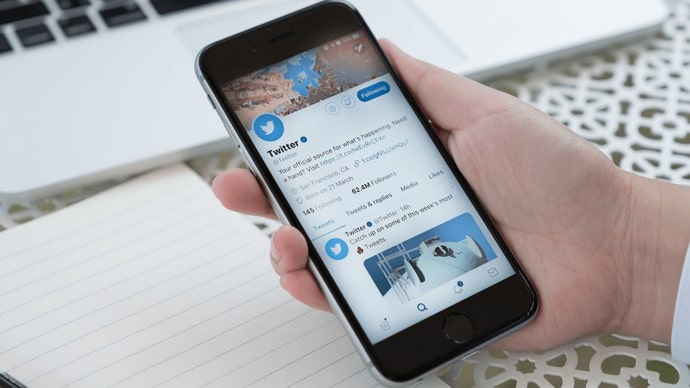
On Twitter, all the tweets that you’ve liked are displayed in a separate column on your profile. However, what if you don’t want everyone to see the tweets that you’ve liked?
It can be for a number of reasons; maybe you don’t want others to learn about your interests, or you simply value your privacy.
In today’s blog, we will talk about the “Likes” option on Twitter: how it works, how you can apply it, how you can remove it, and more.
Stay tuned till the end to learn everything there is to know about how to hide likes on Twitter timeline or feed.
Can You Hide Your Likes on Twitter?
Unfortunately, Twitter doesn’t have any setting which you can use to hide your likes entirely. The “liked tweets” column in the Twitter timeline is there for a reason and is not supposed to be disabled.
With that being said, there are a few measures that you can take to ensure that strangers on the internet do not see your activity.
Like Instagram, Facebook, and most other social media platforms, Twitter values its users’ privacy. So, if hiding your liked tweets from the public is what you want, then you got it.
How to Hide Likes on Twitter (Private Twitter Likes)
1. Make Your Twitter Account Private
The first solution for you is to make your account private. That way, you won’t have to worry about anyone you don’t know seeing your liked posts. This is because once your account is private, only the people you approve of can see your profile.
Now that your tweets are protected, Google no longer has access to them either. No one can look at your profile or tweets using any search engine. Only your followers (whom you have approved manually) can see your tweets and profile.
Moreover, even your approved followers will not be able to retweet your tweets or comment on them.
Lastly, do not bother putting hashtags on your tweets because they won’t make a difference anymore. Only your followers will see your tweets, and they will see them with or without any hashtags.
If you feel like this is exactly what you were looking for, we are happy for you. Let us guide you through the process of making your Twitter account private.
Step 1: Open the Twitter app on your smartphone and log in to your account.
Step 2: The first screen you’ll see is your home screen. At the top left corner of the screen, you will see your profile picture, click on it and a layover menu will appear.
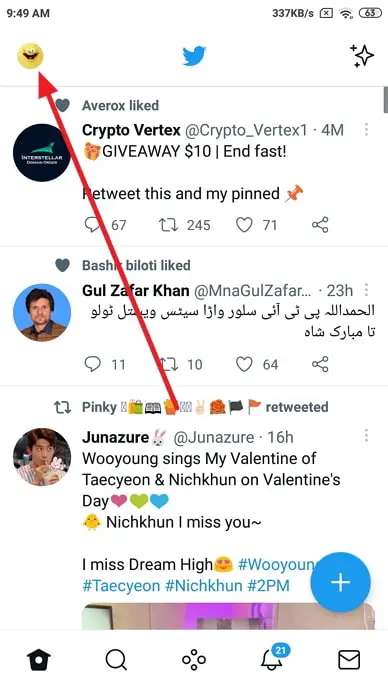
Step 3: Locate Settings and privacy at the bottom of that menu, and tap on it.
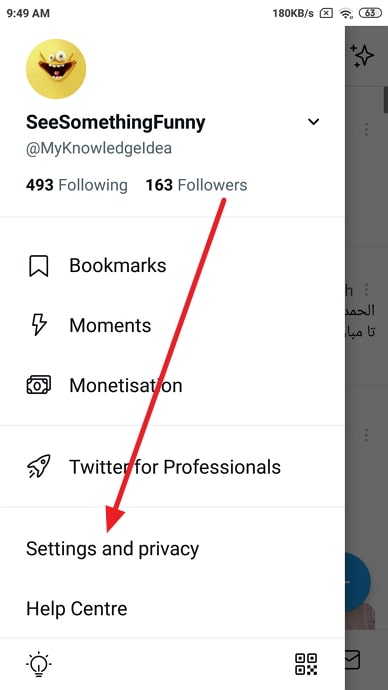
Step 4: In Settings, tap on the fourth option called Privacy and safety.
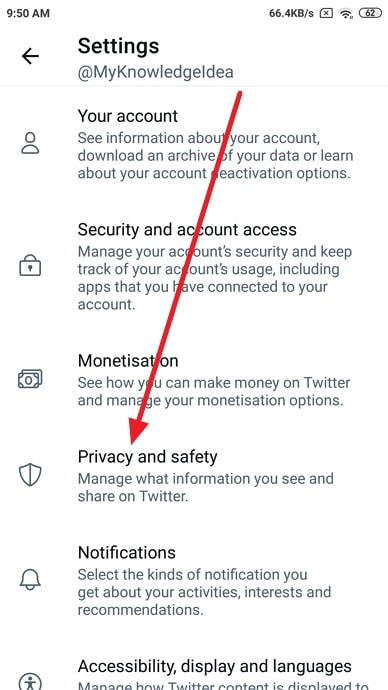
Step 5: In the list that appears, click on the very first option called Audience and tagging inside the Your Twitter Activity section.
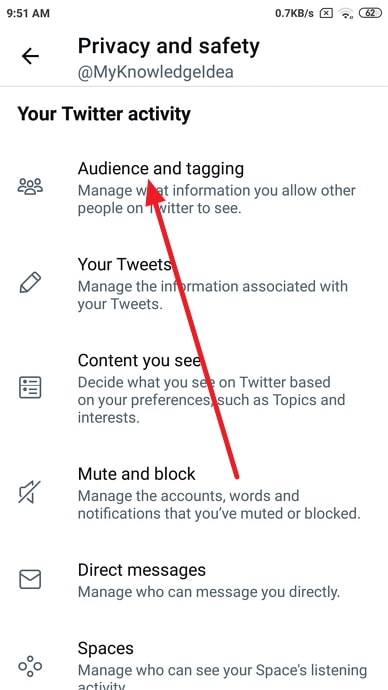
Step 6: There, you’ll see Protect your Tweets with a toggle button next to it. By default, it is turned off. Turn it on, and your work here is done.
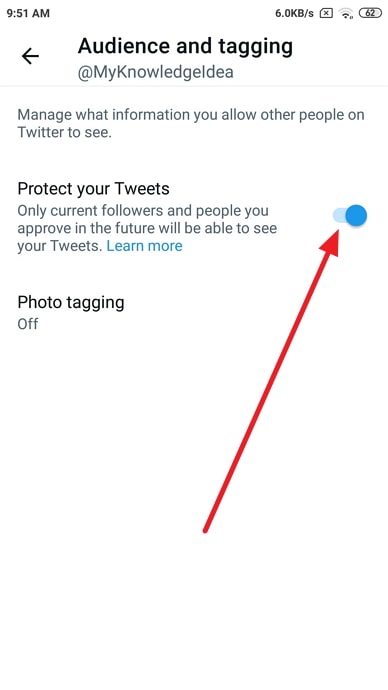
However, if you feel like making your account private will cut off your reach, and you cannot afford that, we understand that as well. Keep reading for other solutions to your problem where you won’t have to make your account private.
2. Remove All Your Likes
If you make your account private, you might not be able to increase your reach. And if you are on Twitter with the intention of growing your network and hoping one of your tweets might blow up, making your account private is a useless move. But then, how are you supposed to protect your privacy?
Don’t worry; we are not going to hang you out to dry. There are some changes that you can make to your account so that the general public cannot see your liked tweets.
If you need to hide your likes in such a way that no user on Twitter can see them, you can only do one thing about it: remove all your likes. We’re sorry to say that it is the only alternative for you, and the only option that makes any sense.
There are a couple of problems with this solution: all the people whose tweets you have liked will know that you unliked their tweets. But don’t worry, there’s something you can do about this as well if you think it’s worth it.
If you want to show them that you liked their tweet, simply react to it with a witty retort or a simple, funny one-liner.
Moreover, as you have already guessed by now, this is an extremely time-consuming process. It depends on how active a user you are. The average Twitter user has somewhere around 400-800 liked tweets.
If you think that this is your best option, then follow the steps below to do it:
Step 1: Open the Twitter app on your smartphone and log in to your account.
Step 2: You will see your home screen. Click on your profile picture located at the top left corner of the screen. A layover menu will appear.
Step 3: In that menu, click on the first option called Profile. There, under your bio, personal information and the number of followers, and people you are following, you will see four tabs. You will be on the Tweets tab. You need to go to the extreme right tab, simply called Likes.
Step 4: There, you will see all the tweets you have liked. You will see a pink heart next to each tweet and the number of likes the tweet got beside it. Click on the heart to unlike the tweet.
There you go. Now, you can simply unlike all the tweets as you go.
How to Hide Like Count from Tweets
As we have already mentioned before, the likes feature is considered to be quite useful. However, that’s just one way of seeing it.
Many new content creators do not get as many likes in the beginning and are upset with the fact that everyone can see the poor response on their content. Seeing this, Instagram and Facebook added an option of hiding the view and like count from posts.
However, Twitter is yet to act upon it because there is no option to hide like count on Twitter as of now.
Also Read:



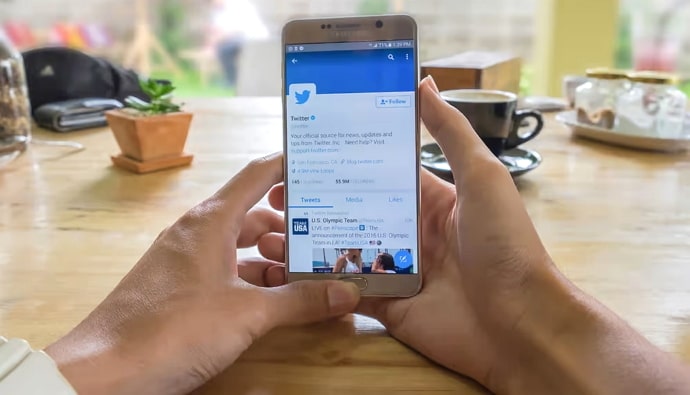

 Bitcoin
Bitcoin  Ethereum
Ethereum  Tether
Tether  XRP
XRP  Solana
Solana  USDC
USDC  Dogecoin
Dogecoin  TRON
TRON  Cardano
Cardano