In this blog, we will reveal three of the most popular ways to edit a photo’s background on iPhone. To edit photo background of photo on iPhone, whatever you like, using an app or its built-in feature, there is always a way to go. Let’s dive in to explore.
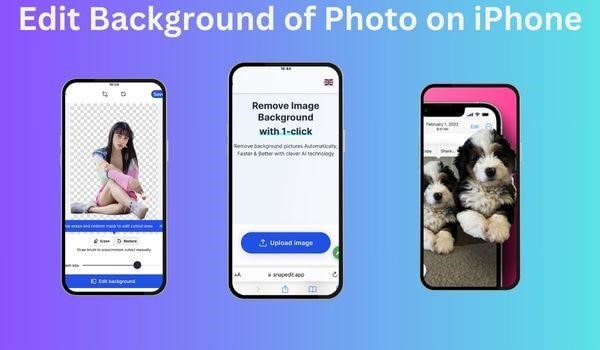
How to edit a background of a photo on iPhone?
We are going reveal the best free ways to edit background of photo on iPhone
Using the built-in cutout feature on iOS 16 iPhones.
The cutout feature in iOS 16 iPhones is crazy funny for Apple lovers. This feature allows them to easily cut out the subject of a photo and place it on a new background. iPhone users are free to boost their creativity by creating stickers, memes, and other content.
So if you have an iPhone upgraded to iOS 16 and want to remove unwanted backgrounds from photos, you have a new way to get it done. To use the cutout feature:
- Simply open a photo in the Photos app
- Tap and hold on the subject of the photo. A white outline will appear around the subject
- Drag the outline to adjust it as needed
- simply release your finger once you’re happy with the selection. The subject of the photo will be cut out
- Finally, place it on a new background. You can paste it on the Notes app, Messenger, or anywhere else.
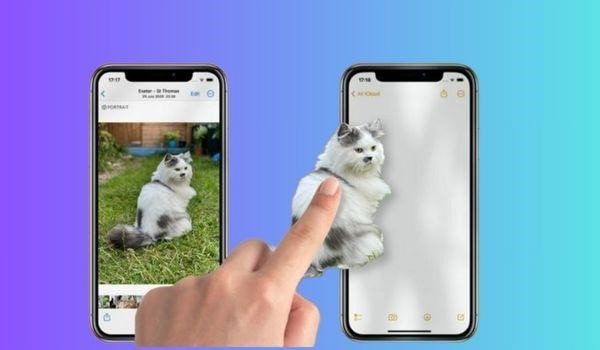
The cutout feature developed by Apple is incredibly accurate. It can even handle complex backgrounds and objects with hair. Anyway, it’s a great way to quickly and easily create professional-looking cutouts without downloading any app.
Note that to use this way, you must have an iPhone with iOS 16. They could be iPhone 11/12/13 upgraded to iOS 16, iPhone 14/15, iPhone 14/15 Pro, iPhone 14/15 Pro Max, and iPhone SE/XR.
Using a photo editor app
When being asked how to edit background of photo on iPhone for free, most people think about a photo editing app.
On the pro side, you can quickly remove distracting backgrounds or replace them with something more suitable using just your iPhone and an app. This makes the process accessible and portable. However, it also has some drawbacks to consider. For example, some photo editing apps have limited functionality compared to full professional photo editing software. Therefore, its intricate cutouts or complex edits may not be possible. Or the final results are not as just what you expect.
Therefore, it’s important to choose the right photo editing app to remove the background on the iPhone.
- Look for apps that offer precise selection and cutting tools
- Provide the ability to remove, replace, or blur backgrounds
- Allow exporting high-resolution edited photos
- Consider both free and paid options to find the feature
- Check user reviews and ratings in the App Store
Today, we recommend an AI-powered photo editing app that won’t let you down in background removal called Snapedit. How to use the SnapEdit app for editing background?
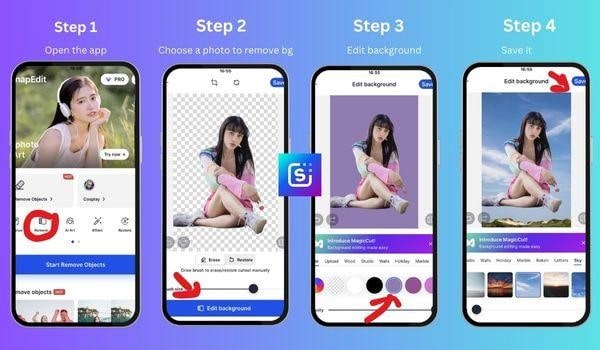
- Download the SnapEdit app to your iPhone.
- Upload a photo you need to edit the background to SnapEdit
- Tap on the Edit background button to change and decorate the background for the photo. SnapEdit has 100+ templates in its background changer to try. You can change the color of the background or transform it with a new sky, wonders of the world, botanical, and many more templates.
- Once you are happy with the new photo, save it to the cameral roll.
SnapEdit has received 90k ratings with a 4.9/5 star vote on the Apple Store. It’s worth your try.
Using an online background remover
Using an online background remover is undoubtedly convenient. You can edit photos directly from your iPhone browser without needing to download an app. The interfaces are typically simple and easy to use, even for non-experts. Many online removers are completely free or only charge a one-time affordable fee, avoiding expensive subscriptions. Some removers also let you add new backgrounds from available textures or colors.
However, there are disadvantages to balancing the convenience factor. You have less control over fine-tuning your edits compared to powerful desktop software. Privacy is also a concern when your photos are on someone else’s servers. If you lack a steady internet connection, you may not be able to access or save your edits. The small iPhone screen makes precise editing tough. Free online removers can be cluttered with ads too.
Luckily, we always have flawless online background removers to forget the disadvantages mentioned above. For example, SnapEdit also has a web-based version to edit the background for a photo online without downloading the app.
- Open https://snapedit.app/remove-bg on Safari.
- Upload a photo from your iPhone to its editor.
- The old background is automatically removed then you can edit the background with options like those in its mobile app version
- Download the new photo to your phone.
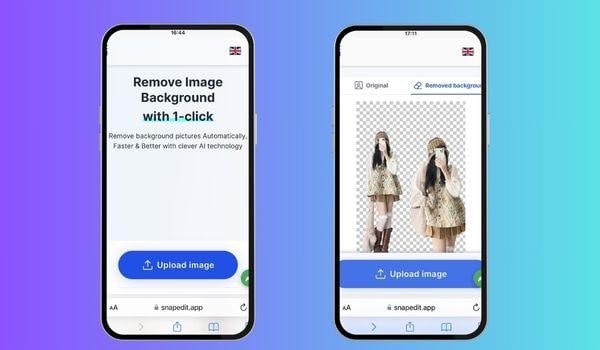
In case SnapEdit doesn’t work for you, you can refer to other online background removers like remove-bg.ai or Remove Bg to test the different results.
Editing background for photos on iPhone doesn’t have to be difficult. With the right tools, you can remove old backgrounds and transform them with various options. Whether you use a specialized app, online editor, or built-in tools, you now have several options to take your iPhone shots to the next level. So be creative, experiment with different approaches, and transform your mobile photography by mastering the art of background editing. Among the alternatives to SnapEdit, you can also use Remove BG, Photoroom, Removal.ai… using Safari similarly.





 Bitcoin
Bitcoin  Ethereum
Ethereum  Tether
Tether  XRP
XRP  Solana
Solana  USDC
USDC  Dogecoin
Dogecoin  Cardano
Cardano  TRON
TRON