Have you ever thought of getting a high-end four-wheeler? For many, BMW is the go-to choice. Well, it’s quite a no-brainer since it’s been the leader in luxury cars for years!
With a stunning look, powerful performance, and top-notch Bluetooth technology, what more could you want in a car?
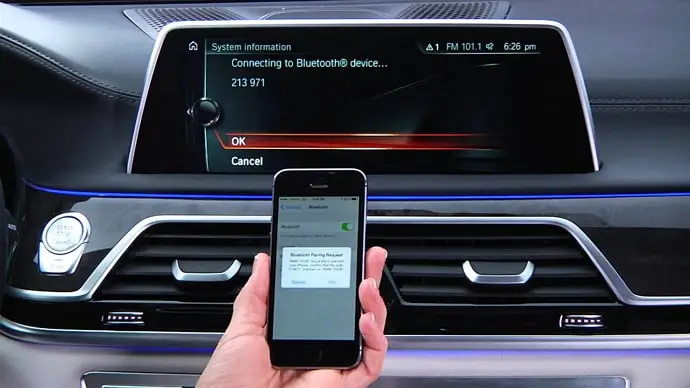
The Bluetooth wirelessly connects your mobile device to your BMW iDrive infotainment system. With the iDrive system, controlling audio while driving is a breeze, and any BMW driver will agree.
But if your BMW Bluetooth suffers a breakdown, it’s downright frustrating. We’re sure this is a problem many of you are facing currently.
Today, we’ll walk you through simple ways to troubleshoot and get your BMW Bluetooth back up and running. Read the blog to make your driving experience smoother.
How to fix BMW Bluetooth not working?
Ready for your road trip? Great! But oh no, your BMW Bluetooth is acting up.
No worries, though – we’ve got solutions. Before we jump into fixing it, let’s check out four common issues causing your Bluetooth to stop working:
Pairing issues
Poor audio quality
Audio not working at all
Bluetooth keeps disconnecting
Solution 1: Re-Pair your Device
If you’re experiencing problems with pairing, try re-pairing your device with your BMW Bluetooth. These little configuration errors might occasionally cause problems with the Bluetooth connection. This quick fix might just sort out any configuration problems.
Also, Bluetooth connections can act up temporarily because of external interference, so bear that in mind. Re-pairing your device is an easy way to tackle these little hiccups.
Here’s how to re-pair your device:
Step 1: Visit your iDrive’s Communication Menu.
Step 2: Here, you must find the Manage Mobile Devices option.
Step 3: Choose the Target Device.
Step 4: There’s an option to Delete the Device. Give it a tap.
Step 5: In the next steps, open your Phone’s Bluetooth menu.
Step 6: Locate the paired BMW and tap the option to forget the device.
Now, pair your phone and BMW again and see whether the BMW Bluetooth starts working. This simple fix often does the trick.
Solution 2: Update your BMW Bluetooth and Device
No updates mean your call quality may be affected. Now, this makes it challenging to hear anything clearly and causes frustration.
If you’re facing poor audio quality issues with your BMW Bluetooth, you must check for updates on both your BMW and the device you’re pairing. Ensure everything is updated to the most recent version for the best results.
BMW releases regular updates, and you can find more information on their website. Remember to update your device’s system software as well. This is a step that many people miss, and issues with audio quality can also be caused by out-of-date software.
Remember that there are differences in the compatibility of BMW interfaces with mobile devices. Your device’s hardware and software features have an essential role to play. Thus, always check for compatibility to avoid potential issues.
To check for BMW updates:
Step 1: Visit this page.
Step 2: Scroll down toward the middle of the page and enter your Vehicle Identification Number (VIN) in your vehicle registration documents.
Step 3: You will see the option Search for Updates right under it.
So, go ahead and click on it to see if any are available.
Step 4: Grab your USB Stick and download the Bluetooth software updates onto it.
Step 5: Locate the BMW USB Port, which is located on the center console. Insert that USB there.
Step 6: Go to Settings and look for a software update.
Step 7: Select Software Update and let it install successfully.
After installing the software update, please see if your problem is fixed. If not, please have a look at the other suggested solutions.
Solution 3: Set Device Limitations
In BMWs with Operating System 7 or higher, you can pair up to four devices via Bluetooth simultaneously. When encountering issues with BMW Bluetooth not working, the problem may arise when the system kicks out a previously paired device.
Also, remember, at the beginning, connected devices are prioritized as follows: the last paired (fourth) device gets the top priority. It’s followed by the third, then the second, and ultimately the first device.
It is recommended to restrict device connectivity by limiting the number of paired devices. The best solution is to delete all paired devices and re-pair the one you want. This might help to successfully address the problem.
Solution 4: Review the Audio Settings on your Device
Though it may seem ridiculous, have you ensured your phone’s audio is set to the highest volume? We take it that it’s not decreased or muffled below the hearing range.
Make sure that your Bluetooth audio is switched on. Sometimes, it’s the simple stuff that makes us scratch our heads. Don’t let a tiny setting turn complex and hard to solve.
Solution 5: Make Sure your Microphone is Installed Properly
Occasionally, calls made while speeding along the road seem unclear. Have you noticed that? Well, guess what? It might not be a tech problem.
Check if you’ve put in your microphone right. The mic needs to face you, the speaker, and not the noise outside.
If it’s the other way around, that’s where the problem sneaks in. Turning on the microphone towards you will make your calls incredibly clear.
In the End
A variety of possible problems can cause BMW Bluetooth to stop working. We cannot apply a single fix to the issue and hope for a miracle.
Determine the cause of your BMW’s Bluetooth issue and apply the appropriate fixes. If nothing works, please get it checked at your nearby BMW dealer.
Sometimes, the issues are beyond our control, and you must understand that. Therefore, it’s important to see a professional right away.
If you have more queries about your BMW’s Bluetooth, please leave them in the comments. Tell other BMW drivers about this blog so they will be ready to tackle the issue if it arises!
Also Read:

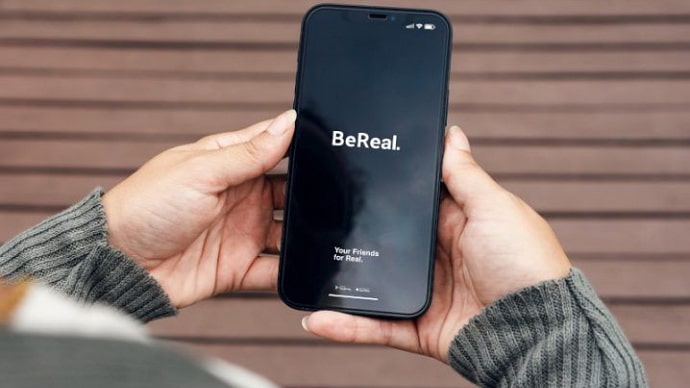


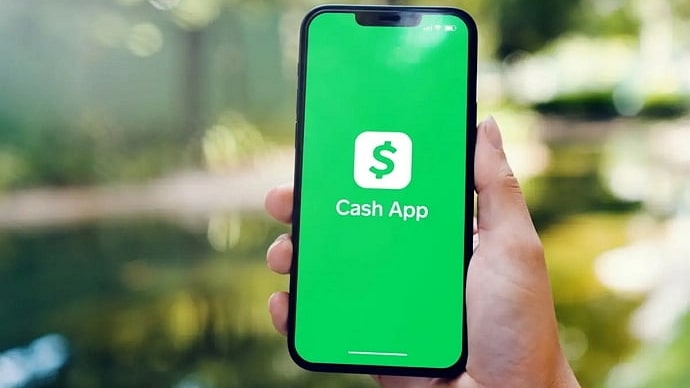
 Bitcoin
Bitcoin  Ethereum
Ethereum  Tether
Tether  XRP
XRP  Solana
Solana  USDC
USDC  Dogecoin
Dogecoin  Cardano
Cardano  TRON
TRON