Why Reels Are Not Showing in My Instagram After Update: As one of the fastest-growing social media platforms, Instagram has over one billion monthly active users worldwide. With the recent ban on TikTok, Instagram used the opportunity to acquire users who are looking for an alternative short video entertainment platform.
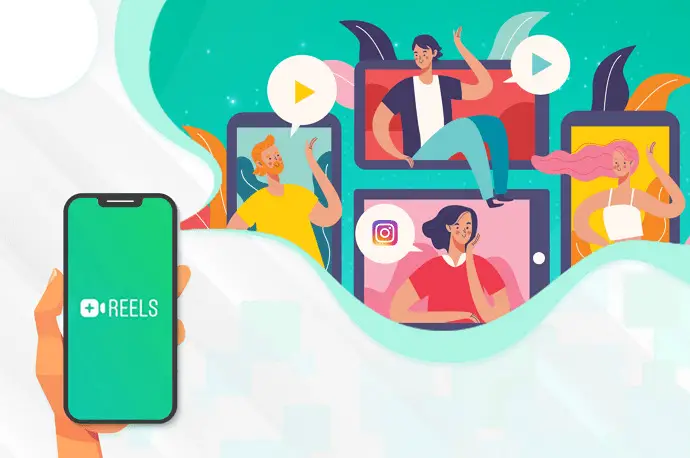
To take advantage of the situation, Instagram introduced the Reels feature that enables users to shoot a short (approx 15-30 second) video clip using the app’s music catalog, audio, effects, and other creative features to enhance the video quality.
This latest functionality will allow content creators to post short videos in their profile feed that lasts longer than the usual Insta story.
Besides being the most demanding and feature-full app, many users have reported “why reels are not showing in my Instagram after update”, “Instagram reels not working today” and “why can’t I see reels on Instagram”.
So they are roaming the web to get an idea about how to fix them. If you are one of them who tried almost N number of solutions to resolve it but still face the same error. Then, don’t look further as this blog is for you.
In case if you are facing a “no internet connection” error then you can follow the comprehension guide to fix Instagram Reels No Internet Connection.
In this post, iStaunch will show you a complete guide on how to fix Instagram Reels not working or showing on Android and iPhone devices.
Why Reels Are Not Showing in My Instagram After Update?
There could be several reasons why Reels are not showing on Instagram after updating the app. It could be that the reels feature isn’t launched in your country or the accumulation of the app cache could be yet another reason why Instagram Reels is not working. You can try clearing the app cache (Settings > Apps > Instagram > Storage > Clear cache).
Here’s a different way to fix Instagram Reels not working or showing.
How to Fix Instagram Reels Not Showing or Working
1. Update Instagram App (Instagram Reels Not Working Today)
If you can’t find the Reels option in your Instagram app, you might have forgotten to update the Instagram app. The outdated version of the Instagram app might be the reason why the Reels option is not showing or working. You can update the Instagram app from the Play Store on android and the App Store on iPhone.
- Open the Google Play Store on your phone.
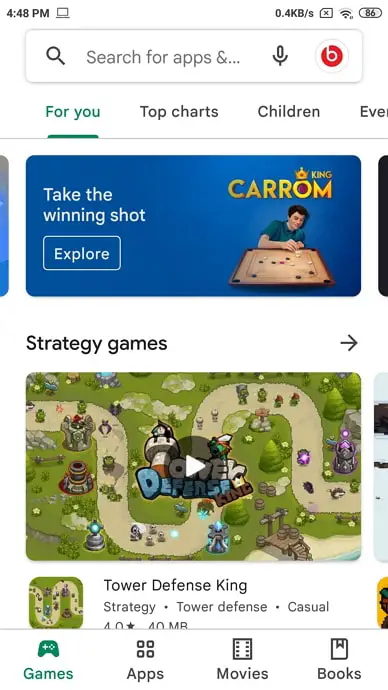
- Type Instagram in the Search bar and hit enter.
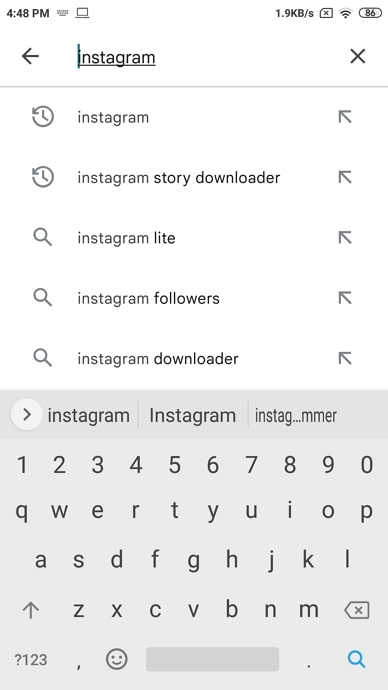
- Next, select Instagram and tap on the Update button.
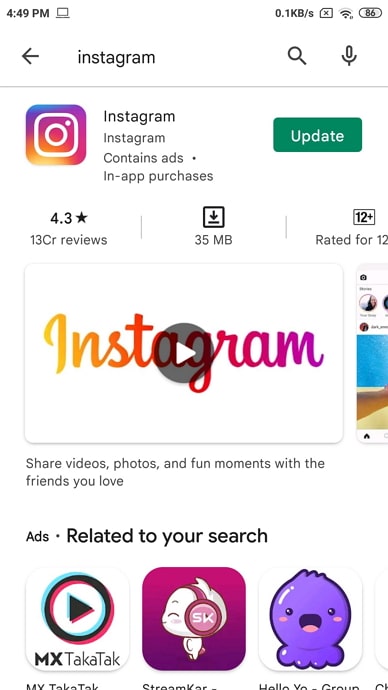
- After the app is updated, open it and go to the search section.
- Scroll up and down 4-5 times and reels stated shown in the app.
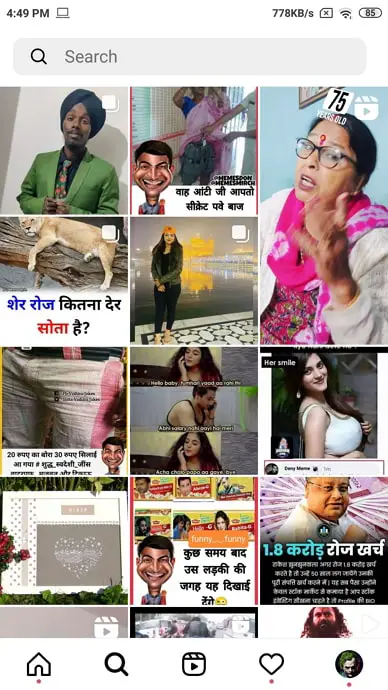
Download Reels Feature Enabled App: If you can’t see the Reels option even after the app is updated from Play Store, then Download Instagram Reels Featured App on your phone.
But, if you are still not seeing the Reels feature, then hang tight. This might be happing just because your phone requires an update. So, quickly update your phone by going into your phone’s settings and seeing if there’s an update available. That’s all.
2. Report Problem (Reels Option Not Showing in Instagram)
If your Instagram is already updated and Reels not working or showing, then the problem is not in your phone or app versions. This might be happening because your account is not blessed with the reel feature. In this situation, you need to report a problem to Instagram.
Once you raise a complaint about this problem, soon the Instagram technical team will look into this and fix it for you.
Here’s how you can:
- Open the Instagram app and log in to your account.
- Head over to your profile by tapping on the small profile icon at the bottom right corner of the screen.
- Tap on the three dots icon at the top and select Settings.
- Scroll down and tap on the Help button.
- Next, tap on the Report a problem. Type the below message in the message box. You can also upload screenshots if you want.
- After that, tap on the submit button. That’s it, within 48 hours reels option started showing.
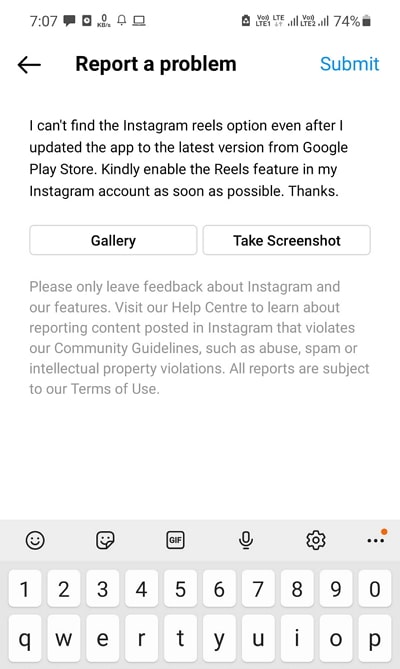
You can type this message: I can’t find the Instagram reels option even after I updated the app to the latest version from Google Play Store. Kindly enable the Reels feature in my Instagram account as soon as possible. Thanks.
3. Join Beta (Fix Why Can’t i Post Reels on Instagram)
By default, you are using the standard version of Instagram. On the other hand, Beta versions are mostly for tech buffs and developers who are ready to test new cutting-edge innovations.
So, sign up for the Instagram Beta program, and you will get the chance to test the forthcoming function before everyone else. But let me tell you that this Beta version can be full of bugs. So, join it at your own risk.
To join the Beta program, follow these steps:
- Firstly, go to the Google Play Store or App Store.
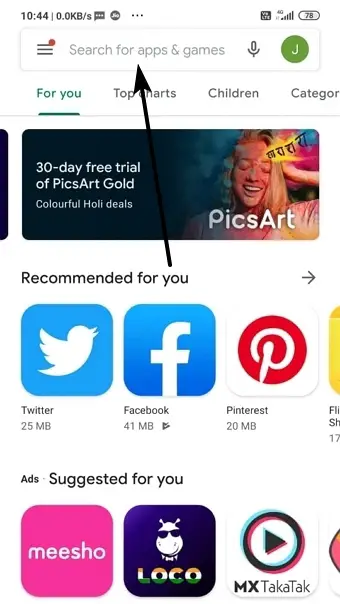
- Now, search for Instagram and tap on it.
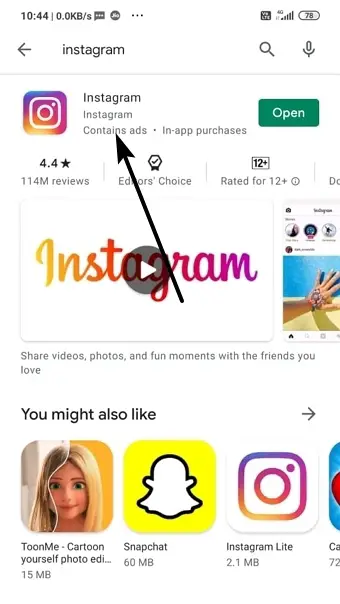
- Scroll down and tap the Join button under the Join the Beta section.
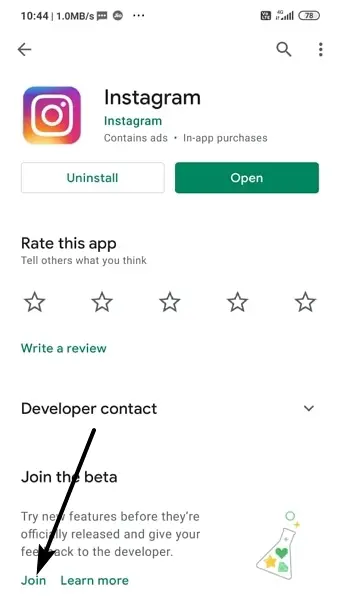
- For confirmation, click again on Join.
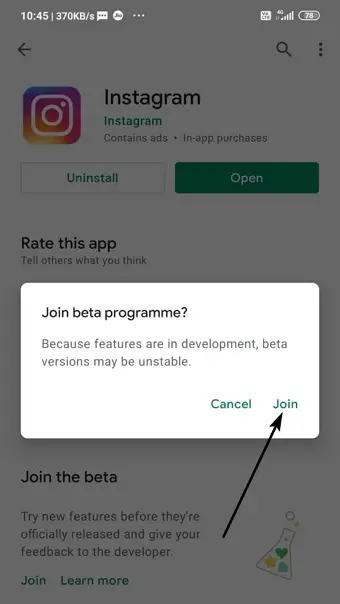
- Next, update the app to use the beta version.
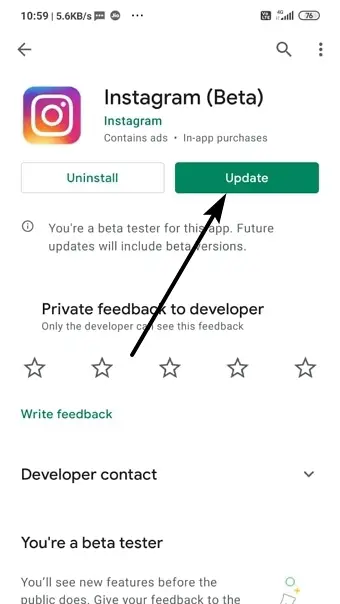
- That’s it, now you will be able to use the Instagram Reels option in a while.
4. Sign in and Out of Your Instagram Account
If you are using multiple Instagram accounts on the same app, then this method is for you.
Even if you updated & joined the Beta program, you could not view the Instagram Reels feature. Now, what you can do is try to sign out of your account and then sign in to it once again. That’s it, the problem is solved!
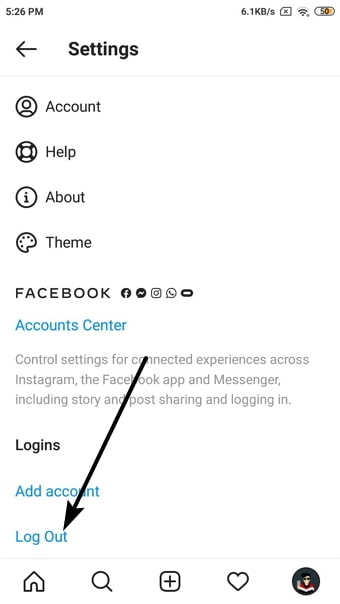
5. Clear Cache (Fix Can’t Watch Reels on Instagram)
In some cases, if a temporary cache and data get accumulated over time, then it might clash with the proper functioning of that app. Therefore, it is advised to delete these data from time to time.
In the case of Instagram, your data are stored in the cloud, hence, you wouldn’t lose any data after removing the cache. You will only be logged out of your account, to which you could quickly sign back in and access everything once again.
Here’s how you can:
- Go to Settings on your Android device.
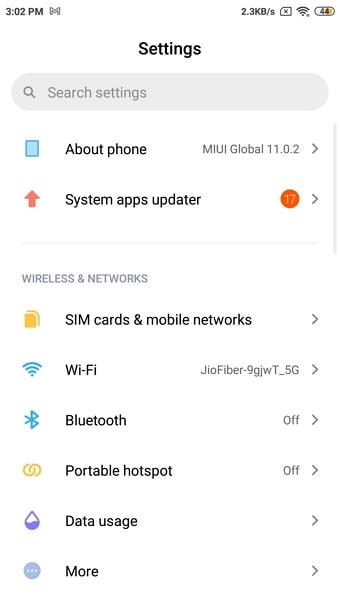
- Scroll down and head over to Manage Apps.
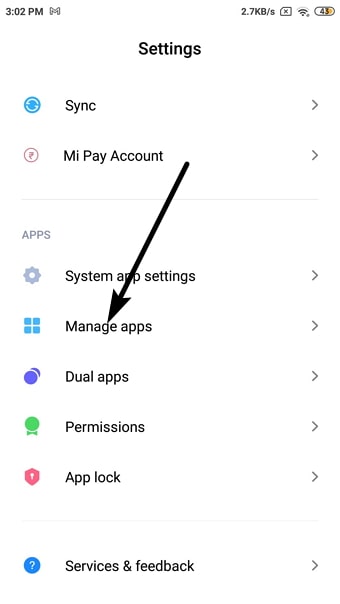
- Now, search and tap on the Instagram app.
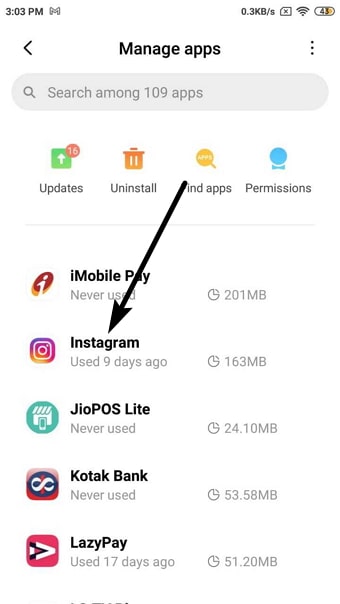
- Hit the Clear Data option.
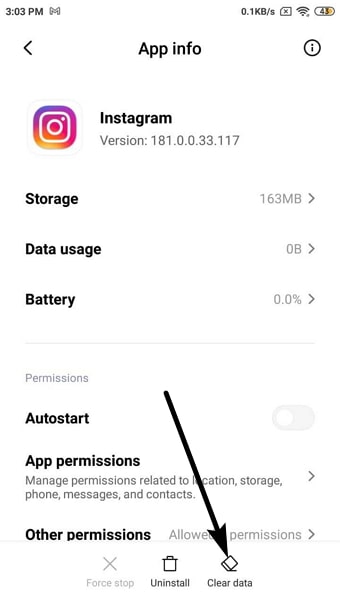
- Next, click on Clear Cache or All Data option.
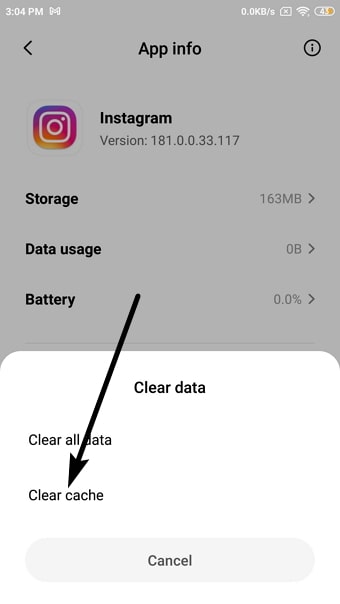
- Lastly, click on OK to confirm your request and complete the process.
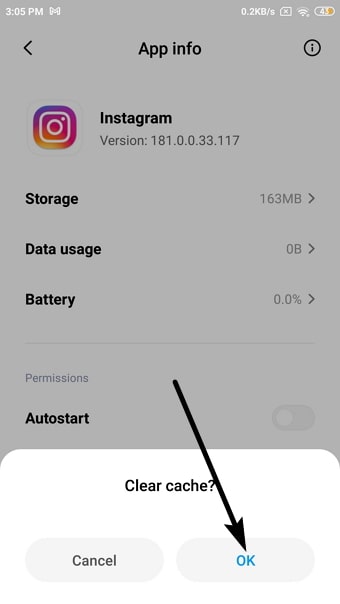
Now, sit back and relax. The Instagram team will fix it soon for you and then you will be able to access this feature once again.
6. Uninstall & Reinstall Instagram App
Despite trying all the methods mentioned above, if Reels is not working showing, chances are a bug has hit your app. But, you don’t need to worry about it, this can be fixed easily. How? Simply uninstall the Instagram app and then reinstall it back again. That’s all!
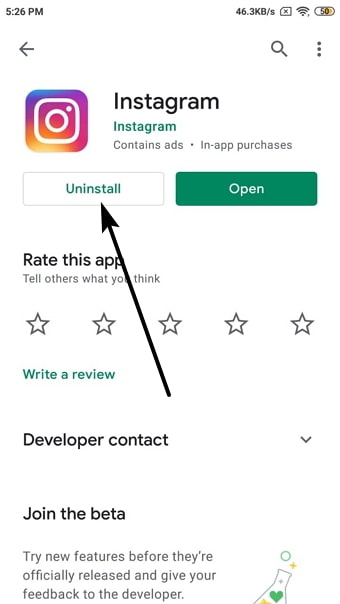
Final Words:
I hope guys, now you can easily fix Instagram reels not working/showing issue on your Android and iPhone devices.
Lastly, we would request you to let us know in the comments which method you decided to go with or if you chose another one entirely.
If we missed any other good solution for this, and you unearth some other trick for this. Then, please be free to comment below so that we can review it and add it to our list.
For further queries or recommendations, please contact us.
Also Read:





 Bitcoin
Bitcoin  Ethereum
Ethereum  Tether
Tether  XRP
XRP  Solana
Solana  USDC
USDC  Dogecoin
Dogecoin  TRON
TRON  Cardano
Cardano