Hear Whatsapp Audio Without Sender Knowing: Text conversations are indisputably one of the most convenient means of communication between people who live far. However, for those of us who dislike typing or are simply lazy, incessant texting can be very painful, especially if the person you’re talking to is important to you.

To remedy that, WhatsApp and other social media platforms have introduced the feature of voice messages, where you just need to speak instead of typing. Voice messages have transformed not only the whole texting experience but also simplified the lives of many.
In our blog today, we’ll be talking about the voice message feature on WhatsApp and how to hear a voice message on Whatsapp without sender knowing.
Stay with us till the end to learn more!
How to Listen to Whatsapp Voice Message Without Sender Knowing
1. Turn Off Read Receipt
The first and simplest way of listening to voice messages without sender knowing is to turn off your read receipts. For those of you who are unfamiliar with the concept of read receipts, these are basically the indicators that tell the next person if the message they’ve sent is seen/read.
This applies to voice messages as well; in fact, it’s even more precise for voice messages. In addition to the blue ticks at the bottom (which means that the message has been opened), WhatsApp also turns the tiny microphone in these messages blue after they’ve been played.
Now, imagine what would happen if you listened to the voice note of a close friend but forgot to reply. Wouldn’t they feel neglected? They might not even want to send you any more messages in the future, and we can’t have that, can we?
Turning your read receipts off can save you from all the trouble. However, before we guide you on how it’s done, you need to know a couple of things. This action has other consequences as well; firstly, you won’t be able to see the read receipts on the messages you send to people either. Moreover, it will also prohibit you from checking who viewed your status updates on WhatsApp.
If all these seem like a risk worth taking to you, you can follow these steps to turn off your read receipt:
Step 1: Open WhatsApp on your smartphone. On the main screen, you’ll spot a three-dot icon on the top right corner, tap on it.
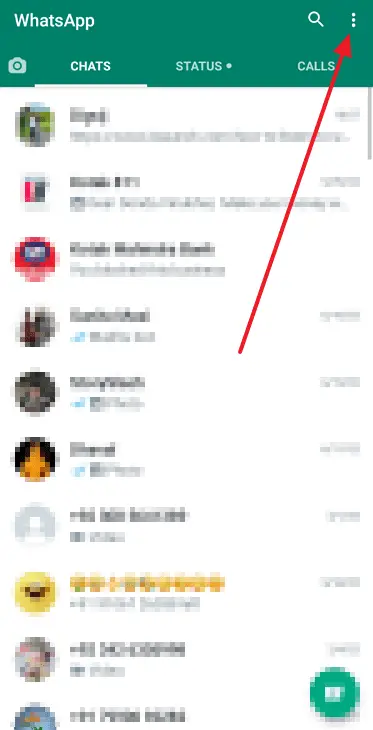
Step 2: On the floating menu that appears on your screen next, navigate and tap on Settings. It will take you to the Settings tab.
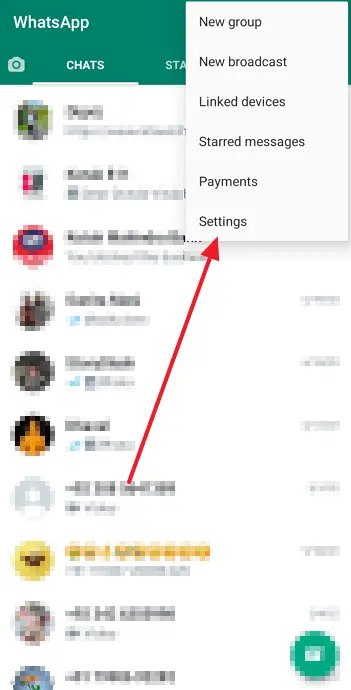
Step 3: On the Settings tab, you’ll see a list of actionable options right under your profile picture, name, and about. You have to select the first option on this list: Account.

Step 4: Upon doing it, you’ll be taken to the Account tab. Here, the first option would be of Privacy, with a tiny lock icon right next to it. Tap on it to go to the Privacy tab.
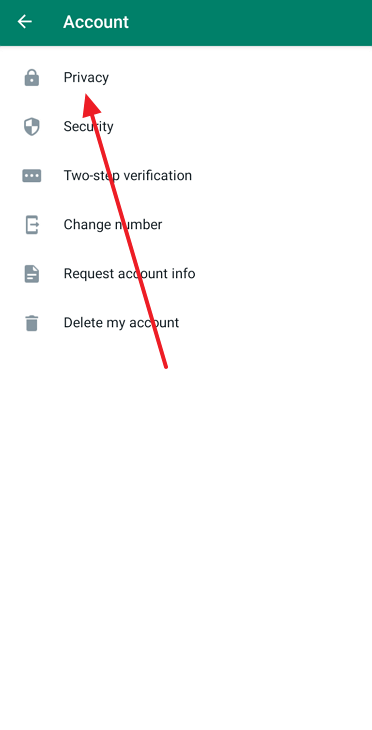
Step 5: Once you’re on the Privacy tab, you’ll see the option of Read receipts in the middle of your screen. Right next to it, there’s a toggle switch which is turned on by default. In order to turn off your read receipts, you’ll need to turn this toggle off as well.
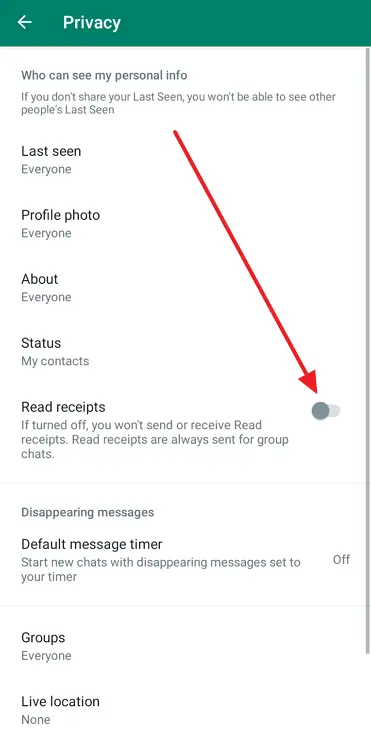
As soon as you do it, your read receipts will disappear, and you can safely listen to all voice messages without the senders knowing. However, remember that as soon as you turn your read receipts back on, the microphones on all voice messages you’ve listened to will turn blue automatically.
2. Turn on Airplane Mode
If you don’t want to go through the trouble of turning off your read receipts just for the sake of one or two voice messages, we have another simpler way as well. And you wouldn’t need to follow any steps for this one; just turn on the airplane mode on your smartphone.
Wondering how that would work? Allow us to explain.
When you disconnect your device from any network, any action you take is not registered on the internet, including listening to this voice message.
So, when you receive the notification of a voice message, wait for a minute and then turn on airplane mode. Next, open WhatsApp and play the voice message (as many times as you like). When you’re done, close WhatsApp and clear it from the recent tabs. Now, switch off airplane mode, and you’re good to go. The sender will never know that the voice message has already been played.
However, there’s one condition for this trick to work: you must activate auto-download on your account. Otherwise, you won’t be able to download the voice note or listen to it without an active internet connection.
3. Forward Voice Message to Another Chat
While the airplane mode trick is quite handy, it can get exhausting if you receive too many voice messages that you want to listen to that way. Do you want a simpler way out? Because we’ve got one! This method will only require you to forward this voice message to another contact (or yourself). Follow these steps to understand how it works better:
Step 1: Open WhatsApp on your smartphone. On the Chats tab, scroll through your chat list until you find the one with the voice message. Alternatively, you can also type in the sender’s name in the search bar on the top of the screen.
Step 2: Once their conversation is opened on your screen, long-press on the voice message that you want to listen to. You’ll see a number of icons appearing at the top of the screen in a couple of seconds.
Two of them are white arrows, one facing left and the other facing right. The right one is used for forwarding messages; tap on it.
Step 3: As soon as you do it, you’ll be taken to another tab where you’ll be asked to select the contact for forwarding this message.
Now you can forward it to your friend’s or sibling’s chat, listen to it, and then delete it afterward. Another safe way of doing it is creating a group chat by adding a contact and then removing them from it so that you’re the sole participant. If you do this, you can forward an unlimited number of voice notes to this group without having to worry about deleting them later.
Step 4: Once you select a contact for forwarding your message and hit Forward, the job’s done.
Now, you can listen to the voice message as many times as you want without the sender finding out. Enjoy!
4. Third-Party App that Can do it for You
We’re sure one of the three methods suggested above must help you with your problem. But in case you’re looking for a more straightforward solution, you can download a third-party tool for your convenience as well. There are many tools that can solve your problem easily, one of them being Opus Player. This app is available on Google Play Store and has received 3.9 stars there.
Also Read:





 Bitcoin
Bitcoin  Ethereum
Ethereum  Tether
Tether  XRP
XRP  Solana
Solana  USDC
USDC  Dogecoin
Dogecoin  TRON
TRON  Cardano
Cardano