Remove Someone from Messenger: Facebook is the world’s leading social networking platform for people who want to connect with their social friends. However, it can get a little annoying when the contacts of your certain friends or some strangers keep popping up on Messenger.
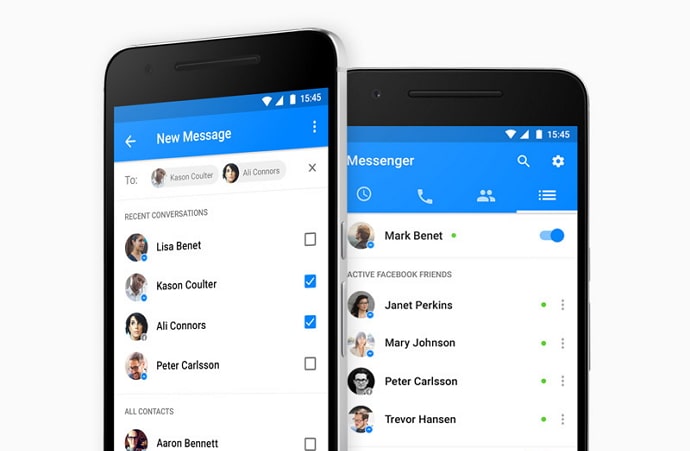
If you have been using Messenger for a while, you must have noticed that you can’t delete friends from messenger, and there is no remove contact button available.
These contacts are people you already know or a good friend of someone you know on Facebook. Just because you know them doesn’t mean you want to be friends with them on Messenger.
You can easily ignore and remove the non-friends, suggestions, and someone on Messenger using the Remove option.
But if you have already accepted their friend request, you can only block them as there is no direct way to remove friends from the messenger. You are going to have to block them to get rid of these friends.
So if you want to remove contacts, non-friends, and phone’s auto-synced contacts then you will love this guide.
How to Delete Someone from Messenger (Remove Contacts in Messenger)
You must have seen the “upload contact” option on Facebook Messenger. Well, this button will sync all your phone contacts with Facebook, and it will suggest your contact’s profile so that you can send each other a friend request and become friends.
You could ignore the suggestion. But what if you want to remove those people on Messenger?
Well, if you too are tired of getting those annoying contact pop-ups on your messenger app, here we have compiled a list of some effective ways to remove contacts in Messenger.
Method 1: Remove People from Messenger
- Open Messenger on your Android or iPhone and tap on the People icon.
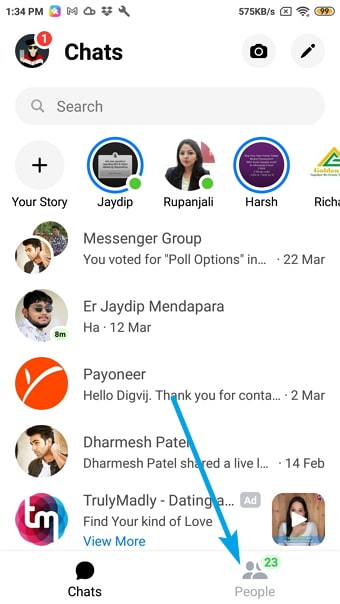
- Click on the Contacts icon at the top right corner of the screen.
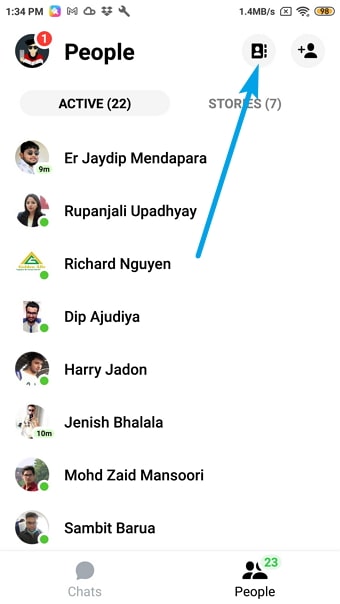
- You will be redirected to the All People page. Tap the info next to the someone profile you want to delete from Messenger.
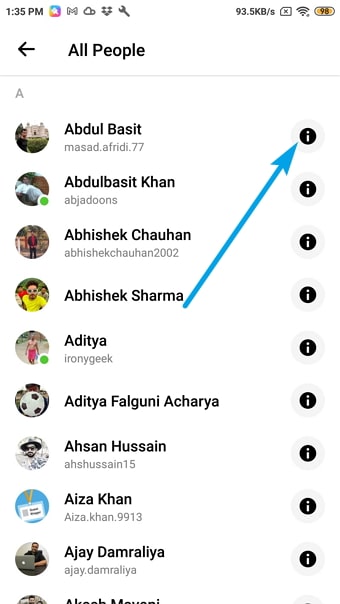
- It will open a pop-up screen. Select the Remove Contact button as shown in the below image.
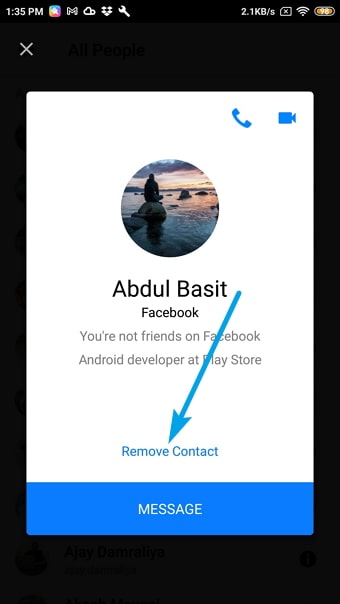
- That’s it, click on confirm and you won’t be able to see them again on your Messenger.
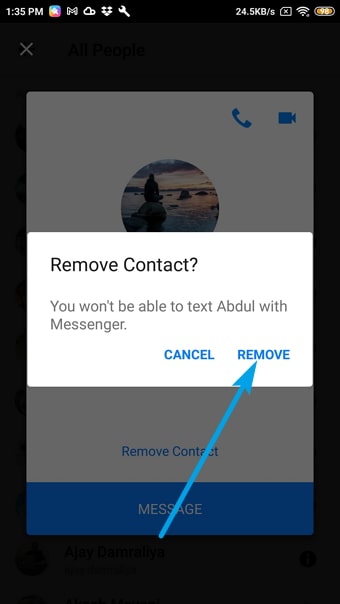
Method 2: Remove Contacts in Messenger
To remove contacts from Messenger, all you have to do is open someone’s profile and tap on the block button. That’s it, contact will be deleted from your Messenger. Since Messenger doesn’t have any remove or delete options for contacts, blocking is the only way to remove them.
Here’s how you can:
- Open Messenger and log in to your account. Tap on the People option at the bottom.
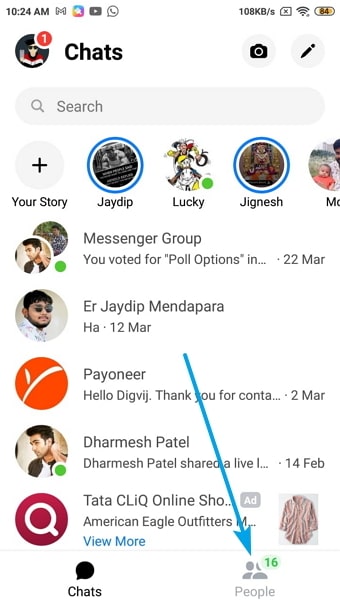
- Click the Contact Icon as shown in the below image.
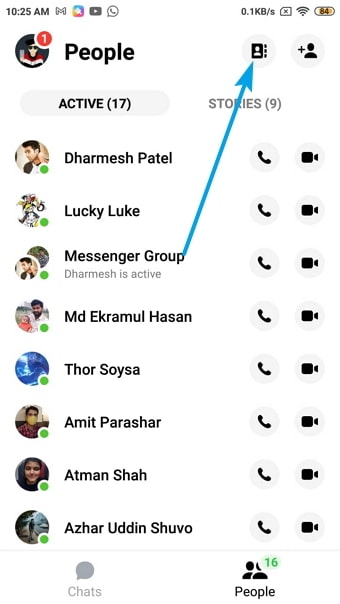
- Select Info icon next to the contact you want to remove.
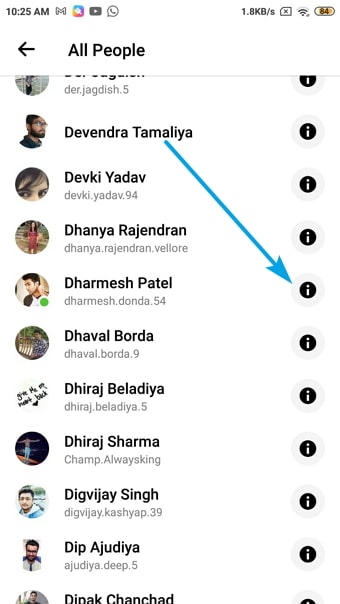
- Next, tap on the Message button.
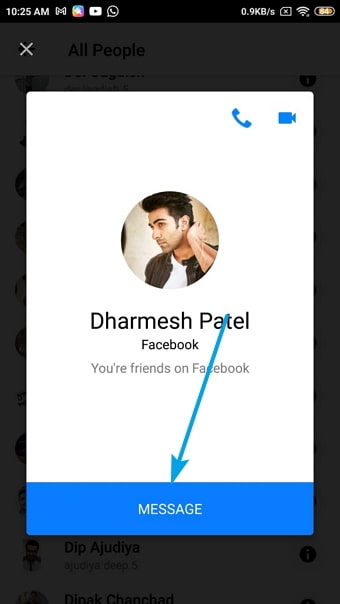
- You will be redirected to the Chat page. Tap on the Info button at the top right corner.
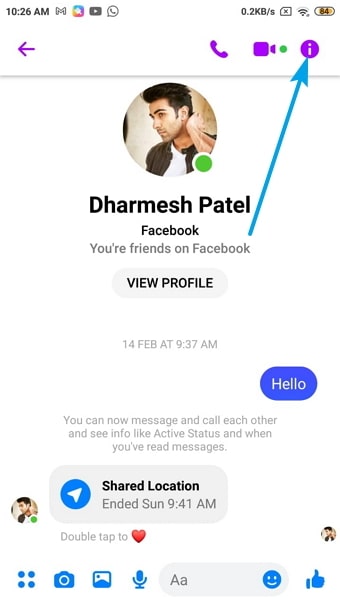
- As you scroll the screen down, you will find a “block” option. Tap this option and confirm.
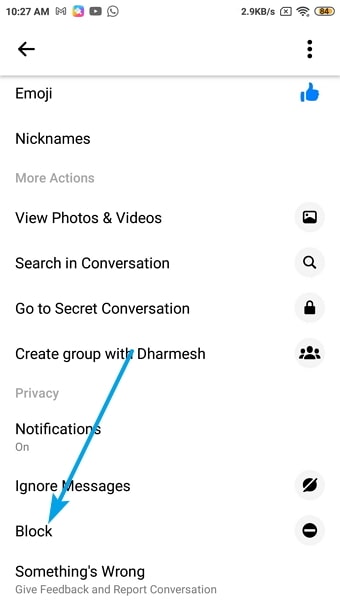
- There you go! The contact will be deleted from your Messenger contact list.
The only problem with this method is that you cannot send a request or become friends with this contact on Facebook until you unblock them. The person you have removed from your contact list cannot send you a message or see your profile.
Method 3: Delete Someone from Messenger in Bulk
If you have been receiving a lot of messages from someone and your Facebook friends, then there is a way to remove them all in one click.
You can easily delete someone from Messenger by avoiding the automatic contact sync on Messenger.
Here’s how you can:
- Find the ‘people’ icon from your profile picture on the Messenger app.
- Select “upload contacts” and tap the “Turn off” button.
- This will stop the automated contact syncing right away.
Method 4: How to Unfriend Messenger Contact
You could either block or Unfriend a contact on Messenger. You can no longer check the profile of a blocked person. So, if you decide to Unfriend them, follow the below-listed steps:
- Open the profile of the person you would like to Unfriend.
- You will see the “friends” button right below the profile picture of the user.
- Tap this icon and select the “Unfriend” button to remove them from your contact list.
- Select the “Confirm” option.
- They will no longer be able to see your profile and stories on Facebook.
They can still send you a message or a friend request. However, they won’t be able to see your timeline and stories until you accept their friend request.
5. Remove Friends from Messenger Group Chat
Chatting with a bunch of friends on a Messenger group is always fun. But what if you want to remove one of your friends from the group? Well, it is easy to remove people from the Messenger group.
- Open Messenger and select the group chat.
- Select the profile of the user you would like to remove from the group.
- Tap the “remove from group” button below the “block” option.
There you go! The person will be removed from your group. Messenger will also send you a notification every time you remove a person from the group conversation.
How to pause contacts syncing from Messenger?
Hold on. Are you thinking of scrolling and skipping this part? We can understand; your primary intent is to know how to delete all contacts from Messenger. However, let us tell you this; if you want to delete your contacts, the smart way to do this is by first turning off your upload contact option. By doing this, you will be able to stop your contacts from being uploaded to Messenger.
We sense you’re questioning, “What happens if I don’t do so?” Well even after deleting imported contacts, it will be uploaded again after a while as you haven’t turned off this option. You don’t definitely want that, do you? This is why we want you to first turn off the upload contact setting.
Frequently Asked Questions
Q1: Can I send a message to someone who is not a Messenger user?
Ans: Yes, you can send a message to a person who is present on Facebook and not on Messenger. You might wonder how will they receive your message. It is to be noted that they will get your message when they use Facebook on the browser. When someone uses Facebook on a browser, they need not install Messenger to get a chat feature.
Q2: How can I upload my contacts on Messenger?
Ans: The process is a breeze. Here is how you can do it. Open Messenger> Profile> Phone contacts> Upload contacts> Turn on. By doing this, your contact list will be synced to your Messenger application.
Conclusion:
Messenger has been updated recently. This means you can remove a person directly within the app. Select the people icon and tap a contact to get to the list of all your contacts. Select “Remove contact” to remove the person from your contact list.
Facebook has switched the delete option to block. There is no way you can delete a contact without getting the user blocked. If the user is from your contact, you can remove them. If you are already friends with a user on Messenger, then “Block” is the only option.
Also Read:





 Bitcoin
Bitcoin  Ethereum
Ethereum  Tether
Tether  XRP
XRP  Solana
Solana  USDC
USDC  Dogecoin
Dogecoin  Cardano
Cardano  TRON
TRON