In this digital era, Discord has emerged as a powerful tool that brings together gamers, enthusiasts, online friends, and strangers globally to meet at one point: the servers. People with similar interests join together and build a community of like-minded people on Discord. There is a Discord server for everything, including gaming, philosophy, self-improvement, content creation, education, lifestyle, and more.
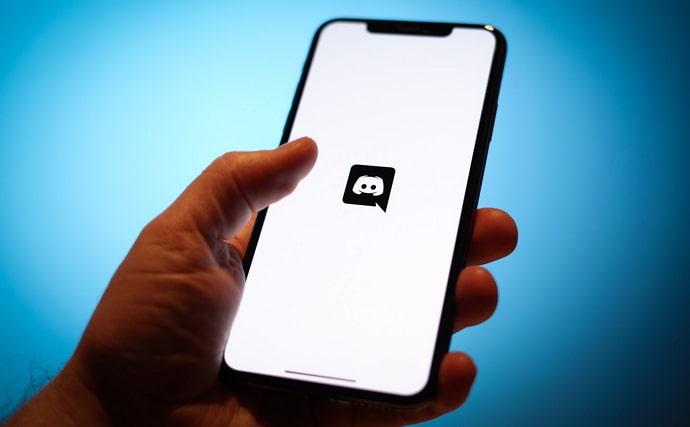
As the internet introduced us to emerging technologies, we now have a multitude of interests. You can now join or be invited to be a part of the community to e-meet new people.
In scenarios like this, you might be curious about a Discord server but hesitant to commit by joining right away. Perhaps you want to assess its content, understand its nature, or simply explore the conversations before making a decision.
If that sounds like you, this blog will help you discover if there is a way to get a glimpse of a Discord server before joining one. Whether you’re an avid gamer, a curious observer, or a cautious new user, our step-by-step guide will take you through the process. So, let us not waste time and dive right in to get into the specifics.
How to View Discord Server Without Joining?
Are you tired of missing out on interesting Discord servers because you don’t want to join them just yet? It’s fair that you’re hesitant. With all the spam and compromised account discussions, stepping onto a server without knowing anything about it can be overwhelming.
Before we start with the instructions, you need to know that there are two types of servers on Discord, namely private and public. As the term explains, you can join public Discord servers without an invite. However, you need to be invited by the Discord server administrator to step onto a private server.
Now that the basic rule is sorted, it’s time to ask the question, “Is it possible to view a Discord server without joining?” Well, the straight answer is that it depends on the type of server.
If the server is set to public, then yes, you can view the Discord server without joining from the desktop. However, if the server is private, you cannot view a preview of the server.
With that said, here is a step-by-step guide on how to explore new Discord servers and view a group without joining it.
Step 1: Open Discord on your Desktop.
If you have not downloaded the application on your laptop or computer, you must first install it.
Step 2: Look at the left side of the screen once you open Discord. You’ll find a compass emoji denoting the explore option; tap on it.
Step 3: Now, take a look at the menu listed on the left side. Those are the categories for all Discord channels. You can pick a category and explore the channels within that option.
Alternatively, you can also use the search bar. There, you need to type a broad term like science, astronomy, animals, or something relevant to your chosen channel.
Step 4: You will see a list of groups that are related to the term you searched for.
Step 5: If you choose a public group, you can see the preview mode option at the top of the screen. Tap on it to see what the group is about and what they discuss regularly. Make sure to join the group by clicking the Join button if their activities align with yours.
That’s how you can preview a Discord server. Remember, you can only perform this method on a desktop. You might not be able to find the preview option for some groups. In that case, you can’t do much to find a way around it.
If you love Discord, you might be interested in knowing how to find a random Discord account that’s relevant to your interests.
Here’s a step-by-step guide on how to do it.
Step 1: Unlock your mobile device or open your desktop.
Step 2: Now, launch the Discord application. You will land on the chat interface.
Step 3: Then, look at the top-left corner of the screen. You will find a hamburger icon. Tap on it.
Step 4: You’ll see a vertical menu on the left side of the screen. There, you need to tap on the plus icon.
Step 5: Now, you can find a list of options. There, you need to tap the Join a Server button if you want to join someone else’s server.
Step 6: In the Join a Server tab, you’ll see the invite link box. Tap on it.
Now, if you don’t have an invite link, you need to try different combinations of terms to join a random Discord channel.
If you know a specific channel name, you can enter the name of the channel after typing https://discord.gg/<enter the channel name>.
For example
If you do not have a specific name, then try different combinations of terms, as illustrated in the example. This will give you a chance to explore different Discord channels that you never knew existed.
While Discord indeed introduces you to strangers, it is also an ideal platform to connect with your friends and family. However, if you’re wondering how to find your friends on Discord, here is a step-by-step guide on how to do it.
Step 1: Launch Discord on your device to begin.
Step 2: Tap on the hamburger icon located at the top left corner of the screen.
Step 3: Take a look at the bottom of the screen. You will see a list of options mentioned. There, you can find the person icon located as a second option. Tap on it.
Step 4: You can see the option to find your friends on Discord. Tap on it to start searching for your friend.
Step 5: Now enter your friend’s Discord username if you know it already. Once entered, tap on the send friend request option.
Alternatively, you can use the Find Your Friend option located right below the Send Friend Request option. Once you tap on it, you will be asked to allow contacts to add me option. Check the box and tap on the Grant Permission option.
The next way is to use the nearby scan option. Tap on it to enable the scanning option and connect with your friends who are nearby.
Those are the top three ways to find your friends on Discord. You can try any of these to find your friends and chat with them on Discord.
In the end
Exploring a Discord server without joining can be a handy skill to have, especially when you wish to remain alert about the server’s content before committing. While we’ve covered some effective methods in this blog, it’s not guaranteed that you can find the preview option for all the servers.
We hope this guide has provided you with valuable insights on how to navigate Discord servers carefully. If you have any more burning questions related to Discord or any other social media platforms, feel free to drop us a line below. Our team is dedicated to helping you tackle any social media challenges that come your way.
Also Read:





 Bitcoin
Bitcoin  Ethereum
Ethereum  Tether
Tether  XRP
XRP  Solana
Solana  USDC
USDC  Dogecoin
Dogecoin  Cardano
Cardano  TRON
TRON