My Idea Login Call History Without OTP: The Idea Call history comprises the details of the people you called, received, and also missed. These details are saved on the server and can be accessed using telecommunication tools. With advanced technology and smart software applications, you can easily check someone’s Idea call history without OTP and having access to their smartphones.
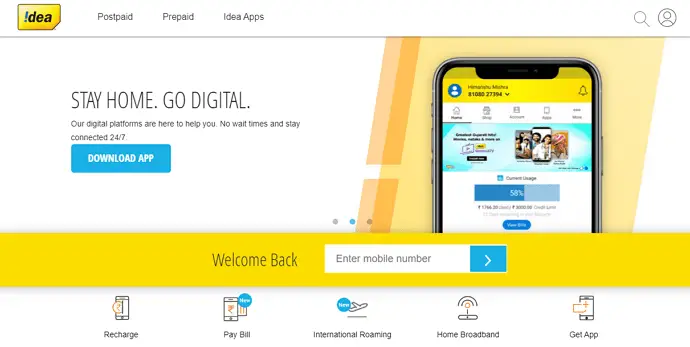
The main details you can fetch from the Idea call details are called numbers, SIM Owner Details
So if you are looking for how to check Idea call history details online then you will love this guide.
In fact,
These are the same strategies you can use to check Idea cellular call details prepaid of other number without OTP.
How to Get Call History of Any Idea Number Without OTP
1. Cocospy (All Time Call History of Any Idea Number)
Make sure that getting call details of any Idea number without OTP and without their permission can result in a violation of the privacy policy.
We don’t recommend users dig someone else’s Idea cellular call details prepaid. However, it can be done for safety purposes. For example, parents can access the Idea call history statement of their children for safety.
Here’s how you can get call history of any Idea number:
- First, Signup for Cocospy from your smartphone.
Cocospy’s Android Spy OR Cocospy’s iPhone Spy
- It will ask you to type your email address and password for registration.
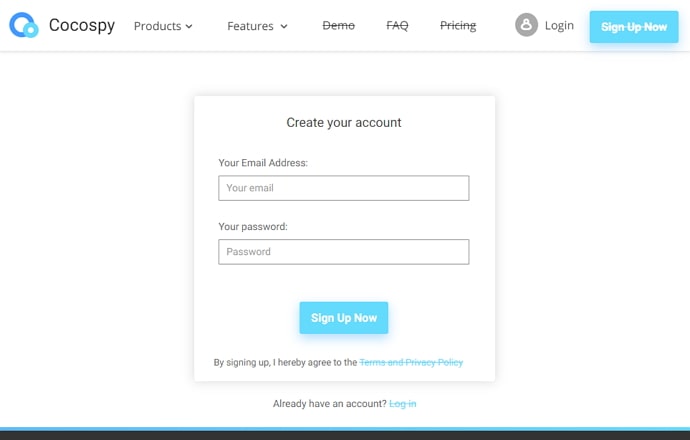
- Next, you need to select the OS of the target device, like Android or iOS.
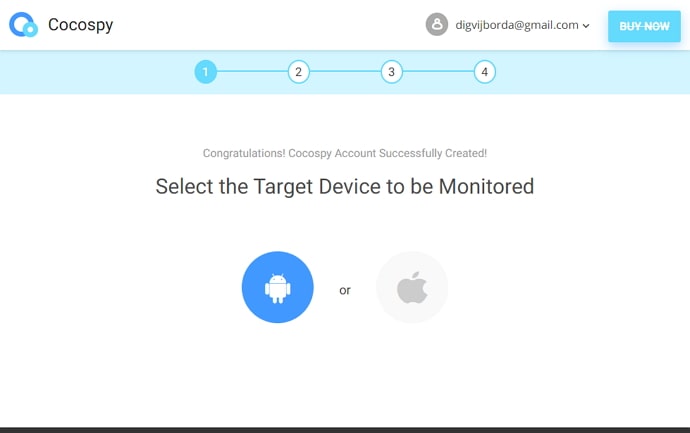
- After that pick a plan, we recommend the Premium (86% Discount) as it costs you only $9.99 per month if you purchase for 12 months.
- Apart from the call history, premium plan also allows you to check Whatsapp Messages and Phone Location in real-time.
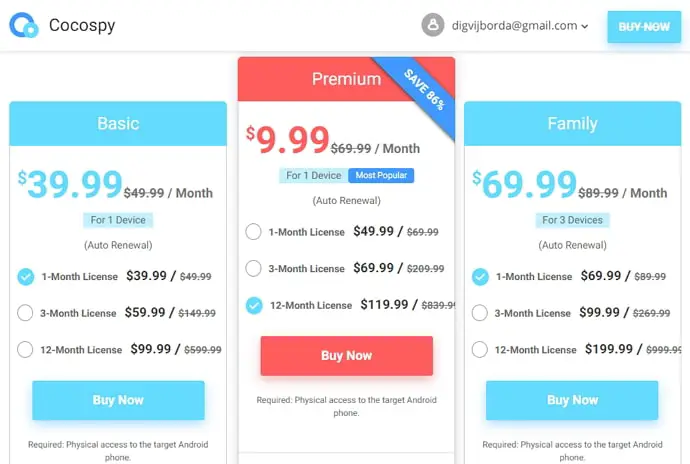
- Once you complete the payment via Paypal or Debit card, Install the Cocospy app on your device.
- After that, enter any Idea number in the app to get their call history of all time.
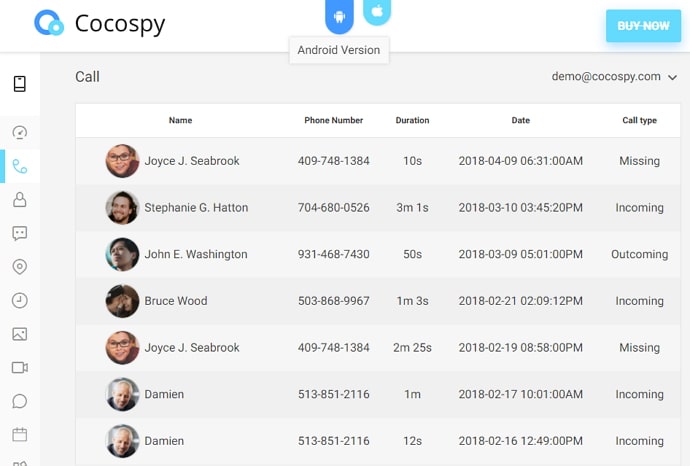
2. My Idea Login Call History (Idea Last 5 Call Details)
- Install My Idea app on your iPhone or Android smartphone.
- Enter your idea number in the given box.
- You will receive OTP on your mobile and verify it to complete the registration
- As soon as you are done with the registration, you will be taken to the dashboard.
- Tap on the My Account and open call history to Idea last 5 call details.
3. Idea Call History Last 6 Months – Postpaid Number
Even though most people prefer pre-paid mobile recharge, many still rely on post-paid phone bills. However, fetching the call records on a post-paid Idea mobile number is not as simple as downloading an app and checking your account.
The user needs to fill out the legal forms to obtain permission from the company. Once permission is granted, you can check the records through the official website.
Here’s how you can:
- Register an account on Idea’s official website. Make sure you enter a valid email address.
- Once your registration is completed, you will receive a PIN on the post-paid mobile number.
- Like OTP, the PIN number is sent by the company to ensure that you have entered a valid number.
- After the service providers have verified your number, you can access their official website through the login credentials and check the call records of the last 6 months as well as the last 1 year.
If you want to get last three call history of idea number via USSD code then dial *121*4*1*2# from the registered mobile number.
4. Idea (Now Vi) Customer Care to The Rescue
Customer service is a necessity in every sector. And the telecom business has been on board since the beginning. And why not, customer satisfaction has always been a top priority in this industry for a variety of reasons. If a telecom operator has a reputation for excellent customer service, it will not only enhance the branding but will also drive them to shine in a place full of telecom companies.
Of course, earning a customer’s trust is difficult, especially when you can’t speak to them face to face. However, the Vodafone idea customer service has handled the situation and flourished. So, if you want to know the call history of a particular idea number, you may contact their customer service team. If you’re concerned, you don’t have to walk to their office unnecessarily.
A brief call for a few minutes will suffice. We will walk you through the steps if you are unfamiliar with them. Please be aware that Idea and Vi both have customer service numbers as 198 for complaints and requests, and Vi has a customer service number of 199. So call both numbers to connect with a customer service representative and follow the directions provided by the Interactive voice response (IVR).
Step 1: Dial 199 and first press 3. This number will inform you of your data balance, data deduction, and any internet browsing issues.
Step 2: Then enter 5 to speak with a customer service representative.
If you contact the 198 number, keep in mind that you can speak with a customer service representative, but it is mainly for complaints. So, after dialing the number, press 1. It will give you insights on deduction and top offers, And then press enters 6. In any case, you can ask the customer service representative to send your call history information.
5. Idea Cellular Call Details Prepaid
With so many appealing features for both Vodafone and Idea customers, it’s safe to assume that Vi will also simplify the processes for retrieving call history. We know that subscribers of other telecom companies can view their call history via their SMS services. Likewise, Vi has a similar function. With their SMS services, you can acquire your call details in a matter of seconds with only a few touches.
Please note, however, that you will not be able to receive call records for the current month. You can get call details for the last six months using this technique. Furthermore, you may only request a whole month’s worth of history statements at a time.
Step 1: Open the SMS application on your mobile device.
Step 2: Type in 12345, which is the number to which you must send the message.
Step 3: Type EBILL MONTH NAME, but just the first three letters of the month name, and leave a space between EBILL and MONTH. It will look something like this EBILL JAN If you want the call history for the month of January.
Also Read:





 Bitcoin
Bitcoin  Ethereum
Ethereum  Tether
Tether  XRP
XRP  Solana
Solana  USDC
USDC  Dogecoin
Dogecoin  Cardano
Cardano  TRON
TRON