There was a time when there was no such concept of blocking in the online world. You can only imagine what that kind of freedom could have led to back then. Anyone was hitting anyone up. Younger, more sensitive minds were exploited, abused, and manipulated on a regular basis. The piles of cyber complaints were ever on the rise. It was around this time that everyone universally agreed that limitations should be in place to prevent this disaster. To be able to surf online safely and openly, one must first feel safe here. Thus, the feature of blocking was invented.
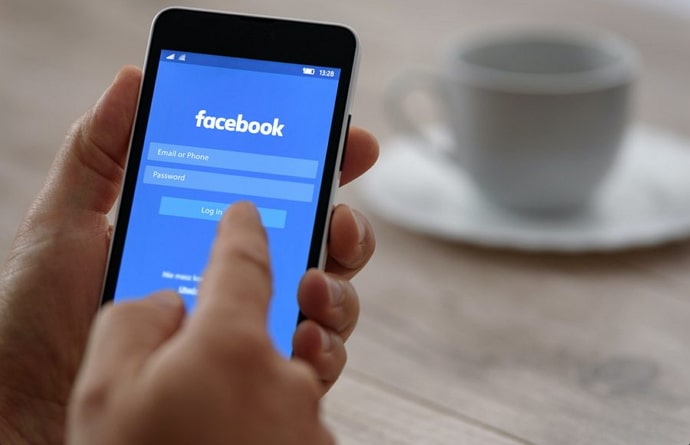
It is a virtual tie-cutting concept wherein you can choose to make someone you dislike or have an issue with disappear from social media; well, at least for yourself. Coincidentally, our subject of discussion also happens to be blocking today: blocking on Facebook.
If you’ve had questions about blocking someone and its consequences on Facebook, we’ll be happy to enlighten you with our blog.
Blocking someone on Facebook: How does it work?
You might or might not have blocked someone on Facebook in the past, but that doesn’t necessarily mean you’re aware of everything it changes. It is because there are too many changes to consider.
We’ve done our best to boil these changes down to simple pointers for your better and quicker understanding. Take a look:
- Upon blocking someone, if they look up your profile on Facebook search, they’ll find no results. At times, if they even manage to find your name in the search results, it’ll only take them to a blank page and nothing more. Of course, it goes both ways.
- The tagging feature is no longer useful to either of you. Additionally, if a mutual friend tags the other person in their posts or stories, you won’t be able to see the tag either.
- Blocking on Facebook means blocking on Messenger as well. This means neither of you will be able to voice call, video call, or message the other person on this platform.
Pro-tip: Some of you might not know this, but people can look up your profile on search engines as well. Blocking them on one platform might not work in this case. So, what you can do is simply change your privacy settings to make yourself undiscoverable on search engines.
A step-by-step guide to blocking someone on Facebook
Before we share with you a how-to guide for any particular action on social media, we feel it is our responsibility to familiarize you with the workings, impacts, and consequences they might lead to moving forward.
It might seem underrated, but you’d be surprised by how many social media users still struggle to grasp the nuances of their profiles and newsfeed well.
Anyhow, now that you know all the changes blocking someone on Facebook brings about, how about we walk you through the process? Here you go:
Step 1: Navigate the blue Facebook icon on your device’s app menu, and give it a tap to launch the app.
As you land on your home tab, you’ll see five icons arranged on the bottom-most corner of your screen, with home being the leftmost icon. Toward its right, you’ll spot the friends icon; give it a tap.
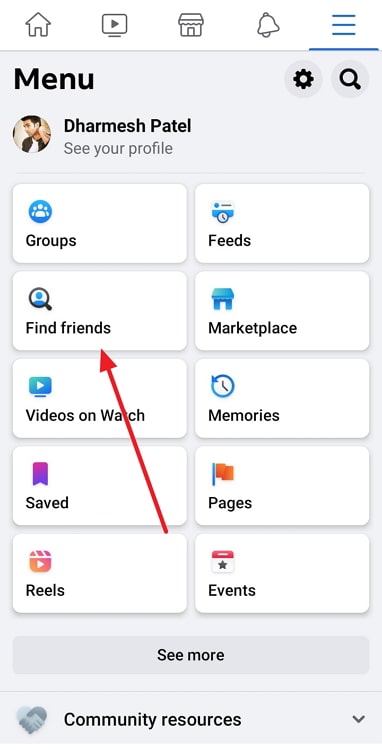
Step 2: On the friends tab, can you see two grey buttons on top? One of them is for your friend requests, and the other is for your friend list.
By default, you’ll notice that you’ve landed on the requests tab. Tap on the other button to see your friend list.
Step 3: As you do, you’ll find yourself on a new tab with Your Friends written on top.
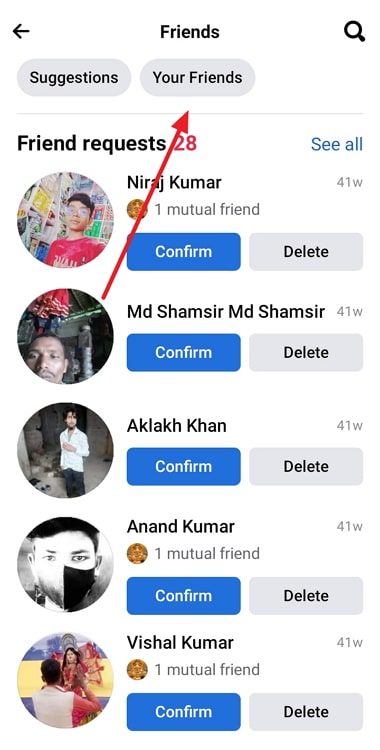
Following it would be a search bar, below which lies the list of all your Facebook friends, in no particular order.
Step 4: To block this person, you’ll need to find their profile first. You can either do that by scrolling through this list manually or employing the help of the search bar given above.
Step 5: Either way, when you find their name on this list, look for an ellipsis or three-dotted icon towards its left.
Did you find it? Now, give it a tap.
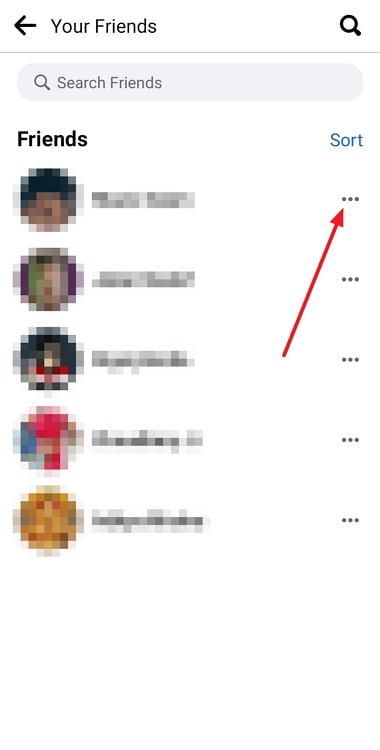
Step 6: Doing so will slide up a menu on your screen.
On top of this menu would be the name of this user, followed by the duration for which you’ve been friends with them on Facebook.
Following these are four options:
Message (username)
Unfollow (username)
Block (username)
Unfriend (username)
You already know which option you need to select; it’s the third one.
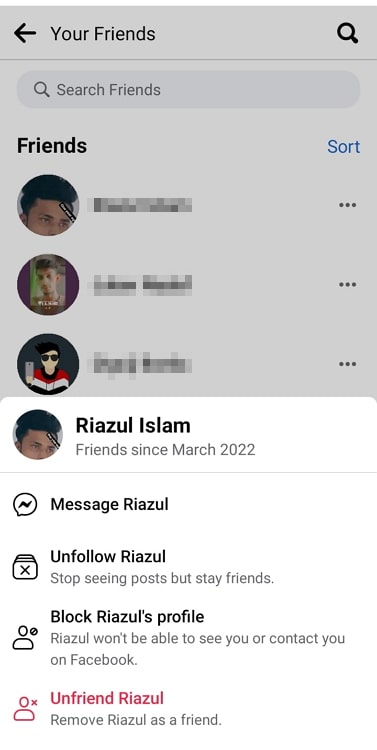
Step 7: When you tap on it, you’ll get another message asking to confirm your action. Press Block here as well, and your job will be done.
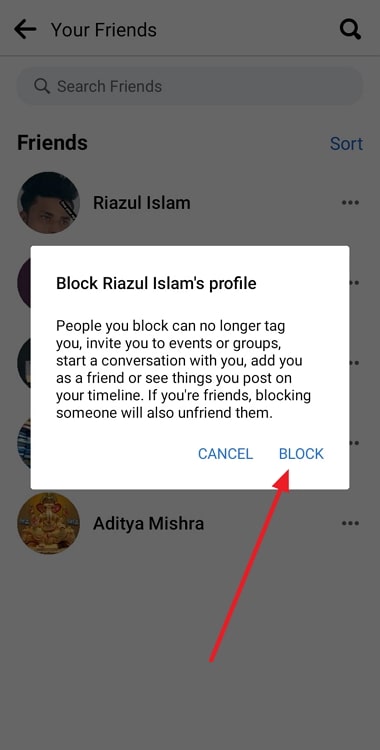
We’d attach a separate guide for the PC users here; only the steps are nearly the same, so both groups can refer to the one attached above conveniently.
If I block someone on Facebook, will they see my post in the same group we’re in?
At last, we get to the question you were really looking forward to: What if both of you are part of the same Facebook group? How will your dynamics within the group be affected by the act of blocking?
You might be a little bit relieved to hear this, but Facebook keeps individual differences aside from community matters, which is why despite being blocked, this person will be able to see any post you make in the group. The post you upload on your profile will be hidden from them, but not these ones.
And if that’s something you don’t want, we’re afraid there’s only one choice for you: to quit the group yourself.
The bottom line
With this, we’ve reached the end of our blog. As we take your leave, here’s a quick summary of everything new we learned today.
We began by talking about blocking on social media, further narrowing it down to blocking someone on Facebook and its repercussions on the platform. Later, we confirmed how none of it would affect a group you’re both members of. So, if you make a post in this group, they’d be seeing it despite being blocked.
Is there anything else you’d like our help with on Facebook? Let us know in the comments below, and we’ll be back with a fix at the soonest!
Also Read:





 Bitcoin
Bitcoin  Ethereum
Ethereum  Tether
Tether  XRP
XRP  Solana
Solana  USDC
USDC  Dogecoin
Dogecoin  Cardano
Cardano  TRON
TRON