If we asked which instant messaging app in the social media space was your favorite, what your answer be? We realize that this is one question that’s not easy to answer; we are all a little spoilt for choices. Well, even though we have a sea of options, there are apps that pave their way to the top, and we cannot deny how incredible they are. If we are to name one such app that deserves recognition, we will vouch for WhatsApp! A number of you sent well wishes to your loved ones as the clock struck twelve, isn’t it? Do we have to ask which app did you use to do it?
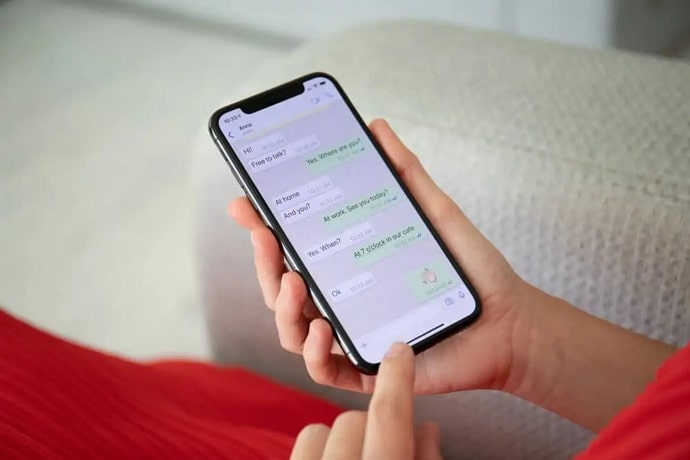
You’d have to agree with us when we say that a majority of users around the globe took matters to WhatsApp. Well, after all, this is the app basically everyone in our friend, and the family circle has.
WhatsApp’s rise to fame wasn’t sudden, but the app has some incredible features that have clearly paid off. The app is privacy-friendly and ensures that communications from users are as secure as they can be.
You’d have to agree that the best security feature on the app is its end-to-end encryption facilities.
WhatsApp is a relatively very private instant messaging app, but this does not mean you won’t encounter pesky folks here. You might have added someone’s number, but they have started to annoy you.
What do you think? We believe a number of have this question in mind so let us discuss it right away!
If I Change My Number on Whatsapp, Will Blocked Contacts Get Notified?
Blocking a contact on WhatsApp has pretty serious results. People usually save it as their last resort and use it when they are actually done with someone. No matter how rarely someone uses WhatsApp, you’re bound to find at least one name listed in their Blocked list.
All of us have used it at some point or the other; in fact, it is quite rare to find that section empty nowadays.
Blocking means that the person cannot reach you in any form, whether it is via texting or calling. They are barred from keeping tabs on your activities on the platform as well, which means they cannot see your story updates or profile picture changes.
We will discuss one of the questions which WhatsApp users are keen to know. People wonder if they change their number on WhatsApp, will the contacts that they’ve blocked get a notification about it?
Let us put our curiosity to rest now! None of your blocked contacts on WhatsApp will be notified if you change your WhatsApp phone number.
These notifications are reserved only for users who might benefit from this information, such as the people on your contact list. The notifications pop-up in their chat windows, and they have the option to save the number and message you as well.
We hope our explanations have wiped out any hesitancy on your part, and you can change your number freely on this instant messaging app. That being said, do you know how to change your number on WhatsApp without notifying contacts? Allow us to refresh your memory a bit in the section that follows.
How to change your phone number on WhatsApp without notifying contacts?
Do you often change your WhatsApp number? No, we suppose! Well, we don’t change it all the time, either. We change our numbers when it is absolutely necessary, right?
Perhaps you have gotten a new number or wished to change it for a long time because you desire a more private number!
One can have countless reasons behind wanting to change their number, and we are here to guide you to do exactly that without notifying your WhatsApp contacts.
The process is fairly uncomplicated and will not take more than 5 minutes of your time. Grab your phones and go through the step-by-step guide below to learn how that is done:-
Step 1: You must launch the official WhatsApp app on your phone.
Step 2: You should click on the ellipsis icon (three vertical dots) upon entering the chat screen. The three-dot icon is located on the topmost corner of the screen, towards right end.
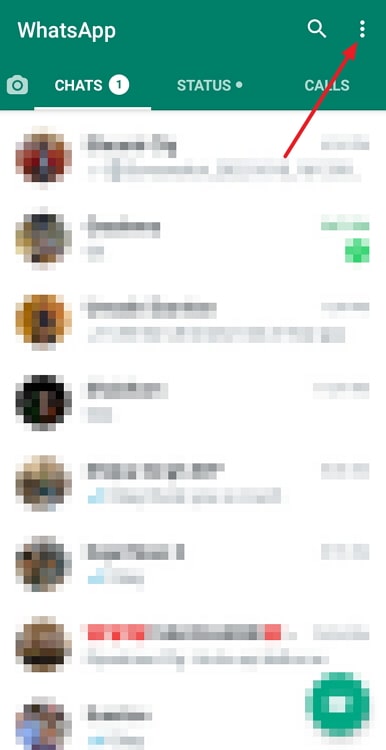
Step 3: A list of options appears on the menu. Please select Settings to proceed.
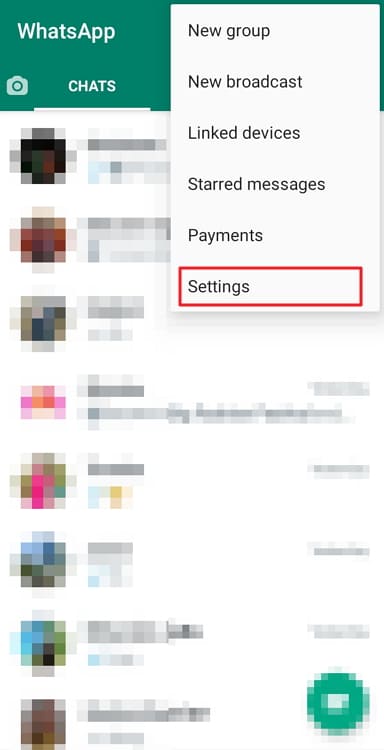
Step 4: Navigate the menu on the Settings page until you find the Account option.
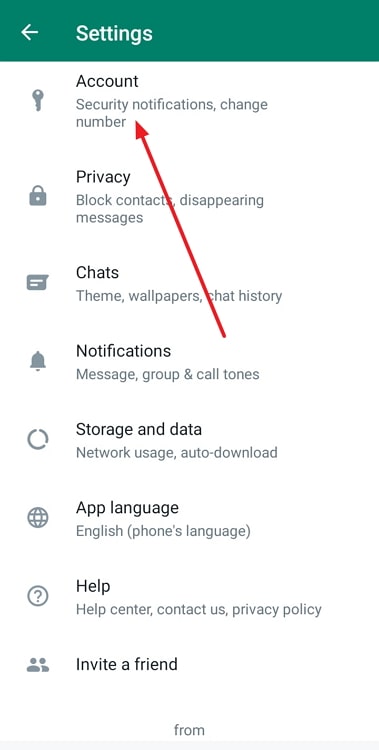
Step 5: Of all the options you’ll find displayed on the Account page, navigate and select the one that reads Change number.
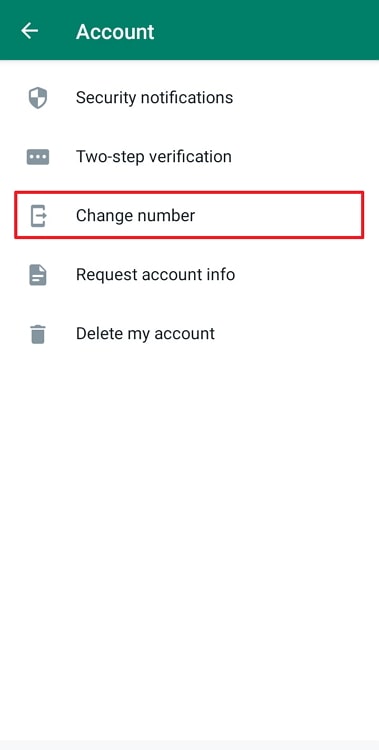
Step 6: Upon doing so, WhatsApp will take you to another page with instructions about changing your phone number. Tap on Next after reading it carefully.
Step 7: You will be directed to the Change number page. Please enter your old number first.
Step 8: You must enter your new phone number with country code in the next space.
Step 9: You’ll find the Next button at the bottom of your screen; give it a tap.
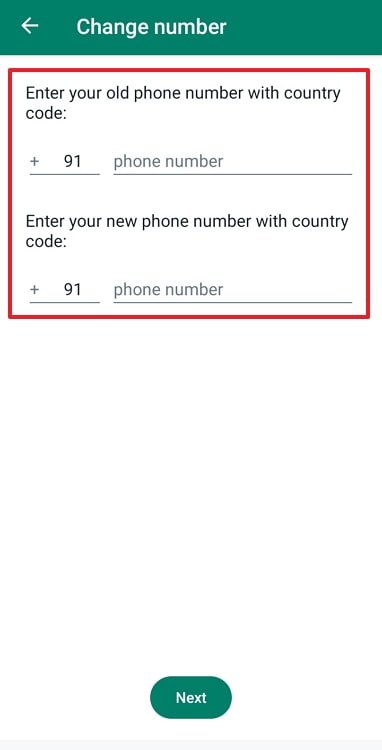
Step 10: You will be asked if you would like to Notify contacts on the next page.
Keep in mind that your toggle is disabled by default. If it is not, all you need to do is swipe left on the switch to turn it off. Turning it off means now only your groups will be notified about your new number.
Step 11: You must select the Done option in the final steps.
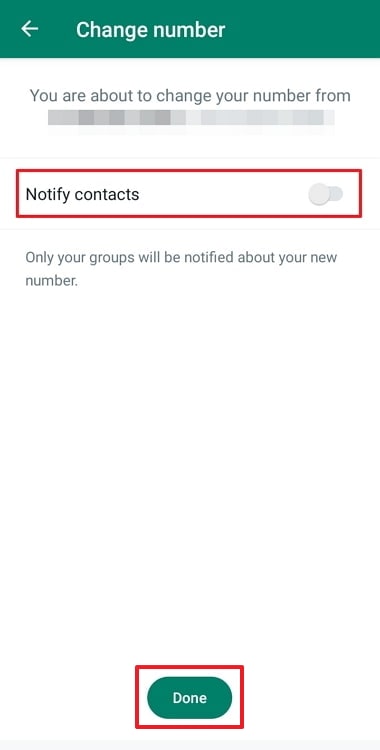
That’s it! Your phone number on WhatsApp has been changed successfully! You will receive an OTP to verify your new phone number, so keep tabs on it and verify your number accordingly.
Also Read:





 Bitcoin
Bitcoin  Ethereum
Ethereum  Tether
Tether  XRP
XRP  Solana
Solana  USDC
USDC  Dogecoin
Dogecoin  Cardano
Cardano  TRON
TRON