Snapchat is more private than any other social media platform available on the web. Be it the various privacy-oriented features it offers or how its basic functionalities work, Snapchat knows how to protect its users’ privacy pretty well.

Some of the privacy measures of Snapchat might seem too far-fetched and, honestly, a bit inconvenient to some users. But then, these features are also why millions of users prefer Snapchat over other platforms in terms of privacy and safety.
For example, the fact that all messages necessarily disappear unless saved gives a sense of security to its users. Still, it might seem an extreme measure for you if you are not much privacy-oriented as others. And just in case a user takes a screenshot of the chat screen to save the messages before they disappear, Snapchat has another measure in place for notifying any chat participant about the screenshot.
But what if you have blocked the user before taking the screenshot? In other words, will they know if you screenshot a message from someone you have blocked? This question will be our topic of discussion for the rest of this blog.
This blog is going to be interesting, so don’t stop reading before the end.
If i Screenshot a Message on Snapchat from Someone I’ve Blocked Will They Know?
Snapchat is filled with myriad oddities. As a Snapchatter, you are bound to get confused and surprised upon realizing how differently things work here on Snapchat, especially if you are just a beginner on the platform trying to find a way through the maze of new features.
Snapchat has surprises waiting for us at every turn and corner. Want to send messages? The surprise of disappearing messages pops in. Want to take a screenshot? The surprise of screenshot notifications enters. You can’t find the about section of anyone. You can’t even find the list of mutual friends of a person. In short, there is a surprise in everything you do on Snapchat.
But why are we telling you all this instead of answering your question directly? To tell you that another surprise awaits you.
We understand that you want to screenshot a message from someone you have blocked without them knowing. But can you take the screenshot in the first place? Is it even possible to see the messages from someone you have blocked?
The answer is a resounding NO. Once you block someone on Snapchat, all their messages– both saved and unsaved– disappear from your account. You won’t be able to see their past messages on your Chats screen or anywhere else on the app.
In other words, you cannot screenshot the messages simply because you cannot access those messages in the first place!
How to unblock a user on Snapchat?
If you are still reading this blog, blocking someone might not seem the best option after all the merits and demerits we have discussed above. So, if you change your mind and want to unblock them but don’t know how, here’s how you can unblock someone on Snapchat:
Step 1: Open Snapchat and log into your account.
Step 2: You will land in the Camera tab of the app. Tap on your bitmoji at the top-left corner of the screen to jump to your profile screen.
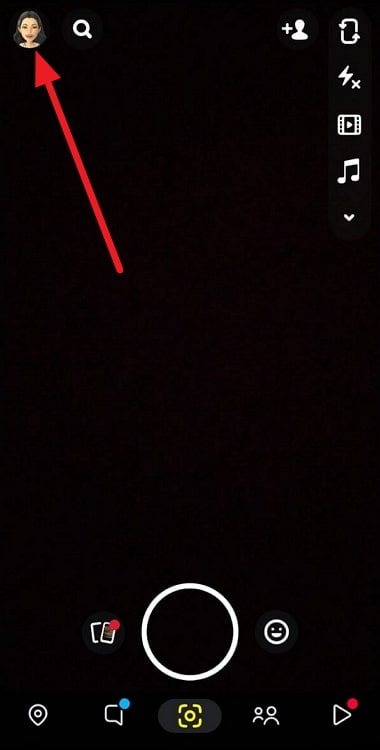
Step 3: Hit the Settings gear icon on the upper-right corner of the profile screen.
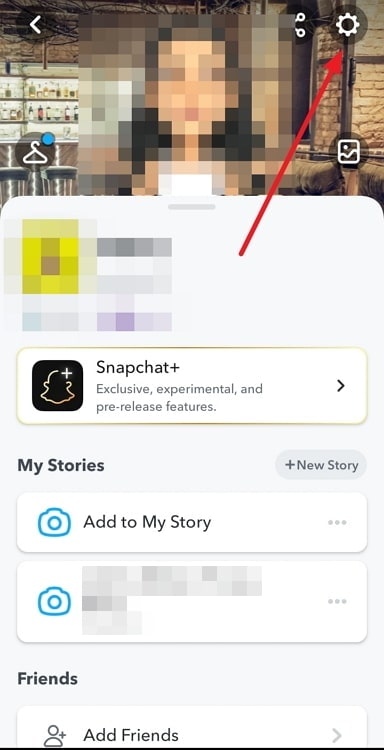
Step 4: Scroll down through the Settings screen all the way to the bottom.
Step 5: The Blocked option is among the last options on the Settings screen. Select this option to see the list of people you have blocked.
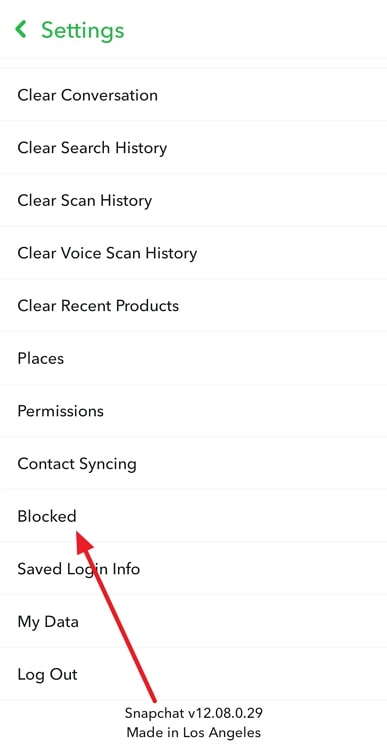
Step 6: Tap on the Cross (×) icon towards the right of the desired person’s username. Tap on YES to unblock them.
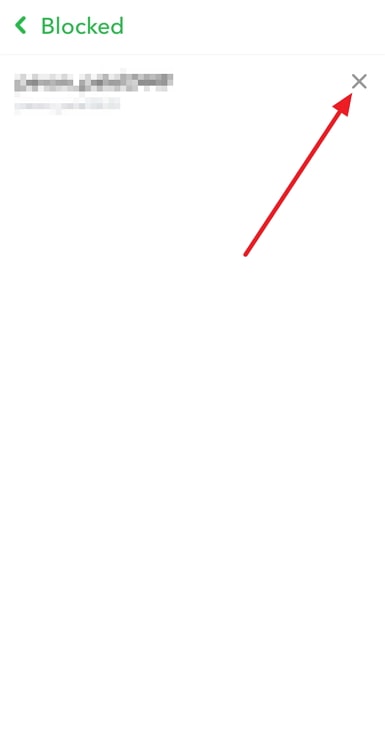
Wrapping it up
As we arrive at the end of the blog, let’s recap everything we have discussed.
If you want to take a screenshot of the messages from someone you have blocked on Snapchat, you have gone the wrong way, as you cannot see the messages from someone you have blocked.
The chats from the blocked user disappear from your Snapchat, but the blocked user can see those messages and take screenshots as they please. If you want to unblock the user, you can do that by following the steps mentioned above.
So, what do you think of this blog? If you like it, tell us in the comments. If you don’t like it, tell us why. Spread our word by hitting that Share button.
Also Read:





 Bitcoin
Bitcoin  Ethereum
Ethereum  Tether
Tether  XRP
XRP  Solana
Solana  USDC
USDC  Dogecoin
Dogecoin  Cardano
Cardano  TRON
TRON