You will rarely see people with smartphones and without WhatsApp accounts nowadays. The app does everything in its power to lure users in by upgrading its feature for users to stay interested. There was a lot of buzz around this instant messaging platform when it was reported that the app was testing a multi-device feature. People were thrilled about it, and the feature was, without a doubt, a big success when it was released.

The option to use WhatsApp on a separate device is now available to users without any trouble. However, some people began misusing the feature, and today, hackers or even a close friend may just scan our WhatsApp QR code and follow our app.
People are looking for a solution to prevent these people from reading their messages now that this has happened to several WhatsApp users worldwide. So, please read our blog all the way to learn everything about this subject and any further information that may be relevant. We will go into great detail about this subject today and provide you with the solutions you need.
If Someone Scans My Whatsapp QR Code, How Can I Stop them from Reading Messages?
Connecting many devices to a single WhatsApp account was made simple by the scanning code. This instant messaging service may be used on a PC, smartphone, or mobile browser nowadays. But occasionally, when a new feature is added, it undoubtedly has some flaws.
Now, if no one tried anything funny, these flaws wouldn’t be an issue, right? Unfortunately, some people use it as an opportunity to disrupt other app users’ peace.
The WhatsApp QR scanner has made it possible to read someone else’s messages on WhatsApp without their permission. This puts in danger the security and privacy of a person who has encountered this issue.
What should you do if you believe that the offender has actually obtained access to your phone and scanned your WhatsApp QR code? Do you think you can stop them from reading your messages?
Let’s be clear: You can certainly remove the culprit’s devices from your WhatsApp. We will definitely walk you through the steps if you are unsure about how to proceed. So, now you must check out the part below to have a better understanding of it.
Method #1:Using WhatsApp linked devices feature
We have a solution for you if someone misled you into using your WhatsApp QR code, and you now suspect they are reading your messages. Well, you might feel it is a lost cause, but you have full control over whether you wish to kick out their devices from your account.
Many people still don’t use this feature and hence often get confused about the steps to follow. But we will be more than happy to guide you, so make sure to follow the steps attentively.
Steps to use WhatsApp linked devices feature:
Step 1: Navigate to the WhatsApp app on your device to begin. You must click on the official WhatsApp app icon once you see it to open the app.
Step 2: You will land on the home page on WhatsApp, where all your chats will appear. Do you see the three vertical dots at the upper right part of the page? Please go ahead and click on it.
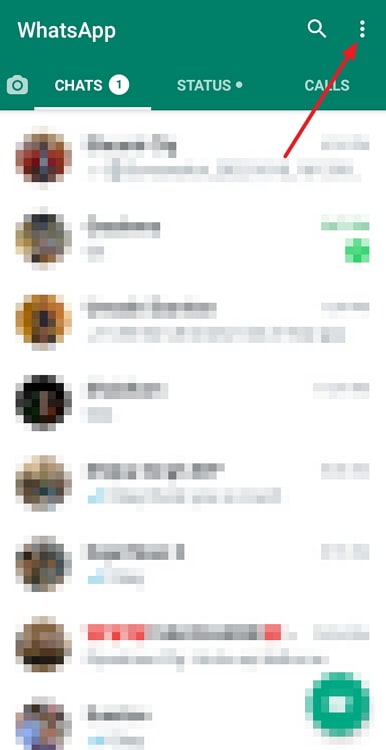
Step 3: A menu will pop up on the screen in front of you. You will find the option that is titled Linked devices in this section. You must tap on it to continue.
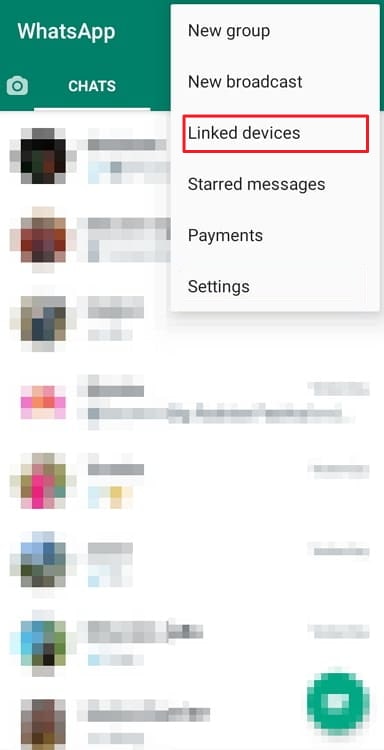
Step 4: You will see the devices that have access to your WhatsApp account currently here. So, tap on the device you wish to kick out from here.
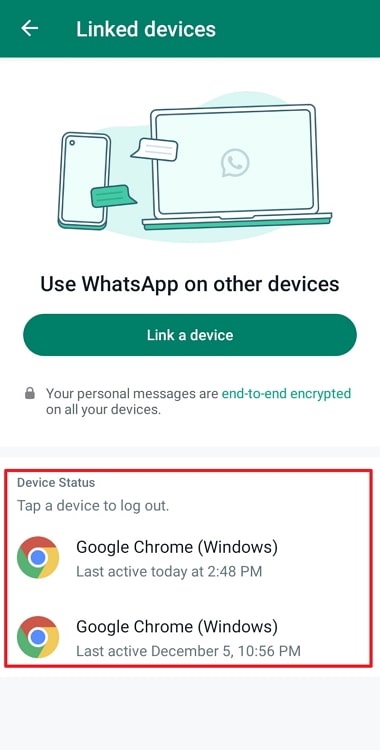
Step 5: The device’s name will appear on a pop-up window. You will also see two options on the screen:
Log out
Close
Please go ahead and click on the Log out option to complete the process. This would successfully remove the device from accessing your account.
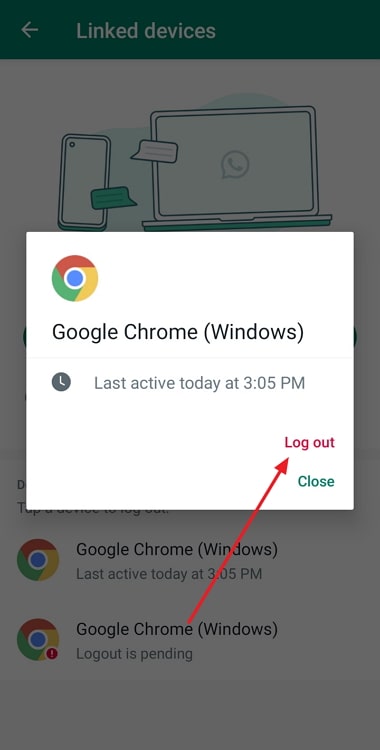
How do you link another device on WhatsApp
You’re probably already familiar with the new multi-device functionality that is now available to all iOS and Android users if you’ve used WhatsApp for a while. The ability to use and access your WhatsApp messages on other devices is this feature’s main benefit.
Now you may immediately utilize your app elsewhere and access the account if you see it isn’t working properly on one of the devices. You won’t miss sending any crucial documents to anyone via the app in this way. The function is useful, and we are delighted to offer assistance if you are unsure how to link to another device.
Steps to link another device on WhatsApp:
Step 1: Launch WhatsApp on your device first.
Step 2: Go ahead and press the three vertical dots that are present in the upper right-hand corner of the chat screen.
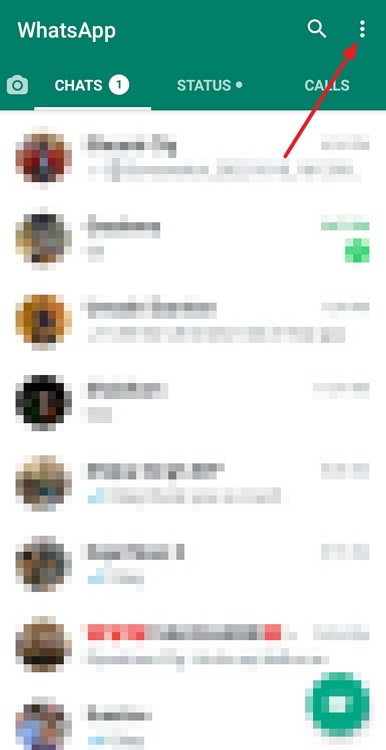
Step 3: You will see an option that says Linked devices. You must click on it.
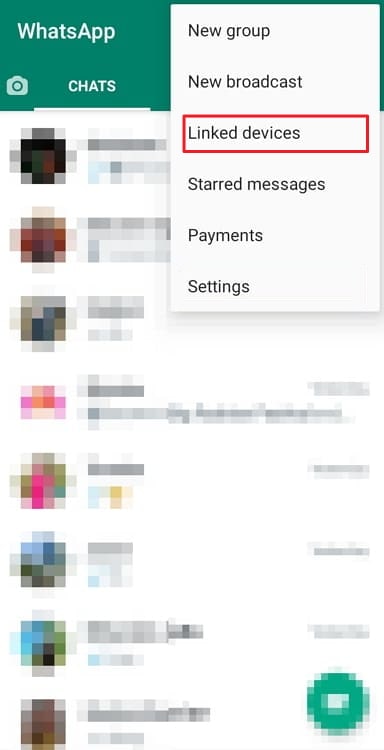
Step 4: Tap on the Link a device option you see on the next page you are in.
Step 5: You are ready to scan the QR code now. So, take another device, say your computer, and open WhatsApp web.
Step 6: You will see a QR code on your computer. So, scan the QR code, and both the devices you are currently using will connect.
In the end
Let’s have a look at the topics we addressed since the blog came to an end. Our discussion today focused on WhatsApp.We discussed: If someone scans my WhatsApp QR code, how can I stop them from reading messages?
Well, we explained that it is possible to stop someone from reading your messages and showed you the steps that you need to complete this action.
So, did you like the answers we explained in the blog?
Please leave a comment; we’d love to read what you have to say about it. You can follow us to never miss any tech-related queries or solutions.
Also Read:





 Bitcoin
Bitcoin  Ethereum
Ethereum  Tether
Tether  XRP
XRP  Solana
Solana  USDC
USDC  TRON
TRON  Lido Staked Ether
Lido Staked Ether  Dogecoin
Dogecoin