Facebook is a platform that brings people together and connects one to their friends and family. In an age where we are constantly on the go or living in different cities from people close to us, Facebook certainly saves the day. It helps you stay in touch with people who matter to you. You can see each other’s life updates via posts and stories, like and comment on them, and even share them on your feeds. You can talk to people on Facebook Messenger and stay connected with them.

You can also discover new people on the platform. On Facebook, you can find people who have similar interests to you or have something in common with you. You can also join groups and form communities as you like.
People mostly use the Facebook Messenger app to converse with people. While it’s a great way to keep in touch with people, sometimes you come in contact with people you don’t necessarily want to keep interacting with.
You might become friends with someone but later change your mind and completely remove their account from your Facebook account. In such a case, you would most probably block a person.
So, what happens when you block a person on Facebook, and how does it affect your chats with them on Messenger? In this blog, we are going to learn about everything that happens when you block someone on Facebook. Let’s begin!
Blocking someone on Facebook vs. blocking someone on Facebook Messenger
It might be natural to think Facebook and Messenger will have a combined blocking process since Messenger is essentially a part of Facebook. Although, that’s not the case. Their blocking processes differ a bit. Let’s understand how they are different.
When you block someone on Messenger, they will be restricted from messaging you on the platform; however, they will still be able to view your profile, posts, and stories on Facebook.
On the other hand, when you block someone on Facebook, they will be restricted not only from your Facebook account but also your Messenger.
This means that they wouldn’t be able to see your posts, stories, and profile on Facebook and wouldn’t be able to message you on Facebook Messenger either.
Now that we have that cleared up, let’s understand what happens to your shared photos on Facebook Messenger when you block someone on Facebook.
If You Block Someone on Facebook, Will All Your Shared Photos on Messenger be Deleted?
There might be a number of reasons why you would want to block a user on Facebook. Sometimes, we connect with the wrong people on the platform and don’t want to continue being associated with them. In that case, we can block those people on the platform.
It may be possible that you have had conversations with the said user on Facebook Messenger. Naturally, you may wonder what happens to your shared media on the Messenger app when you block someone on Facebook.
Well, here’s the thing: blocking someone on Facebook would not delete your shared media with them on the Messenger app. Blocking someone on Facebook only restricts them from viewing your profile and media on Facebook and from messaging you on Messenger.
While they would not be able to send you any more messages on the platform, they can still view the older ones. If you want to delete the messages from the chat, you will have to do so manually. Even in this case, the messages will be deleted just from your side and not the recipients.
If you want to delete a message from the other person’s end as well, don’t worry. There is a way to do so. You can simply unsend a message from the chat.
Let’s learn how you can unsend messages on Facebook Messenger.
How to unsend messages on Facebook Messenger?
The feature to unsend a message on Facebook Messenger was rolled out recently. The feature enables you to delete a message for yourself or everyone from a chat. To learn how to unsend a message on Facebook Messenger, you can refer to the step-by-step guide below:
Step 1: Open Facebook Messenger on your device and log in to your account.
Step 2: Find the chat with the message you want to unsend. Scroll until you find the message you want to remove.
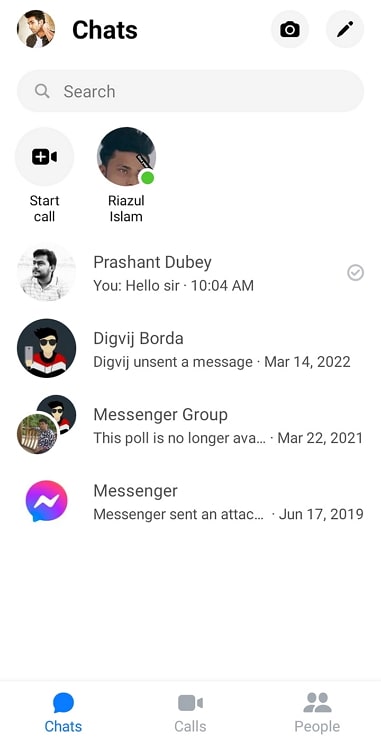
Step 3: Once you find the message you were looking for, long press onto it.
You will be displayed a menu that will have different options you can choose from.
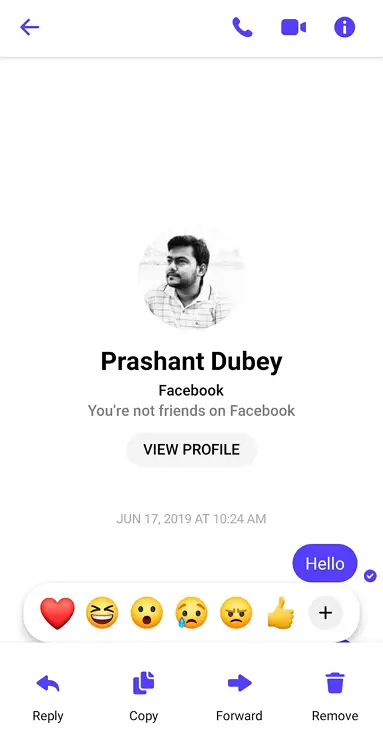
Step 4: You will see a Remove option in the menu; tap on it.
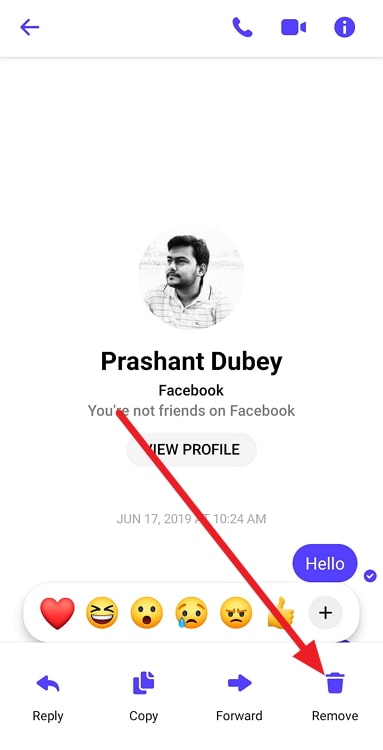
Step 5: You will be prompted with two options: Remove for Everyone & Remove for You.
If you want to delete the message for everyone, choose Remove for Everyone.
Step 6: You will be displayed another prompt to confirm your decision; tap Remove to delete the message from the conversation permanently.
Remember: You can only unsend messages within a time frame of 10 minutes of sending that message. After the 10 minutes are up, you will not be able to access the option to unsend the message from the chat.
Using the steps mentioned above, you can easily remove messages from the chats – be it text messages, photos, videos, links, and so on. Even after you remove a message from a conversation, Facebook will keep a private copy of the message. The platform does that so that it can review the message in case of any report of harassment or the like.
Finally, in the next section, let’s learn how you can unblock someone on Facebook.
How to unblock someone on Facebook?
If you have blocked someone on Facebook accidentally or have changed your mind and want to unblock them later, it can be done in a simple way.
Here’s a step-by-step guide to take you through the process of unblocking someone on Facebook:
Step 1: Open Facebook on your device and sign in to your account.
Step 2: Tap on the icon with three horizontal lines displayed either at the top right or bottom right corner, depending on your operating system.
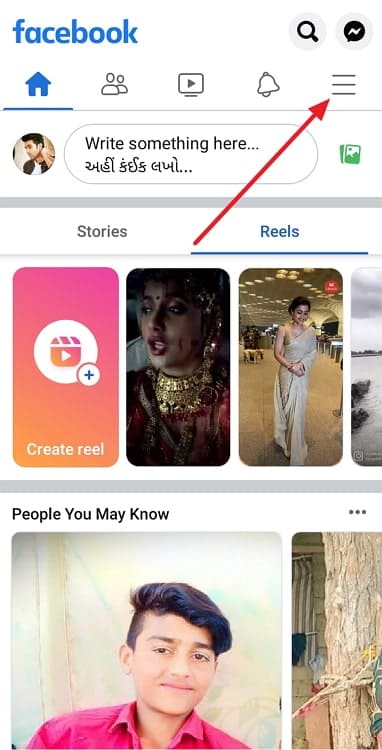
Step 3: Go to the Settings and Privacy tab and select Settings.
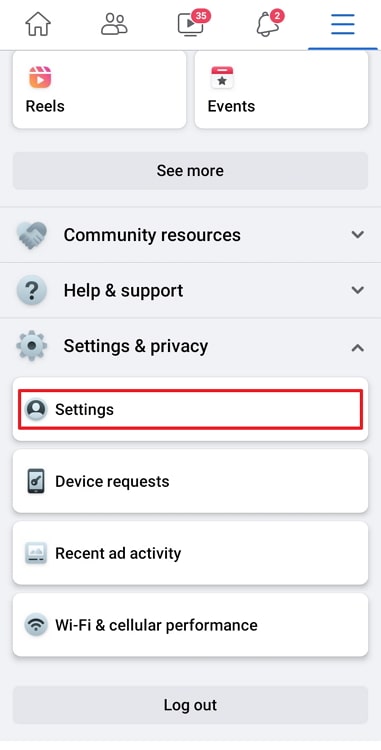
Step 4: Click on Audience and Visibility from the options available.
Scroll down until you see the Blocking option, and tap on it. Doing so will display a list of all the users you have blocked from your Facebook account.
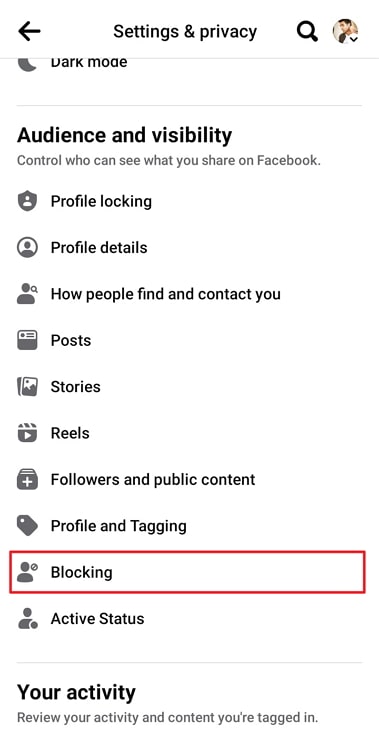
Step 5: Find the user you want to unblock and tap the Unblock option next to their name.
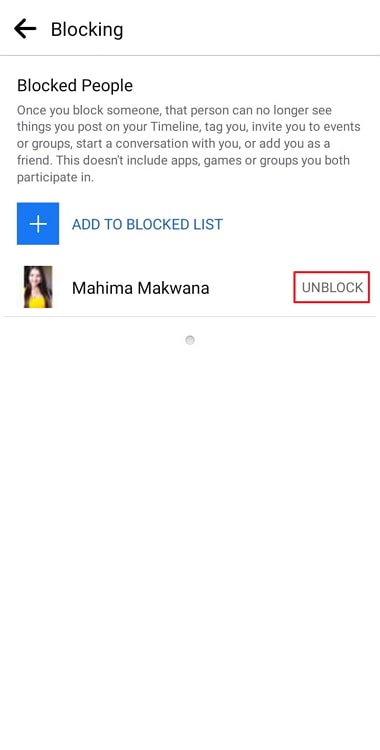
You will be prompted to confirm your decision; tap on Unblock again to confirm.
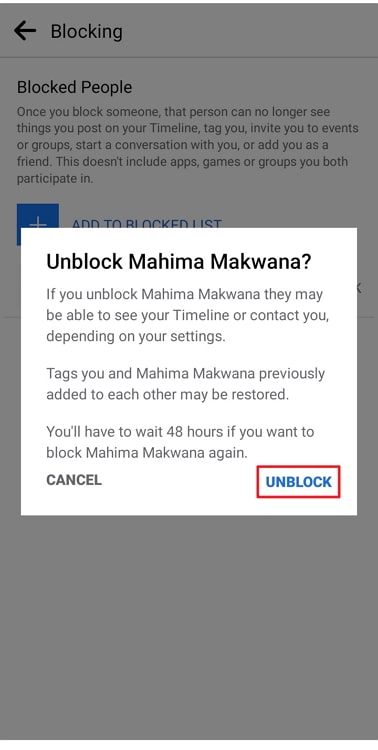
This is how you can easily unblock anyone on Facebook from your account. Remember that unblocking a person will give them access to your profile, posts, and stories yet again, so be careful when doing so.
Wrapping it up
That brings us to the end of this blog. To wrap it up, let’s quickly recap everything we have learned today. We began by understanding the basic difference between blocking someone on Facebook and blocking someone on Facebook Messenger.
We then determined what happens to your shared media in a Messenger chat when you block a user on Facebook. After that, we explored the message removal feature on Facebook Messenger and how you can remove or unsend a message from a chat.
Lastly, we learned how you can unblock a person on Facebook using a step-by-step guide. We hope we were able to answer all your questions and doubts about what happens when you block someone on Facebook and how it affects your shared media with a person.
If you have any more questions you would like us to address, feel free to drop them in the comments below. We will answer them in our upcoming blogs, as always.
Also Read:





 Bitcoin
Bitcoin  Ethereum
Ethereum  Tether
Tether  XRP
XRP  Solana
Solana  USDC
USDC  Lido Staked Ether
Lido Staked Ether  TRON
TRON  Dogecoin
Dogecoin