In the current age and time we’re living in, most of us are leading fast lives, where we’re always on a time crunch. Sadly, this is true not just for work or studies but also for other aspects of life, including social media.
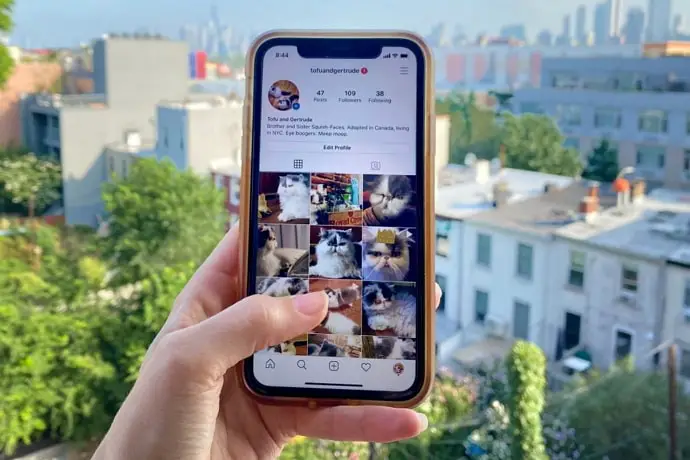
Suppose you’re in a rush and opened Instagram, and saw a follow request that you wanted to accept but ended up canceling it in a hurry. Now, you find yourself in a pickle, asking yourself if there’s anything you can do to reverse your action? Well, that’s what we’re here to talk about.
Stay with us till the end of the blog to learn what you can do about a canceled follow request on Instagram.
If You Mistakenly Cancel Someone’s Follow Request on Instagram, Can You Undo It?
Let’s get straight to the point: much like other social media platforms, cancelling follow requests on Instagram is also a permanent and irreversible action.
This means that once you’ve canceled a follow request from someone, no matter whether it was done on purpose or by mistake, there’s no way for you to undo it anymore. Wondering what else can be done now?
Keep reading to find out!
How to Avoid Making Such a Mistake in the Future
Step 1: Launch the Instagram app on your smartphone.
You’ll find yourself on the Home tab first. From here, navigate to the lowermost column on your screen and tap on the heart icon, placed fourth icon from the left.
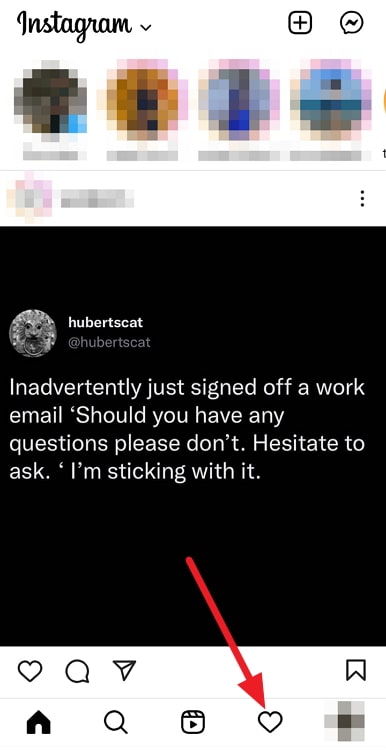
Step 2: Upon doing so, you’ll find yourself on the Notifications icon.
While a majority of this tab displays all your notifications in reverse chronological order, the topmost section is reserved for Follow requests.
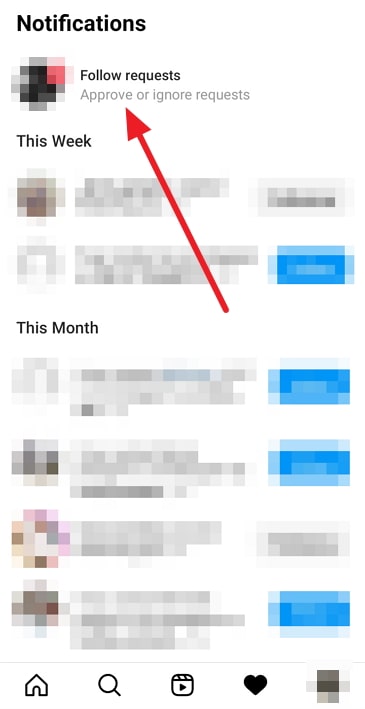
When you look to your right, you’ll also see a right-facing arrow drawn next to it. Tap on it to open your Follow requests section in full view.
Step 3: Upon landing on your Follow requests section, you’ll find a list of all the users who have sent you a request, with a blue Confirm and a white Delete button located next to each user.
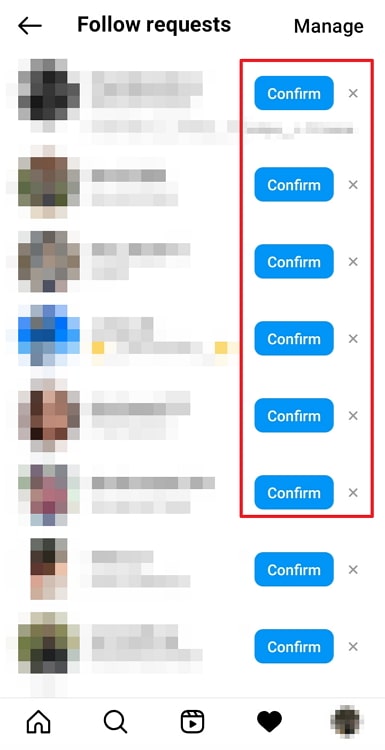
These requests are arranged chronologically, so you can scroll all the way to the bottom to view the oldest ones.
Now, you can either confirm or delete each request manually by tapping on the respective buttons.
OR,
You can also save some time by taking bulk actions on these requests. Keep reading to learn how that’s done.
Step 4: Navigate the Manage option displayed on the top-right corner of your screen and tap on it.
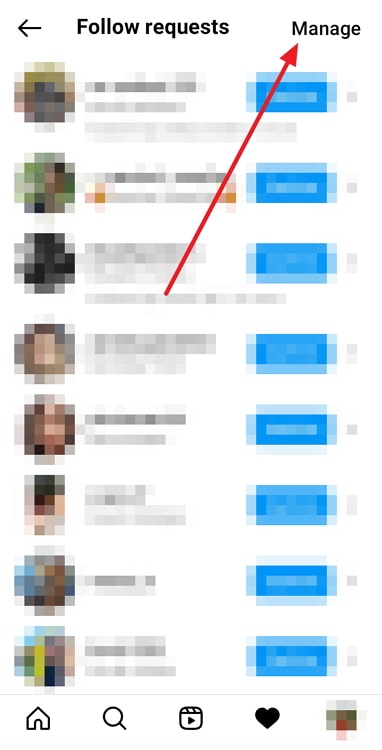
When you do, you’ll see that all the Confirm and Delete buttons have disappeared, with an empty circle replacing them.
At the lower end of the screen, you’ll see only collective Confirm and Delete options. Now, this is how it works from here:
You can start selecting all the users whose request you need to delete by tapping on the circles next to their names. Once all the circles are blue, tap on the red Delete option at the bottom.
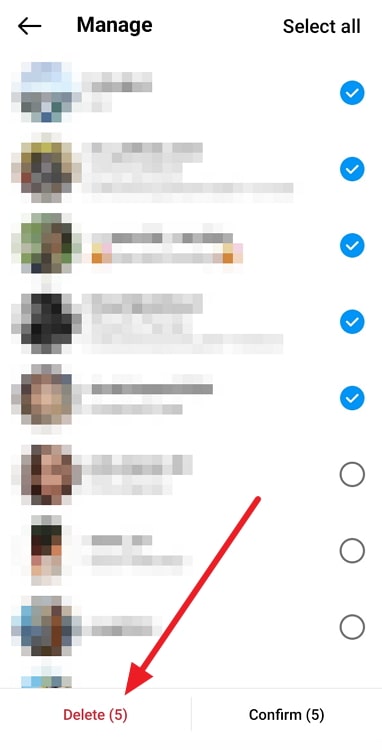
When you do, you’ll see a confirmation message asking if you want to Delete X follow requests? (X being the number of requests you’re deleting).
Tap on the Delete option once again, and those requests will be removed from your profile.
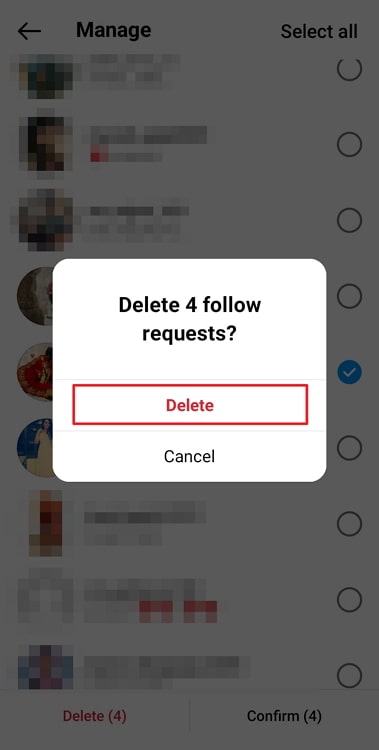
The process of confirming requests in bulk is the same; only in place of Delete, you’ll need to press the Confirm option this time. Wasn’t it incredibly easy?
Wrapping it up
As we reach the end of our blog, let’s quickly sum up all that we’ve learned today. We began by discussing the possibility of canceling a follow request mistakenly, only to figure out such a thing cannot be done.
Then, we moved on to suggest some ways in which you could deal with your mistake and talk about how to avoid such a thing from happening in the future. Were we able to help you solve your query? Let us know in the comments below!
Also Read:





 Bitcoin
Bitcoin  Ethereum
Ethereum  Tether
Tether  XRP
XRP  Solana
Solana  USDC
USDC  Dogecoin
Dogecoin  Cardano
Cardano  TRON
TRON