If you love to play retro Nintendo games, you perhaps have started searching for emulators. Dolphin has gained popularity as a reliable emulator for playing Nintendo games. It is a great option to consider; however, configuring the emulator can be a daunting task for beginners.
So, how will you download Dolphin and set it up properly? Find a comprehensive guide and remove your concerns.

About Dolphin Emulator
Dolphin is a free, open-source video game console emulator that allows gamers to play games designed for Nintendo’s GameCube and Wii consoles on their PC or mobile devices.
Dolphin emulator has received high praise from the gaming fraternity due to its advanced features and user-friendly interface. With support for high-definition resolutions, anti-aliasing, and anisotropic filtering, Dolphin can provide an enhanced gameplay experience for older titles.
Using the emulator, you can also enjoy classic games at higher frame rates. However, to play 4K games, you have to make a few adjustments. Read the steps for downloading and installing the emulator.
Note: It is available on all Windows, Mac, Linux, and Android devices.
System Requirements
Before you begin, it’s important to ensure that your PC meets the necessary system requirements for using Dolphin emulator. At a minimum, you’ll need a Windows 7/8/10 or a Linux (Ubuntu only) operating system with 64-bit support, a CPU with an AVX instruction set, and at least 4GB of RAM.
However, for optimal performance, it’s recommended to have a CPU with more than 4 cores, 16GB of RAM, and a dedicated graphics card that supports OpenGL 4.4 or higher.
Guide to Downloading and Installing Dolphin Emulator
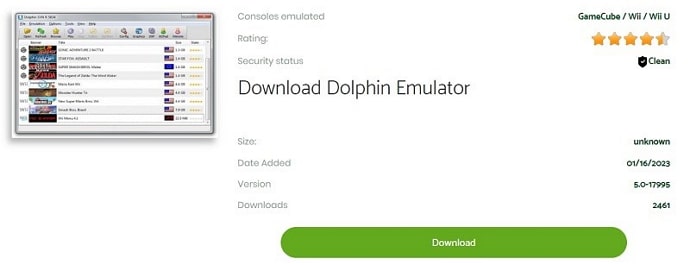
Before you can start playing your favorite GameCube or Wii games on your computer using Dolphin emulator, you’ll need to ensure that you have all the necessary tools and software in place. Here’s a step-by-step guide to downloading and installing Dolphin emulator:
Download 7-zip
Before dealing with the emulator, you have to install 7-Zip. You have to ensure that you have chosen the right version based on your system.
Downloading Dolphin Emulator
After that, you can download Dolphin from RomsPedia, as this is considered a reliable source for downloading emulators and ROMs.
Installing Dophine Emulator
After downloading it, you have to access the Downloads folder. Right-click on the download option and hit “Show More Options”. Go to the context menu and choose the 7-zip option. Then, click on Extract Here.
It will allow you to open a folder where you can find files of the Dolphin Emulator. This application is portable. Thus, no need for installation. You can open the emulator by double-clicking on Dolphin.
Transport the folder anywhere you like to access it easily. Many users leave it on desktops. You may also choose your flash drive if needed.
After the installation of the Dolphin emulator, it is important to configure the necessary settings such as graphics, audio, and controller settings to ensure that your games run smoothly and provide you with an optimal performance and gameplay experience.
Know about Dolphin emulator settings
General Settings
- Open the Configuration option after accessing the emulator.
- From the General section, you can choose Enable Cheats. Turn off the option for displaying the current game on Discord.
- Go to the Interface and activate Use Built-in Database.
Settings for improved performance
- Choose the Graphics option and click on General. Turn on Show FPS.
- Select OpenGL, and if you use an AMD GPU, you can switch to Vulcan. While using Direct 3D, choose the graphics card. You can make adjustments depending on the option that provides the best game performance.
- In the case of high-quality GPU, Exclusive Ubershaders can be the right choice. But, for low-end GPUs, there are Hybrid or Specialized Ubershaders.
- Activate Compile Shaders, and it leads to smoother performance.
Settings for improved graphics
- As it is about graphics, you have to access the Graphics tab and find a number of options for your GPU.
- Choose the Internal Resolution for the monitor. So, higher resolution means better image quality.
- Depending on the hardware, you can also set Anti-Aliasing for smoother edges in the game. Anisotropic Filtering can be set to at least 4x for more advanced graphical effects.
Other options for settings
- Audio- Unless there is a problem with audio, you do not need to deal with audio settings.
- Paths- It lets you define the location where you can manage your files. You should also know about the folders to be backed up.
- User data- As you want to avoid losing user data, you can export or import it when you switch phones or delete the app. During periodic backups, this user data setting is useful.
- Debug- Without tech knowledge, you cannot deal with debugging settings.
- Log- Identify the logs that have been written.
Dolphin is one of the best emulators to play Wii and GameCube games on your PC, with amazing graphics and flawless performance. So, you can download it, load your games, and enjoy them.





 Bitcoin
Bitcoin  Ethereum
Ethereum  Tether
Tether  XRP
XRP  Solana
Solana  USDC
USDC  Dogecoin
Dogecoin  Cardano
Cardano  TRON
TRON