People bagged jobs through referrals, newspaper job vacancy advertisements, posters, and other sources back then. As time rolled by, most things became digital. One among them is that people can now look for jobs, internships and easily connect with founders, CEOs, and entrepreneurs.
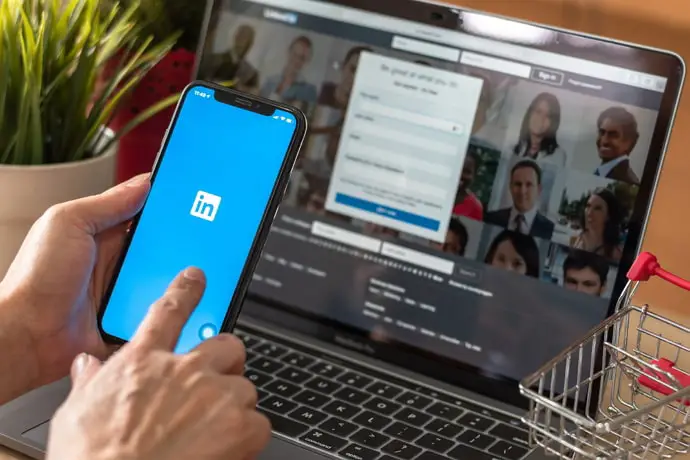
The platform which made this possible is LinkedIn. It is treated as a professional platform holding inspiring and growth-oriented people. Additionally, LinkedIn is bridging the gap between recruiters and candidates.
As LinkedIn is used primarily by professionals, it possesses certain features which ensure its professionalism. The one feature that makes LinkedIn stand out is that connect feature. You can connect with people who inspire you and be in touch with them. Furthermore, by connecting with the user, you can have a conversation with them via message.
When it comes to messaging features in LinkedIn, it is not like any other social media platform. You don’t get a double tick or blue tick indictions; you cannot directly message a person without connecting or following them. In Instagram and WhatsApp, we can see a clear indication if the person has read our message.
Even though there is an option to know if the person read your message on LinkedIn, most users get confused about this. In this blog, we will discuss if it is possible to see read receipts and how to do that. If you’re one among them, don’t fret. Aren’t you excited to know if your message is read or not? If yes, read on to know that.
Is it Possible to Know if Someone Read Your Message on LinkedIn?
If you have sent a cold outreach, asked for a suggestion, or pitched your service through a message on LinkedIn, you might be desperately interested to know if the person on the other end has read the message. If they have and you didn’t get a reply, you would approach differently, or you might follow up. The bottom line is to proceed to the next step; it is essential to know if someone has read your message.
If you are a new LinkedIn user, you might not know how to see read receipts of the message sent. However, there is an option to know if the person read the message or not. In fact, we are going to explain to you in detail how to check that.
If you are ready to find out if the other person read your message, follow the step-by-step guide below to know that.
How to Know if Someone Read Your Message on LinkedIn
Step 1: Open LinkedIn on your smartphone and log in to your account if you haven’t yet.
Step 2: As soon as you open the application, you will land on the LinkedIn feed. You can see the message icon at the top right corner of your screen; tap on it.
Step 3: After that, you will be directed to the messaging tab. There you will find the chat lists. In order to see if a person read your message, you have to open their chat.
Once you open that, you can see the message you have sent them recently. Take a look at the right side of the message; if you see a small profile icon of them, it means they have read your message. If you cannot see any of such icons, there are three reasons behind it.
Reasons Why Read Receipts Not Showing Up on Linkedin
One of the reasons is the person you sent a message to, might not have read your message yet, and as a result, their profile icon is not visible under the message. Secondly, they might have turned off their read receipts. They would have customized this option for privacy or any other reasons. What can you do about this? There is nothing you can do about this other than waiting for their reply or following them up again.
Thirdly, if you have turned off your read receipts, you will not be able to see if the person on the other end has read your message. Even if the other person has enabled read receipts on their side and you have disabled it on your end, the result is you cannot see the read receipts. So, you can make sure if you have enabled your read receipts.
If you have no idea how to check that, here is a step-by-step guide on how to do that.
Step 1: Open LinkedIn on your smartphone and login into your account if you haven’t already.
Step 2: Find yourself on the LinkedIn feed. There, you will see your profile photo at the top left corner of your screen; tap on it.
A menu will slide from the left. Right below your username, you will find two options, i.e., view profile and settings option. Now tap on the Settings option.
Step 3: After you do that, you will land on the settings tab. You can find various sections, among which you have to tap on the communications option, which is the fourth one on the list.
Also Read:





 Bitcoin
Bitcoin  Ethereum
Ethereum  Tether
Tether  XRP
XRP  Solana
Solana  USDC
USDC  Dogecoin
Dogecoin  Cardano
Cardano  TRON
TRON