While Whatsapp and Instagram have made it super convenient for people to exchange texts and check the seen status easily, they are not the best options for professional purposes. For example, if you need to collaborate with an influencer or a company, you can send them a Whatsapp text. That sounds super inconvenient and unprofessional. Similarly, if you need to send texts or attachments to someone from work, you need to use a professional messenger app.
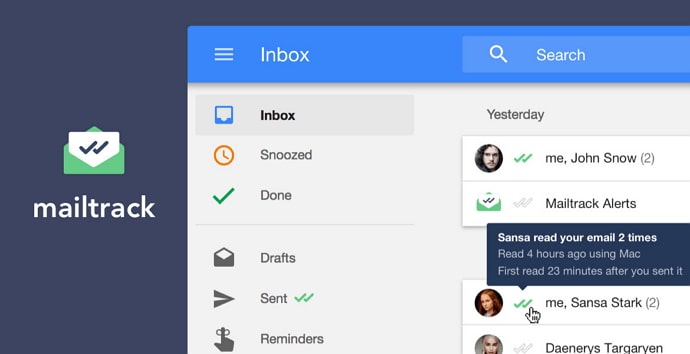
Gmail is one such professional application for those looking for a social site to connect with people for corporate purposes. As professional as it looks, the major problem with email is that it doesn’t let you know whether the person has read your texts or not.
In fact, you can’t even know whether or not the recipient has opened their email. When was the last time they checked the email?
The only way to know if the recipient has received and read your texts is by waiting for their reply. There are times when it takes longer for the person to reply to your emails. So, how do you know if they opened and read your messages?
In this guide, you’ll learn how to tell if someone read your email on Gmail and Outlook.
How to Tell if Someone Read Your Email
Method 1: Know if Someone Read Your Email on Gmail
Mailtrack is the best and most reliable way to know if someone opened your Gmail and read your emails. It is an extension that can help you track whether the email is opened and how many times did the recipient open the email.
Not only does it tell you the seen status of the email, but it also lets you track the number of times the person opened the link you attached to the message.
The extension is designed for Gmail users and you can easily use it by downloading it on your browser. The next time you send a message, make sure you send it through Mailtrack so that you can get an idea of its seen status easily.
Method 2: Know if Someone Read Your Email on Outlook
If you are using Outlook, you get two options to use: Receipt when the message is delivered to the user and Receipt when it is read.
As the names suggest, the first option tells you whether your message is delivered to the target user. The second one shows you the read receipt, i.e. if the user has read the message.
Just because the message is sent to the target does not mean they have opened and read it. There is a chance they have not read the message. If you choose the receipt when read feature, you will be sent a notification when the target reads your message.
Of course, it works only if the user chooses to send you the notification for the read receipt. If you have enabled this feature, the target will be asked to send you a short notification saying that they have received and read the message. It is one of the easiest ways to know whether the person has read your email or not. They simply have to reply “yes” to confirm the read status.
Also Read:





 Bitcoin
Bitcoin  Ethereum
Ethereum  Tether
Tether  XRP
XRP  Solana
Solana  USDC
USDC  Dogecoin
Dogecoin  Cardano
Cardano  TRON
TRON