As you already know, the servers on Discord are used for communication between users while gaming. However, what if you want to connect with someone who is not your friend? How will you contact them? There is a simple solution for this: you can simply DM them.
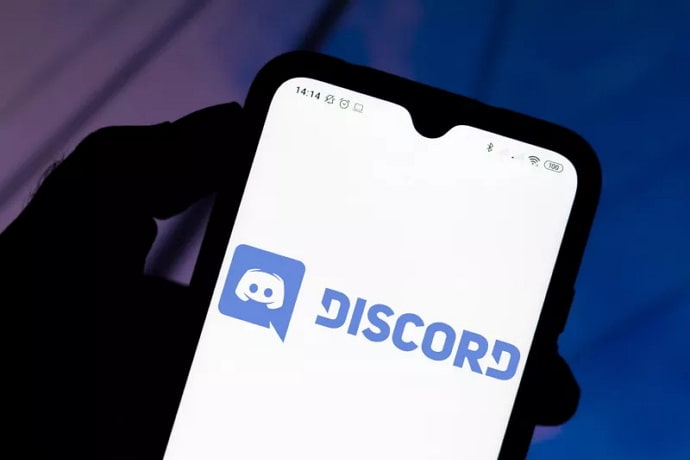
DM stands for Direct Message, which you can send to someone on Discord, even if they are not your friend. As long as both of you are on the same server, you can easily have a private conversation with them.
Whenever we are texting someone, be it on Instagram, WhatsApp, or Discord we are always curious to know if the other person has read our texts. If they have and didn’t reply, most people start overthinking about what might have offended the other person in their texts.
This is why most apps with chatting features have read receipts too. On WhatsApp, these notifications can be turned off, but the rest of the apps always let us know if our messages have been seen.
Stay with us till the end of this blog to learn whether or not Discord has read receipts feature and how to know if someone read your message on Discord.
How to Know if Someone Read Your Message on Discord
Unfortunately, you can’t know if someone read your message on Discord. This is because Discord does not have read receipt feature as of now. However, we come bearing good news, too.
Around a year ago in February 2020, a Discord user on Twitter tweeted “@discordapp Would you like to make an icon that shows whether you read your message? That would be a useful feature.”
While the grammar is slightly off, we can all understand that this user is talking about read receipts.
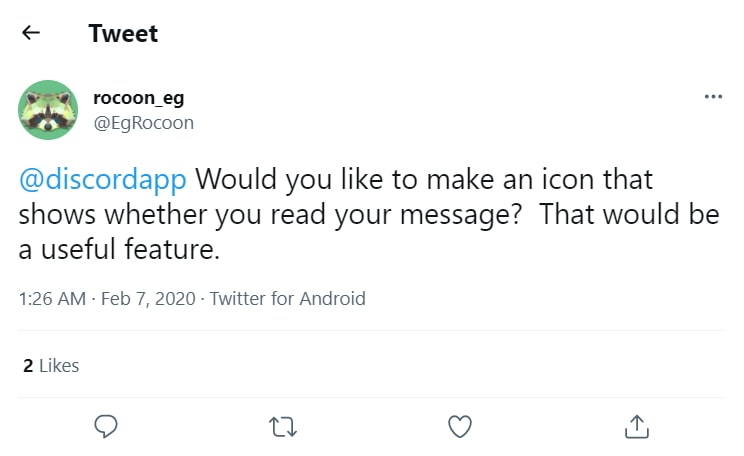
Discord app’s Twitter account replied to this, saying:
“Read receipts are a pretty popular suggestion! Make sure to upvote this idea on our feedback page, so it stays on our dev team’s radar!” (“dev” stands for Developer(s)).
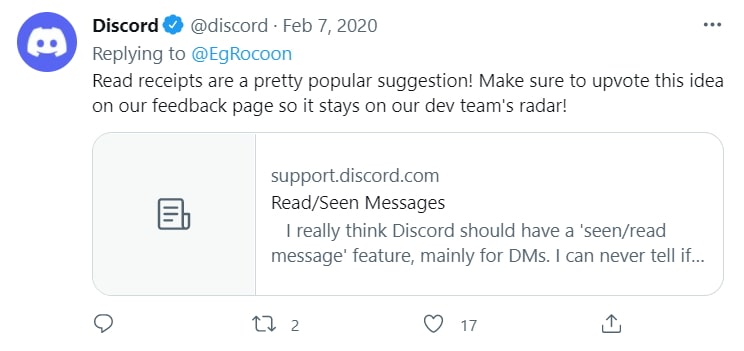
While Discord has seen and replied to the comment, it is yet to act upon it. However, we are keeping our fingers crossed for this feature in the next update.
How to Send Messages to Someone on Discord
While we wait for this feature to go up on Discord, let us discuss how you can send someone a DM in the first place.
(Note: A number of users keep their DM settings on “Friends Only.” If the person you are trying to contact is not your friend on Discord, then the only thing left for you to do is to send that person a friend request and hope that they accept.)
In this section, we are going to tell you how you can send a DM to someone from Android and iOS.
For Android Devices:
Firstly, let’s discuss how you can send a DM to one of your friends on Discord:
- Open the Discord app on your smartphone and log in to your account.
- On the top-left corner of the screen, you will see the All tab. Click on it.
- A list of all your friends on the app will appear on your screen when you do it. Here, navigate and click on the avatar of your friend who you want to text.
- Choose the Chat/Message button to send them a DM.
- Type in the message you want to send, and hit Enter. There you go. Now you can easily send a message to one of your friends on Discord.
Let us move on to how you can send a message to someone who isn’t your friend but a part of your server.
- Open the Discord app on your smartphone and log in to your account.
- Open the server on which the person you wish to talk to is. There, tap on the icon that looks like two people together.
- Once you do that, you’ll see a list of all the users on the server. Once you see the user you want to talk to, click on their avatar.
- You’ll see a number of options, like Profile, Mention, Message, and Call. Tap on the third option, called Message.
- Type in the message what you want to tell them, and hit Send.
For iOS Devices:
The process to DM someone on Android and iOS is more or less the same, but to avoid any confusion, we have still written down the instructions to the best of our ability.
First, we have the directions to DM one of your friends on Discord.
Step 1: Open the Discord app on your smartphone and log in to your account.
Step 2: At the bottom of the screen, right beside the Discord logo, you would be able to see a person with one of their hands raised- that is the friends logo. Click on it.
Step 3: A list of all your friends should appear. Click on the avatar of the person you want to talk to. When you do that, a pop-up window will appear.
Also Read:





 Bitcoin
Bitcoin  Ethereum
Ethereum  Tether
Tether  XRP
XRP  USDC
USDC  Lido Staked Ether
Lido Staked Ether  TRON
TRON  Dogecoin
Dogecoin  Cardano
Cardano