As far as instant messaging is concerned, WhatsApp is as good as a messenger platform could get. It enables you to exchange more than just text messages; you can also exchange emojis, stickers, GIFs, pictures, videos, audio and voice notes here. And that’s not it; WhatsApp also provides you the freedom to share across documents (be it a .txt, pdf, .doc, .docx, or any other format), which makes the lives of all users easier and more convenient.
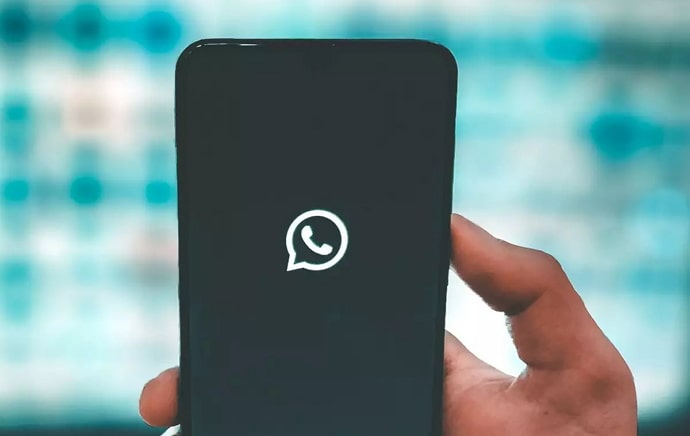
Other than opening up all kinds of sharing options, WhatsApp does more for its users. There are features like replying to an individual message seeing time stamps on when messages have been sent, received, and read. But some of you would agree that the blue tick system on WhatsApp can seem a little daunting at times.
The compulsion of replying to every message right after you’ve seen it, or the sender would know, could be overwhelming for those users who lead busy lives or enjoy having some personal space.
It is for this very reason that WhatsApp rolled out the feature of turning off one’s read receipts on the platform.
And in our blog today, we’re going to discuss this feature and its workarounds. If the read receipt feature on the platform has held your curiosity or you have some specific questions about it like how to know if someone turned off read receipts on Whatsapp, stay with us till the end to find their answers.
How to Know If Someone Turned Off Read Receipts Whatsapp
While turning off your own read receipts might sound convenient, have you ever thought about being on the receiving end? Suppose you have a friend whom you’ve texted asking for an urgent favor. Now, this person’s read receipts are turned off, and it’s been two hours since you saw a double-tick on the message (which means they’ve received it). How would you know if they’ve read it or not?
Finding yourself in such a difficult position can be quite painful, especially when something time-sensitive is at stake. So, is there a way to figure out if they’ve read your message for sure? Well, there are two ways you can do it, and we’re going to discuss them now:
1. Send Voice Note Message
This is an easy one. When a WhatsApp user receives a new voice message, the microphone icon on it is green in color, but as soon as they play it, the microphone turns blue for both parties, which is a clear indication of it being played. For some reason, disabling your read receipt has no impact on this action as of now.
So, if you send a voice note to a user whose read receipt is turned off, the microphone icon on your voice note will still turn blue as soon as they listen to it, notifying you of the fact that they’re checking all your messages.
2. Send a Message in Whatsapp Group that You’re Both Members Of
Talking in a WhatsApp Group is another great workaround of the read receipt issue, and we’re going to tell you how. When it comes to group chats, the law of read receipt doesn’t work.
So, if someone’s read receipt is turned off and they’re part of a WhatsApp group, try sending a message in a group, and if they’ve seen it, you’d know. Are you wondering how you would know it? Will WhatsApp send you a notification for it? Well, not really, but there’s another way for you to figure it out: By checking your message info.
Follow these steps to see how that’s done:
Step 1: Open WhatsApp on your smartphone.
Step 2: On the top of the Chats tab, you’ll find a search bar; enter the name of the WhatsApp group you both are members of and hit enter. When the group appears in the search results, tap on it to open the conversation in full view.
Now, type up a message in this group and hit enter. You’ll have to wait at least an hour before checking whether this person has seen the message or not.
Step 3: After an hour or two, reopen this chat and long-press on the message that you had sent recently.
Step 4: When you do that, a floating menu will appear on your screen with multiple options on it. The second last option on this list is of Info with an i icon next to it; tap on it.
If you’re an Android user, when you long-press on this message, you’ll see five icons appearing on top of your screen, arranged in a horizontal column.
The right-most icon from this column will have three dots arranged vertically; tap on it. As soon as you do, you’ll see a floating menu with two options on it: Info and Copy; tap on the first one.
Step 5: Next, you’ll be taken to a Message Info tab, with the message you’ve selected on top and under that, a READ BY written in all caps.
Following it will be a list of all group members that have read this message and the date and time of when they saw it provided right next to their names. Scroll through this list to navigate the name of the person you’re looking for, and if you find them, you’ll also know exactly when they’ve read your message.
Can Turning Off Read Receipts on Whatsapp Prevent People from Seeing Online Status?
No, it cannot. Your read receipts on WhatsApp have nothing to do with your active status and, thus, will have no impact on it either. So, even if you’ve turned off your read receipts and are online, people would still be able to able to see you online. Only they wouldn’t be able to tell if you’ve seen the message that they’ve sent you or not, unless, of course, you reply to those messages.
Can You Turn Off Read Receipt on Whatsapp Web?
No, you can’t. WhatsApp Web might be a great alternative for most WhatsApp users, but when it comes to features, it has a long way to go to match its mobile app version. And let’s not forget that the platform was designed with smartphone users in mind. So, if you want to turn off your read receipts, you’ll need access to your smartphone for it.
Conclusion:
We delved into how you could determine if someone who had turned off their read receipts had checked your messages. There are two workarounds for problems like these, both of which have been mentioned above.
If our blog helped you with a way out of your problem, we’d love to know more about it in the comments section. For more solutions to similar problems, stay tuned to our blog.
Also Read:





 Bitcoin
Bitcoin  Ethereum
Ethereum  Tether
Tether  XRP
XRP  Solana
Solana  USDC
USDC  Dogecoin
Dogecoin  TRON
TRON  Cardano
Cardano