Screenshots are a sign of our urge to capture moments that make us feel anything at all, literally! If you like an outfit, you take a screenshot. If someone makes you mad on Twitter, you snap a screenshot and send it to them. Therefore, it has effectively evolved into modern-day internet gossip.
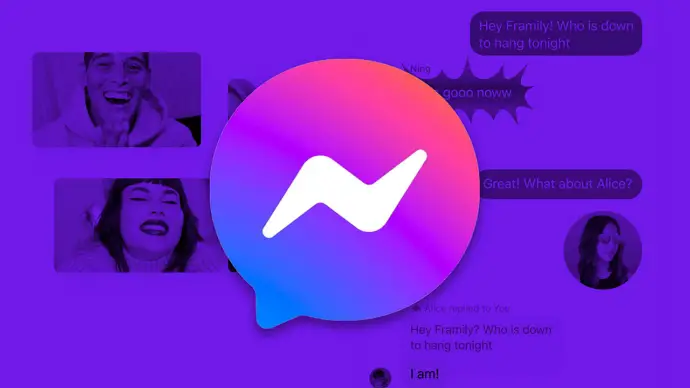
It is now ingrained in how we behave online. Even though it frequently seems unnerving that someone may so quickly divulge our discussions to others and raise a commotion, we use it.
What if, however, social networking applications suddenly began to alert users that we are screenshotting their communications? Let’s just say that it would occasionally be really bizarre and embarrassing.
But let’s consider this scene: What if you genuinely want to know if someone has screenshotted your Messenger conversation? Maybe you and a friend are chatting privately on Messenger when you feel uneasy that they might have captured the chat.
Even worse, they might have given them to another person! We know just how nerve-wracking it could be, right?
We are here to help you know how to know if someone takes a screenshot on Messenger. To find out more about it right away, scroll down the blog!
How to See if Someone Took a Screenshot on Messenger
Method 1: Using Vanish Mode on Messenger
Taking screenshots on Messenger has an odd quirk. If you or the person you are speaking with takes a screenshot of the chat while it is in Vanish mode, both of you will receive a notification. You should know that the feature does not presently work for group chats, though.
So, it is vital to have a private talk with someone.
But what is a Vanish mode? Have you ever had the impulse to use Messenger to send a random message to people? You rant at them without worrying about whether they would stick around in the chats. So, if you fall within this category, we think the Messenger Vanish mode is the perfect tool for you.
In essence, you send a text to your friend, who then reads it, and the messages vanish! Therefore, simply enable this mode if you want to know if someone captures a screenshot on the app but you don’t like it.
Steps to enable Vanish mode on Messenger:
Step 1: Open your device and look for the Messenger app. Open it once you locate it.
Step 2: Scroll down to the chat with the person for whom you wish to enable the feature. Tap on their conversation once you have located them.
Step 3: Now, you should pull up your finger from the bottom of the screen.
Do you see a message telling you to swipe up to turn for Vanish mode? Please continue sliding your finder till the circle is complete.
Step 4: You will then see the features that this mode will offer you if it is your first time using it. Tap on Ok. Now a blank Vanish mode screen welcomes you.
Method 2: Starting a secret conversation on Messenger
Are you familiar with Messenger’s secret conversation option? With this app function, you can communicate with another person in total privacy. Because the chat is encrypted, no one outside the conversation can see what is truly being said inside.
When the social media companies added this security feature to the app, it was the ultimate weapon for growing their already sizable fan base. But here also, you must be aware that it is possible to screenshot secret conversations.
But if you want to keep your talks private from prying eyes, don’t you still think it is a better alternative to consider than regular chat on the app?
Also Read:





 Bitcoin
Bitcoin  Ethereum
Ethereum  Tether
Tether  XRP
XRP  Solana
Solana  USDC
USDC  Dogecoin
Dogecoin  Cardano
Cardano  TRON
TRON