Leave a Whatsapp Group Without Anyone Knowing: Through the group messaging feature on WhatsApp, you can create WhatsApp groups with friends, relatives, colleagues, or acquaintances who have got the same interest. Interacting with people in these groups can be a fun-packed activity as long as you want to be a part of the group.

However, there might come a time when you are no longer interested in the group activities but cannot leave either concerning how the other people would react.
The best way to handle such situations is to leave the group without notifying others. Now the question is, how to do that? Read on to know how you can leave a WhatsApp group without notification.
Can You Leave Whatsapp Group Without Notification?
Unfortunately, you can’t leave Whatsapp group without notification or anyone knowing. The moment you leave the Whatsapp group, it will be displayed in the group chat itself, and the other people will see you are no longer a part of the group.
However, there are alternative ways that you can use to leave the group secretly without bringing it to anyone else’s notice. Though it may not have a simple procedure, leaving the group unnoticed will serve your purpose.
How to Leave Whatsapp Group Without Notification or Anyone Knowing
It is not reasonably possible to leave a WhatsApp group unnoticed. However, there are some methods you can implement to remain aloof.
The best possible way to stay away from a WhatsApp group is to mute the notifications. It serves both your purposes: other group members will not know about your inactiveness, and you will not get any information about the group happenings. Once you disable the messages for the specific group, you’ll no longer be bothered by what’s going on inside.
Muting the group notifications needs you to follow some simple steps. There are three ways through which you can do it. Read below to know what those are.
Method 1: Disable Whatsapp Group Notifications from Settings
You will need to use WhatsApp settings to disable group notifications in this method. The steps are detailed below.
Step 1: Open WhatsApp on your phone from the menu grid. Once it displays on your screen, tap on the vertical line on the top left screen corner.
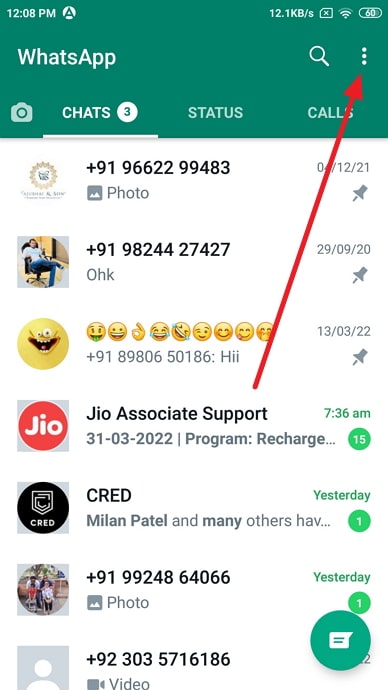
Step 2: After you click on it, a list of options will display on the screen. Click on Settings.
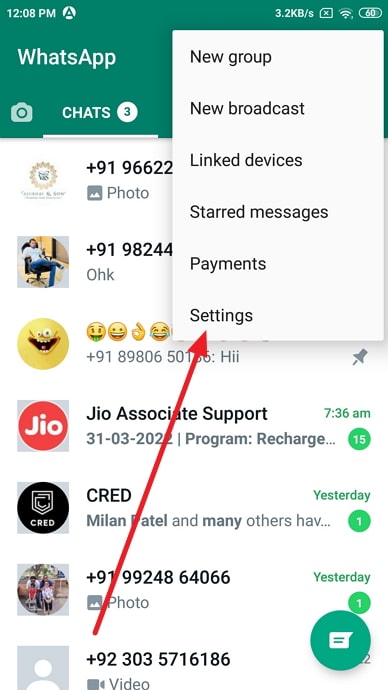
Step 3: Select Notifications from the next bunch of options that appear.
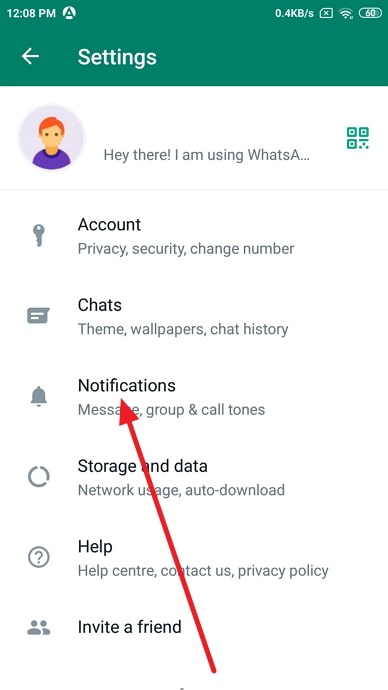
Step 4: Scroll down to the group segment and choose a pop-up notification.
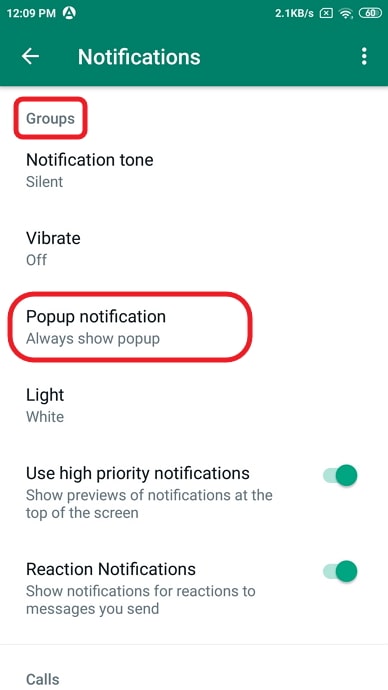
Step 5: You will find another set of options from where you need to select no pop-up. This way, the group message notifications will not pop up on your screen.
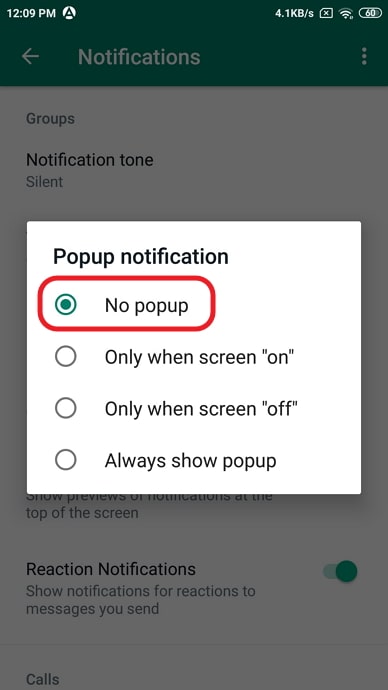
Method 2: Disable Whatsapp Group Notifications Directly
Step 1: From your phone’s menu grid, tap on the WhatsApp icon to open the app on your device.
Step 2: After it displays on the screen, find the group where you want to mute notifications.
Step 3: Long press on the group and see three icons appearing on the top of your screen. From there, choose the mute icon.
Step 4: Once you choose the same, it will show mute notifications for 8 hours, one week, or always. You can select any duration as per your preference.
This way, after you mute the group notifications, it will not notify you about anything going on there.
Method 3: Disable Whatsapp Group Notifications from Chats View
Step 1: Tap on the WhatsApp icon from your phone’s menu grid to open it on your screen.
Step 2: After it displays, finds the specific group you want to mute notifications for. Once you find that group, click on it to help the chat section appear.
Step 3: You’ll find a vertical line on the top left screen corner. Click on it. You will see an option list displayed in front of you.
Step 4: From that list, click on mute notifications.
Step 5: When you click on it, you will be asked about the duration to mute the group notifications: 8 hours, one week, always.
Step 6: Select one of your choices from the list, and this way, you will mute the group notification.
The above process is another convenient way to disable group notifications and stay unbothered about the activities inside.
How to Mute Group Notifications on WhatsApp Web
If you’re using WhatsApp Web and willing to turn off the group notifications, you need to follow simple steps. Here goes the same:
Step 1: Open WhatsApp Web on your laptop and find the group you want to mute the notifications.
Step 2: Once you find the group, right-click on it, and a list of options will appear on the screen.
Step 3: From the options, click on mute notifications.
Also Read:





 Bitcoin
Bitcoin  Ethereum
Ethereum  Tether
Tether  XRP
XRP  Solana
Solana  USDC
USDC  Dogecoin
Dogecoin  TRON
TRON  Cardano
Cardano