If we could travel back a decade or more, social media networks would be deemed a rarity. But their power is no longer questionable, and we all are aware of it. Facebook has grown as a superpower in a world flooded with social media platforms for diverse user demands today. The app has become a significant part of our life, with over 5 billion downloads on Android alone as of 2022.

Their success is primarily due to their simplicity. You wouldn’t believe you could spend several hours of your day scrolling through the feed and viewing video clips and stuff from other people’s lives when you initially look at the platform. The app is straightforward to use, and the user interface is also user-friendly for newcomers.
This app has given individuals a voice, allowing them to openly express themselves in ways that would otherwise be difficult in their daily lives. Nevertheless, we occasionally find ourselves in a tricky position with the app due to many causes, one of which we will discuss today. However, you’ll always find yourself drawn to this social networking site for some fun and relaxation at the end of the day.
So, if you have stumbled across this blog, we are pretty sure you are getting the Logging in to Facebook from an embedded browser is disabled alert in the app, too? If your answer is yes, we are here to assist you. So, stick with us until the end to know more about why this happens and more.
How to Fix Logging in to Facebook from an Embedded Browser is Disabled
When such an error occurs, it is evident that you look for solutions to get rid of it. This section will talk about the potential fixes that can help you tackle this challenge. So, let’s look at them individually.
Using the SDK 8.2 version
The immediate solution that we will talk about comes from Facebook itself. When the company stated that it would no longer support Facebook login authentication on Android embedded browsers, they clearly noted this alternative that customers might test in the original post. If your app displays Facebook login on an embedded browser, Facebook has said you must utilize the SDK and upgrade it to version 8.2.
Furthermore, the app has requested that any form of bypass when users check in to their accounts be avoided. So, what does it matter if you utilize the SDK version 8.2? Don’t worry if you’re perplexed and don’t understand it. Actually, this provides the application with a variety of techniques for authenticating the user.
They might employ tools like push notifications to validate the identification of their users. Other possibilities include directing visitors to complete the login process in the Chrome browser or the Facebook Android app. Although Facebook has provided this option to users, you should be aware that there may be times when they are unable to authenticate users using the additional ways they have provided.
And, if your account falls inside this category, you will be prevented from logging in on an Android webview. However, you are free to log in using another device if this occurs.
Reset your old password
Resetting your old password and creating a new one might also work out for you in case of this error. To do it, you need to click on the forgot password as soon as the page loads.
Now, enter your password, and this step will take you to the app, where you will have to close the page and then try to connect Facebook to the app or game again.
Bring Facebook settings into the picture
We have one more option if the previous approaches we suggested haven’t worked out for you. So, first and foremost, open Facebook and sign in using your login credentials, then go to the instructions outlined below. We are delighted to assist you if you are unsure about how to do so.
Step 1: Head over to your Facebook settings. To reach there, you need to click on the three horizontal lines or the hamburger icon on the upper right corner of the screen to open the menu.
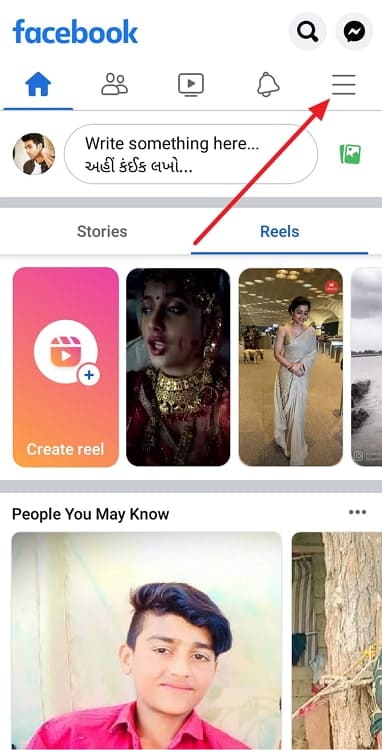
Step 2: Once you reach, scroll down until you see the option for settings & privacy, and then tap on it. Next, look for the settings option and click on it.
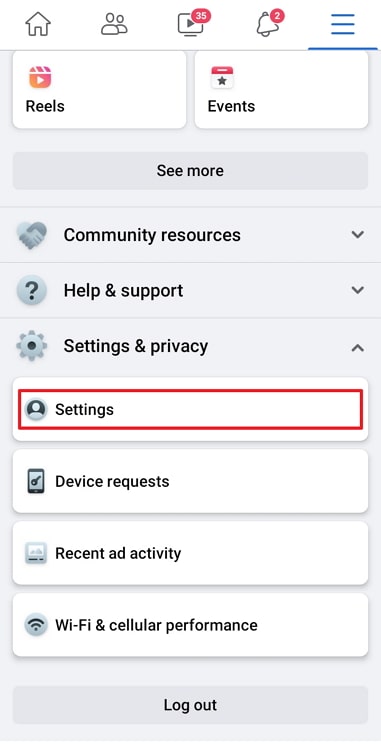
Step 3: You need to head over to the media option on the page that appears. Following this step will lead you to your media settings.
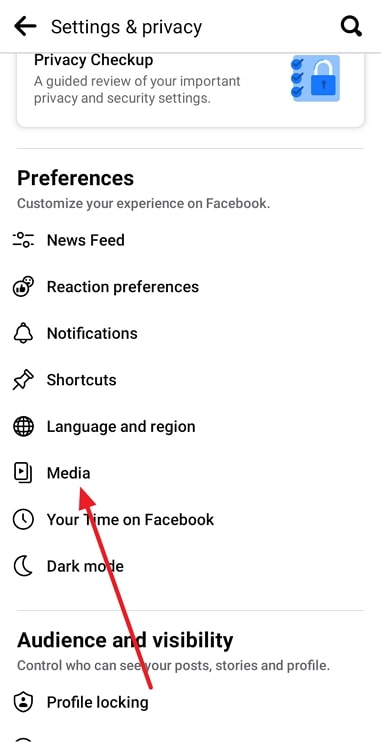
Step 4: You will find a list of options; scroll down to enable the links open externally option. This step will ensure that the error has been fixed, and now you can freely log in to various apps.
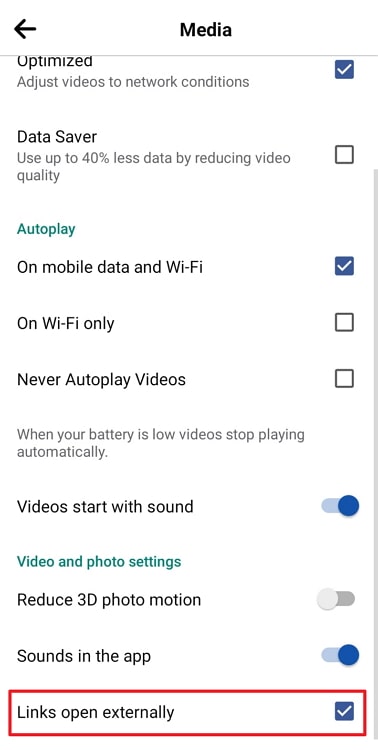
Please note that this particular solution only works for Android, though.
Also Read:





 Bitcoin
Bitcoin  Ethereum
Ethereum  Tether
Tether  XRP
XRP  Solana
Solana  USDC
USDC  Dogecoin
Dogecoin  Cardano
Cardano  TRON
TRON