Messenger Mark as Unread: Most major social media platforms, such as WhatsApp, Messenger, Snapchat, and Instagram, have a DM (Direct Message) feature. It enables users to chat with their friends, send them pictures and videos, links for funny videos, and video/audio call them. In today’s blog, we are going to be focusing on the Direct Messaging feature on Facebook’s Messenger.
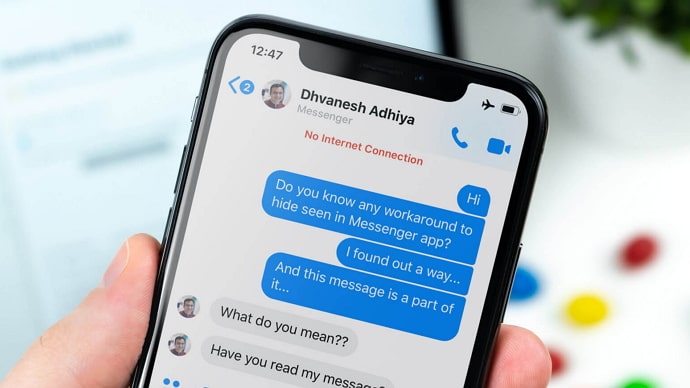
All of us have wanted to unread a message that we accidentally opened at least once in our lives. It’s completely understandable; seeing a message and not responding to it can often come across as rude and uncaring. To save themselves from such situations, most users try not to open their chats with unread messages at all.
However, today, we will be talking about those unread messages. Read on to find out the answer to your question: how to mark messages as unread on Messenger.
Can You Mark Messages as Unread on Messenger?
Yes, you can mark messages as unread on Messenger with the help of “Mark as Unread” feature. But keep in mind that it mark as unread only for you. When you mark message as unread it doesn’t remove the seen for others. Facebook introduced this feature not for the purpose of hiding the seen messages, it is just a sorting tool that won’t change the read receipt.
If you’re wondering whether you can mark seen messages as unread for yourself, then that’s something we can help you with.
We also discuss possible ways to unread message in Messenger for others at last.
How to Unread Message in Messenger (Mark as Unread Messenger)
1. Mark as Unread Messenger App
- Open the Messenger app and log in to your account.
- Once your chat screen appears, from the lists of your conversations, long-press on the one that you want to mark as unread for yourself.
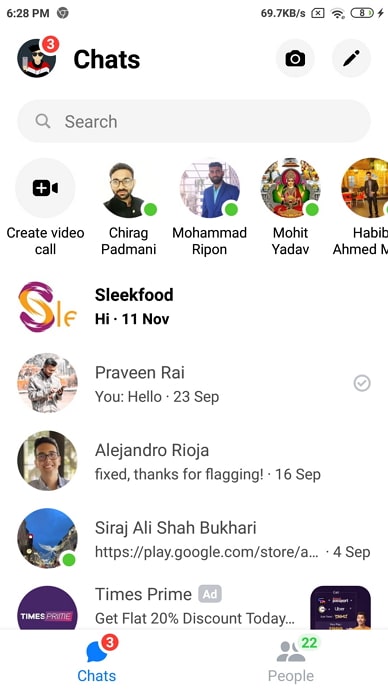
- Once you do so, list of actionable options will appear, select the Mark as unread.
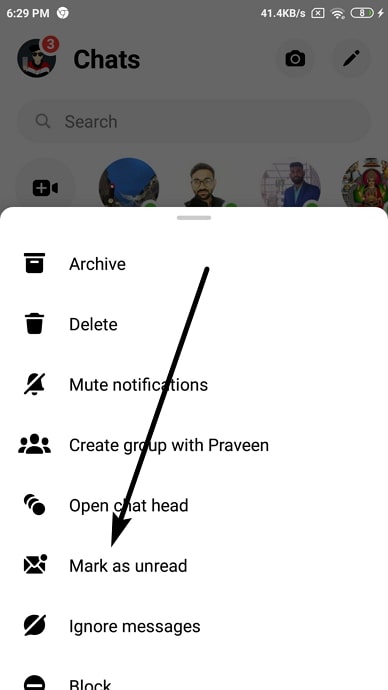
- There you go, now you can sort through your messages easily.
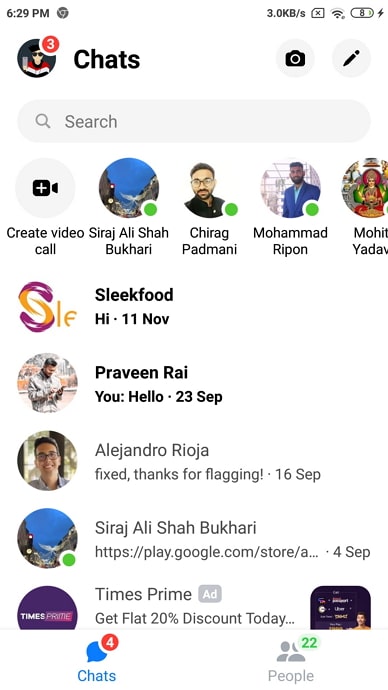
2. Mark as Unread Messenger Website
Now, let’s move on to how you can mark a message as unread for yourself in the web version of Facebook Messenger.
- Log in to your Facebook account from your web browser if you haven’t already.
- Click on Messenger located on the top-right corner of the screen.
- It will open a list of all your conversations, from which you have to the one you wish to mark as unread.
- Here, next to the sender’s name, there will be a Gear/Settings icon. Click on it.
- Now, all you need to do is to click on Mark as unread.
So, there you have it.
How to Read Messenger Messages Without Them Knowing
Although there is no official way on Facebook to mark seen messages as unread, there are some tips and tricks that many users say have worked for them. We will talk about them in this section.
However, before we begin, keep in mind that there is no guarantee that these tricks will work for you.
1. Turn on Airplane Mode
One way to dodge read receipts on Messenger is to see the messages after turning airplane mode on.
Here’s what you’ll need to do if you want to use this trick:
Once you’ve seen the notification of a person sending you a message, turn on airplane mode on your smartphone. This will automatically disconnect your phone from your mobile data and any Wi-Fi network.
Now, go ahead and open the Messenger app on your phone. Look for the chat with the new message, and tap it open. Don’t worry; the read receipt simply cannot be updated because your phone does not have an active internet connection.
Read their message, or take a screenshot for later if you’re busy at the moment. Then, go back to your home screen, go to your recent tab, and remove the Messenger app from there. After this, you can easily turn on your mobile data or Wi-Fi connection; they will not be able to tell that you’ve read the message.
2. Read Messages from the Notification
This trick is a bit different; instead of trying to mark the message as unread, you won’t have to see the message in the chat in the first place.
Whenever someone messages you, you usually receive a notification from the concerned app about it. Most people either open the chat by clicking on the notification or simply slide it away.
However, we can also use it to our convenience. If the message is not too long, you can read the whole message through the notification. And even if it is a little bit longer, you will easily get the gist of it.
If the person is sending you multiple messages at once, just keep sliding each message from the notification bar as soon as you’ve read it. If you don’t do this, soon, the notification bar will get shorter and shorter until you can’t see even one message fully.
Conclusion
As we come to the end of today’s blog, let us recap all we have learned today.
It is not possible for a user to mark their messages as unread for the sender after seeing them. However, if you want to mark the messages as unread for yourself, that is easily achievable, and we have also given the steps to do that.
There are also some other tips and tricks reported by other users as efficient, so we have also mentioned them for you. If our blog has helped you with your problem, we’d love to know about it in the comments section.
Also Read:
- How to Read Messenger Messages without Being Seen
- How to Fix “You have been temporarily blocked from performing this action” on Messenger
- How to Find Someone on Facebook by Phone Number
- How to Watch Someone’s Facebook Live Video Without Them Knowing
- When You Unsend a Message on Messenger Does it Notify Them?





 Bitcoin
Bitcoin  Ethereum
Ethereum  Tether
Tether  XRP
XRP  Solana
Solana  USDC
USDC  Dogecoin
Dogecoin  TRON
TRON  Cardano
Cardano