Update Messaging Not Showing Instagram: In 2012, Facebook, the ubiquitous social media giant, bought Instagram for $1 billion– a whopping amount to acquire a company with merely 13 employees. Zuckerberg had seen something in the new photo-sharing app that most others hadn’t.

A decade later, as we talk about it today, we know what it was: Instagram’s potential. Today, Instagram is the fourth largest social media platform, with over 1.3 billion users worldwide.
Facebook’s acquisition of Instagram might be controversial to this day. But this acquisition has given us many exciting features that have made social media even more appealing and valuable. We will talk about one such feature that makes messaging on Instagram more interactive and interesting.
The Update Messaging feature on the app is a great feature that enables you to upgrade your messaging experience to the next level. Currently, the feature is available as an option that you need to activate manually. However, the Update Messaging option might not appear for some users due to some irregularities.
If you are one of such users, this blog is for you. If the update feature is not showing on your Instagram app, you can apply some tricks and hacks to help you get this option on your app. Read on to learn about these methods to update your messaging experience on Instagram.
Why is Update Messaging Instagram Now Showing?
Instagram has been providing this option to most of its users. It can be accessed from the Settings section of the Instagram app. The feature appears as the Update Messaging option at the top of the Settings page.
However, you might not see this feature on your app depending on various factors, including your location, app version, a temporary glitch, or some other issue. If you live in Europe, the new features might not be available in your country.
How to Fix Update Messenging Not Showing Instagram
Not having the Update Messaging feature might not necessarily mean an issue from Instagram’s side. There can be multiple factors why you might not see the option and many corresponding methods to get the option on your account. Let’s tell you about the various methods to get the new messaging features on your account.
An update might help
This method might seem too obvious. But, if you have not updated your Instagram for a long time, perhaps it’s time to do that. Updating the app will automatically remove many bugs and introduce many new features.
So, if you are not seeing the Messenger features on your app, updating your app is the first thing to go for.
If the update doesn’t help, you can also try uninstalling the app and installing it again.
VPNs to the rescue
As mentioned before, the new Messenger features are not available in countries in Europe. So, if you want to access these features living in the countries where the features are not available, you can take the help of VPNs.
You can use any VPN you trust and like. Any trusted VPN provider such as ExpressVPN, NordVPN, Surfshark, and Norton will do. If you don’t want to use paid VPNs, we recommend you use Proton VPN, as it is a popular VPN provider with a free version. With the free version, you will be able to connect to many servers in a handful of countries worldwide.
Before enabling the VPN, uninstall the existing version of Instagram you have on your phone. Enable the VPN and install Instagram again from the Play Store or App Store.
Open Instagram, head to the Profile tab (the rightmost tab at the bottom), and tap on the menu icon– the three parallel lines– at the top-right corner. Select Settings and see if the Update Messaging option is available or not.
If the option is still unavailable, you can try the following method.
The Beta program of Instagram
Beta programs in the Play Store allow users to access a new version of an app that is not released to everyone and is being tested. By joining the Beta program of an app, you get access to those features which most other people don’t know about. So, there is a possibility that the feature is available on the app’s beta version.
To join the Beta version, follow these steps:
Step 1: Open the Play Store and search “Instagram” through the search bar. Or, simply go to this link from your phone: https://play.google.com/store/apps/details?id=com.instagram.android.
Step 2: On the Instagram app screen, scroll down a little until you find the Join the beta section.
Step 3: Tap on the Join button. A pop-up will appear asking for confirmation. Tap on Join again to confirm. It might take a few minutes to join the Beta program.
Step 4: Once you are a beta tester, future downloads and updates will include the beta features. Uninstall the existing version of Instagram and install it again. The new version will be a beta version.
Check if the Update Messaging option appears. If not, check out the next method.
Ask Instagram for help
If the above methods fail to bring the Update Messaging option to your Instagram account, there is only one option: Instagram Help Center.
The Help Center not only tells you about the features and common issues on Instagram. It also allows you to submit a support ticket to convey your problem to the support team. To report the glitch to the support team, follow these steps:
Step 1: Open the Instagram app and log in to your account.
Step 2: Go to your Profile section by tapping on the Profile icon in the bottom-right corner.

Step 3: Tap on the three parallel lines in the top-right corner of the Profile screen and select Settings from the list that appears.
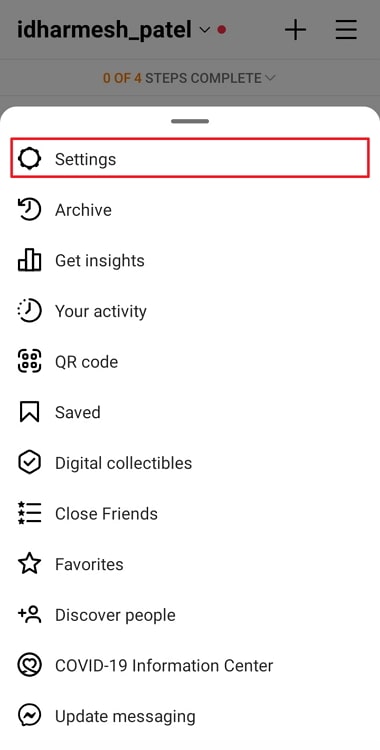
Step 4: You will see a list of options on the Settings page. Select the Help option.
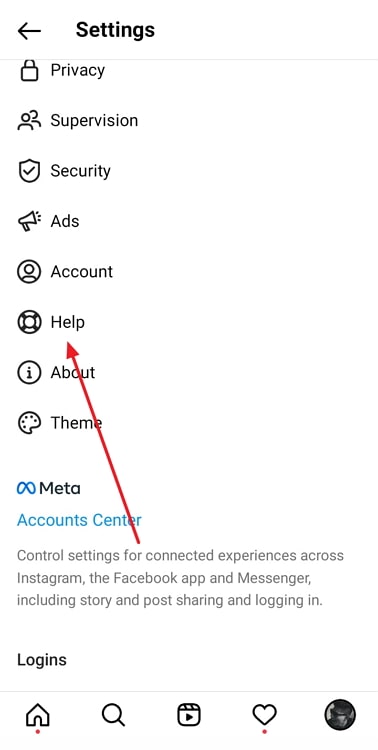
Step 5: On the Help screen, tap on the first option, Report a problem. See if the Shake to report a problem option is enabled or not. Enable it and tap on OK.
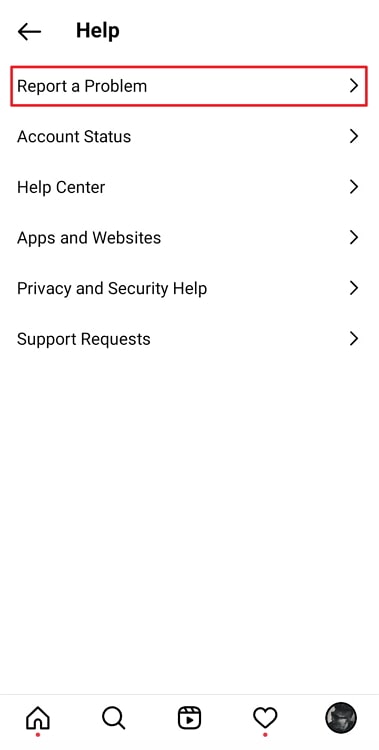
Step 6: Now go back to the Settings page and shake your device. A pop-up will appear asking you to report the problem. Tap on the Report a problem button.
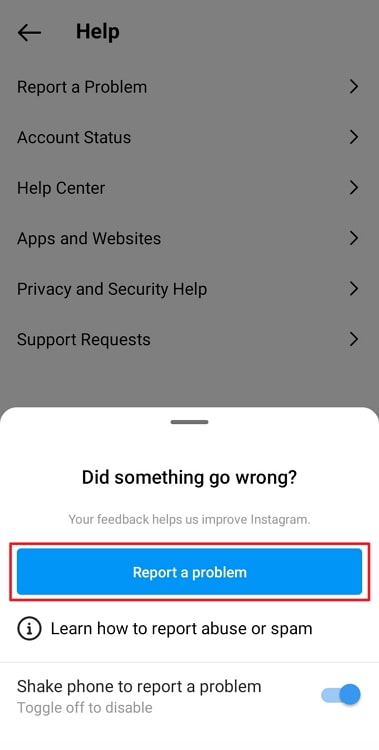
Step 7: Briefly explain the issue in a few words. Mention the absence of the Update messaging feature and ask them about a resolution. Tap on the Next button in the top-right corner.
Step 8: Tap on the Send Report button on the next screen. Your report will be sent.
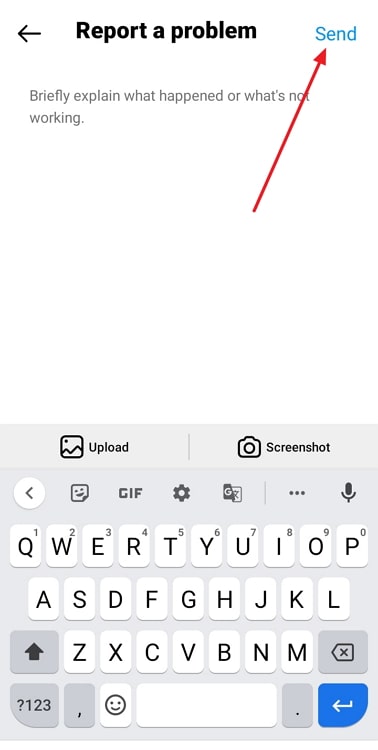
You can wait for Instagram to fix the issue and provide the option on the app. Just make sure to keep your Instagram app up to date.
The above methods will most likely be able to solve your issue. Now we will answer some questions you might have in your mind.
Also Read:





 Bitcoin
Bitcoin  Ethereum
Ethereum  Tether
Tether  XRP
XRP  Solana
Solana  USDC
USDC  Dogecoin
Dogecoin  Cardano
Cardano  TRON
TRON