The integrations of cloud services in the digital realm have made working from any device and location a breeze. And, with this today, we can now access our files from any device as well. How? We have cloud storage tools to credit for all of this. And one such tool is Google Drive, which is more than simply a cloud storage platform.
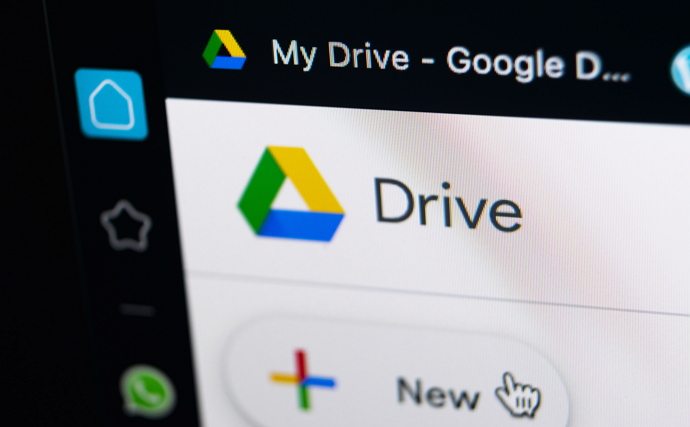
It has long been popular among people. This service allows you to keep your images, emails, and other information on their server. Also, did you know that you can share and update these files in real-time? Collaboration with your team, or anybody else, has never been smoother with the drive.
So, if you’re still afraid to employ it, don’t be because it features one of the most incredible user interfaces that makes navigating through it a smooth process. Despite the app’s prominence, many people still question if we can share and view videos on it. And it’s a question that a lot of people have raised. We understand since users occasionally report troubles when playing them.
However, there are very reasonable grounds for it. You can play a variety of video formats on Google Drive, including WMV, FLV, MPEG4, MP4, and more. Don’t worry if you still have no clue what we’re speaking about or are having difficulty doing it; we’ll walk you through it. So, let’s get straight into the blog to learn more without further delay.
How to Play MP4 Files on Google Drive
1. Playing MP4 File in Google Drive for Android
Has your colleague requested you to share this crucial file from your Google Drive right now? You’ve just shut down your laptop, and getting it back up and running is a chore right now. So, what are we to do now?
On the other hand, your smartphone can assist you in that case. Smartphones are, undoubtedly, one of the most in-demand and widely used technical advancements of this age. And in this aspect, Android has ruled the roost thanks to its user-friendly and cost-effective features.
Isn’t it true that we use Android for almost everything? So, whether you’re transferring files with a teammate or watching an MP4 video, Google Drive for Android makes it a breeze.
Hold up, did we say MP4 in google drive for Android? Yes, that is correct, and you’ll be astonished at how simple the procedure is. But, before you do anything further, you need to make sure the MP4 clip is already in your Google Drive.
Step 1: locate the MP4 file on your phone’s photo gallery, and tap on it. You may see a Share option in the bottom left corner of the screen; click on it.
Step 2: Once done, you will see the Share to apps option; tap on the drive. Remember that different Android devices have slightly different ways in which we can save the video in the drive.
Step 3: Locate the Save option, and the file will be saved to your drive.
Step 4: Once you have brought the file to your Google drive, you need to locate the file in your drive now. Select the file MP4 video file you want to play.
Don’t be overwhelmed by the number of files present there on the screen. If you have saved the file right now, just tap on the three horizontal lines in the top left corner of the screen and go to the Settings tab. You will find it there. And if not, you can use the search bar option at the top of the screen.
Step 5: Tap on the file, and the video will automatically start to play.
2. Playing MP4 File in Google Drive for iPhone
If you’re an iPhone user, you’re probably puzzled by some of the procedures in the preceding section. Of course, Android and iOS work in different ways. So, to play the MP4 file on your Google Drive in iPhone, you’ll have to follow a somewhat different course. Of course, you’ll also need to upload the file from your iPhone to your Google Drive. So go ahead and do that, and then proceed to the instructions ahead.
Step 1: Go to your Google drive on your iPhone and locate the Add+ button in the bottom right corner of the screen.
Step 2: You will locate an Upload option, tap on it. This process might require you to wait for a couple of seconds.
Step 3: After completing the previous step, navigate through the Search option and tap on the Videos option from the list that appears. This process will bring all your uploaded videos into one space.
Step 4: Once you locate the video you want to play, tap on it.
3. Employing Your Computer to Play MP4 in Google Drive
You could be surprised to learn that you can also access Google Drive on your PC. Whether you download the app or use the web browser, it is entirely up to you. So, if you’re having trouble figuring out how to browse and play MP4 files on your computer, look no further because we’re here to help.
Step 1: go to any browser you prefer, say chrome, and enter drive.google.com on the search bar at the top of the screen.
Step 2: You will be directed to your account if you are already signed in. But if not, you have to sign in with your current Google account in which your MP4 file is.
Step 3: You will find the top left corner of the screen; tap on it.
Also Read:





 Bitcoin
Bitcoin  Ethereum
Ethereum  Tether
Tether  XRP
XRP  Solana
Solana  USDC
USDC  Dogecoin
Dogecoin  Cardano
Cardano  TRON
TRON