Snapchat is one of the coolest social media apps that has marked its presence in the social media space. Users have been surprised by the app’s fascinating vanishing messages and snaps and the story feature. This social media app has brought the widely used and recognized story function to the world and other social media platforms. We use the app to share videos and photos with our friends. Of course, we occasionally run out of ideas to share live snaps with our buddies, which happens to many of us routinely.

Additionally, some gallery photos are just too adorable to pass up; you wish you could send them through Snaps, don’t you? Therefore, we’ll talk about how to post a picture to Snapchat without saying it from the camera roll. So, we hope you stick by us until the end to know the answers.
How to Post Picture on Snapchat Without Saying from Camera Roll
We sometimes need the drive to send snaps to our friends on Snapchat to keep the snap streaks, right? A lot of time, you get weary and want to share the photo without indicating it is from your camera roll.
We understand that you might wonder if this is even possible, and we have the answers in this part. Let’s be clear that sending photos from your camera roll is entirely possible.
Of course, there isn’t just one method that we can call effective because different methods are successful for various individuals. We say this because, unfortunately, Snapchat itself does not currently support this feature.
We are here to advise you if you wish to discover the approaches to execute it. Check out the sections below to have all your questions answered.
Method #1: Using the filters option on your camera screen
We’ll talk about uploading a camera roll photo utilizing a Snapchat function. So, follow the instructions below attentively.
Steps to use the filters option on your camera screen:
Step 1: To begin, navigate to the Snapchat app on your device and open it.
Step 2: Do you see the built-in search bar at the top of the home page? Please go ahead and tap on it.
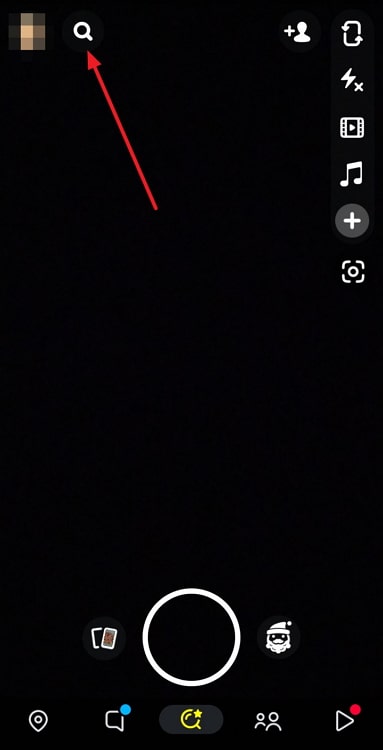
Step 3: You need to enter Camera roll on the search bar and run the search next.
Step 4: You may go with any of the search results that have appeared on the screen under the Lenses option. So, tap on the option you wish to move ahead with.
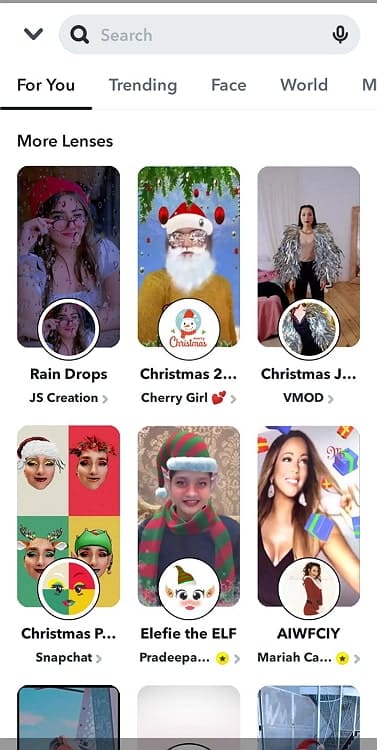
Step 5: Upon doing so, you will find your camera roll photos appear towards the bottom of the new page. Please tap on the photo you wish to send as a snap now.
You can also tap on the + icon that you see to look for photos in your gallery if you don’t find them on the page.
Step 6: You are now ready to send the Snap, so tap on the camera button and then tap on next.
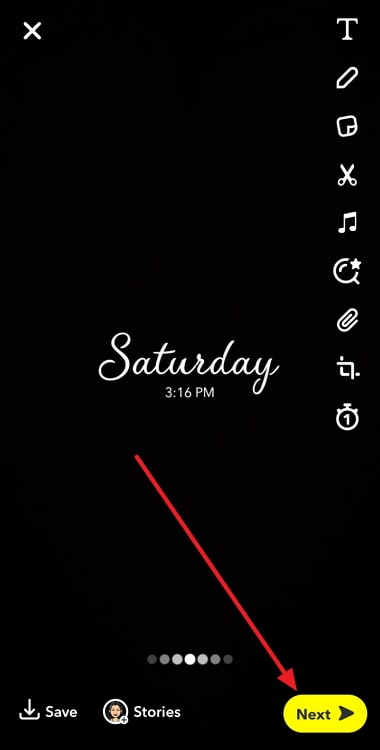
Step 7: Select the people you wish to send the snap to and tap on the send icon.
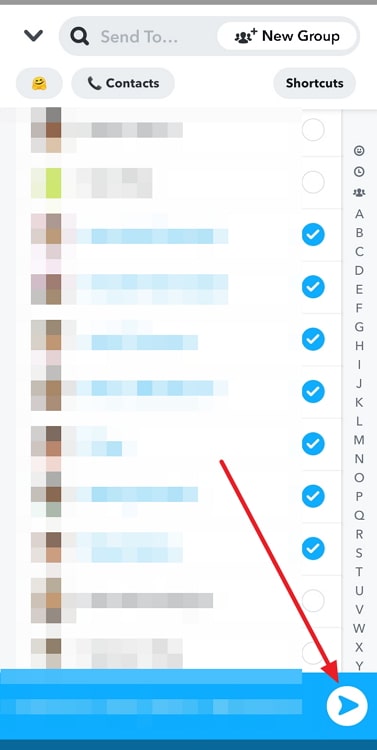
Alternatively,
Many people find it challenging to use the above-said search method to find precise lenses and apply the filters. So, we will teach you another approach to seeking filters here if you have found yourself in a similar scenario.
Step 1: Launch Snapchat on your device.
Step 2: Do you see the smiley emoticon button next to the camera? You have to click on it.
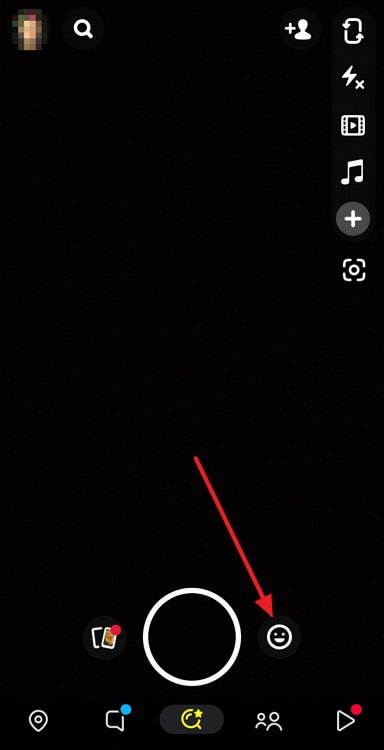
Step 3: You will find your gallery photos here. So, follow the same steps as above and send your camera roll pictures as snap easily.
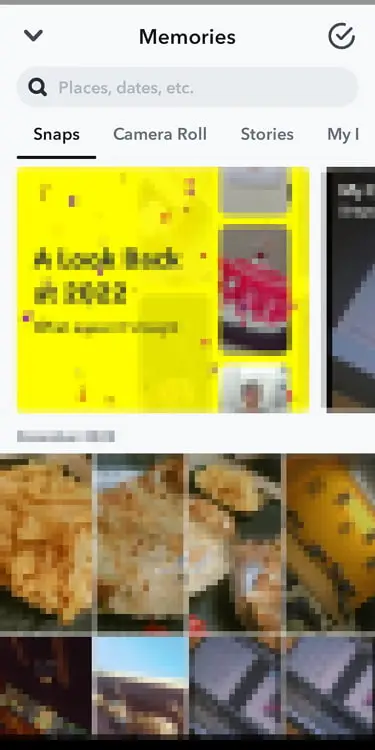
Method #2: Bringing third-party apps into the mix
Many Snapchat users have turned to third-party applications to send their standard camera roll photographs as snaps. So, search quickly for the top third-party applications that can help you execute the task.
You may come across several of these applications once you begin looking for them, but not all of them can execute the work effectively. But we urge you to try the LMK: Make new friends app that will perfectly send your gallery photos as snaps on this social media app.
You may install the app from your respective stores and start using it straight away.
Steps to use LMK:
Step 1: You need to open Snapchat on your device and then swipe up to head to the memories page/tab.
Step 2: In the next step, you must choose a photo you wish to send as a regular snap. So, long-press on the photo and hit the edit option at the bottom of the page, make the necessary changes, and remove any black borders.
Step 3: Hit the share icon and download the photo on the next page.
Step 4: Open the LMK app that you initially installed and sign in with your Snapchat account.
Step 5: Do you see the + icon on the screen? This option should be visible at the top left area. Please tap on it and select post.
Step 6: In the following steps, you must tap the camera button and pick the photo you edited.
Step 7: Now, you must select the Post to Snapchat option.
Step 8: You should wipe away the stickers and link attachments from the post and send them to your Snapchat contacts by pressing the send to option.
In the end
Let’s talk about the main topics we covered now that the blog has come to an end. So, our talk focused on posting pictures on Snapchat without saying from the camera roll. We determined that this is a doable feat and explained to you two tried and tested techniques to complete the task.
We started by describing how to use the filters option. We also stated that you might utilize other applications like LMK to complete the task.
We hope our step guides have let you send your camera roll photos as live snaps with ease. So, let us know if these methods were successful for you in the comments. You can follow us for more such tech-related troubles.
Also Read:





 Bitcoin
Bitcoin  Ethereum
Ethereum  Tether
Tether  XRP
XRP  Solana
Solana  USDC
USDC  Dogecoin
Dogecoin  Cardano
Cardano  TRON
TRON