See Unsend Messages on Instagram: Have you ever received an Instagram direct message notification only to have that message deleted or unsent later? We all have faced this situation. Instagram allows its users to unsent messages, which means the message will be permanently removed from your and the recipient’s inbox. In fact, you could unsend a message you had sent to a user a year ago.
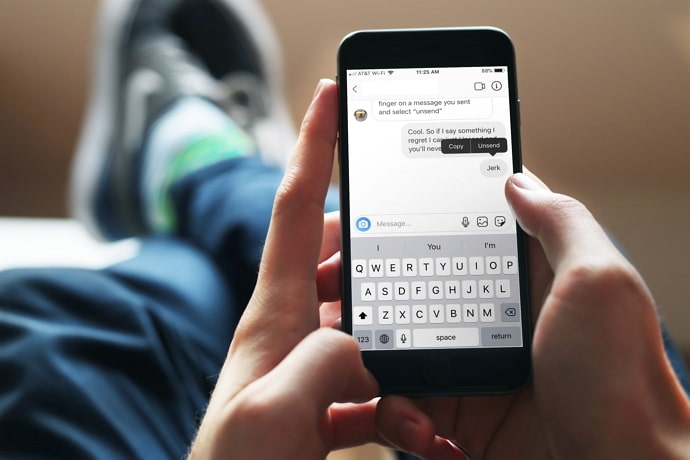
The only problem is that Instagram doesn’t show you a notification should someone unsent the message they had dropped on Instagram. Once the message is removed, it will no longer appear in your direct message inbox.
Besides, it isn’t like Whatsapp, where you get a message saying the particular conversation is deleted. So, the only way you can know if the chats were deleted is by watching them frequently.
Earlier, there was a bug that allowed users to read the messages that were later unsend through the notification. For every unsend message, you’d get a notification. And the message wouldn’t disappear from the notification.
However, Instagram has fixed that bug now and the messages unsend by the user no longer show up in the notification bar. But that doesn’t mean you can’t access the deleted messages.
Instagram might not have a built-in option for helping you read unsent messages, but there are definitely third-party apps available for those who want to read unsent messages on Instagram easily.
In this post, iStaunch will show you a complete guide on how to read unsend messages on Instagram and how to see who unsent a message on Instagram.
Can You See Unsent Messages on Instagram?
Officially there is no way to see unsent messages on Instagram as the platform doesn`t provide any option to see those messages. The reason why Instagram launched the unsend feature for messages was to help people delete the messages that were of no use or they didn’t want the recipient to read or use later.
This feature is for those who send a message to the wrong person. The message can be deleted easily and once it is unsent, there is no way the recipient can read it on Instagram.
Of course, there are so many third-party tools designed to help you read unsent messages easily.
Let’s discuss this in more detail.
How to See Unsent Messages on Instagram
1. NotiSave – See Unsent Instagram Messages
- Install the Notisave app on your Android or iPhone device.
- Launch the app and allow access to the notifications, tap on the Allow button.

- As soon as you tap on Allow, it will take you to the Notification Access page. Find the Notisave from the list of apps and enable it.
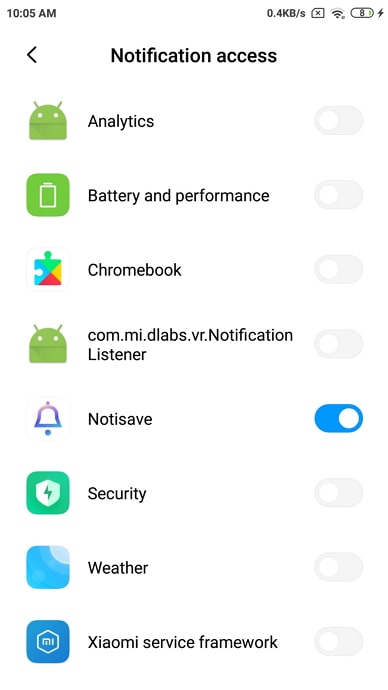
- Next, allow the app to access photos, media, and files on your device.
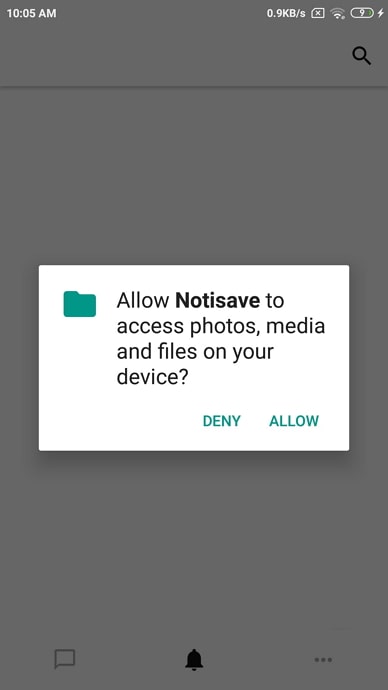
- After that, it will automatically start loading installed apps on your device.
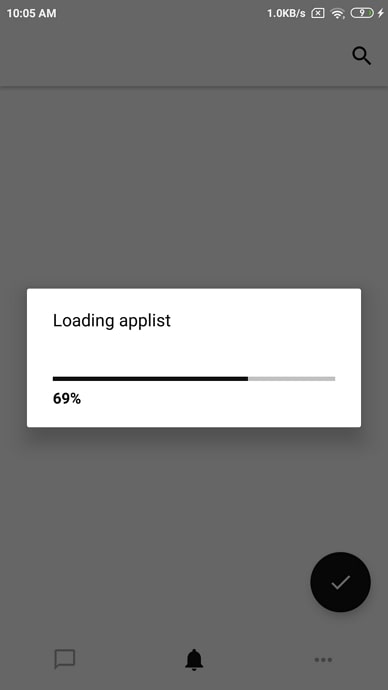
- You will be redirected to the Autostart screen, enable Autostart for the Notisave app to work properly.
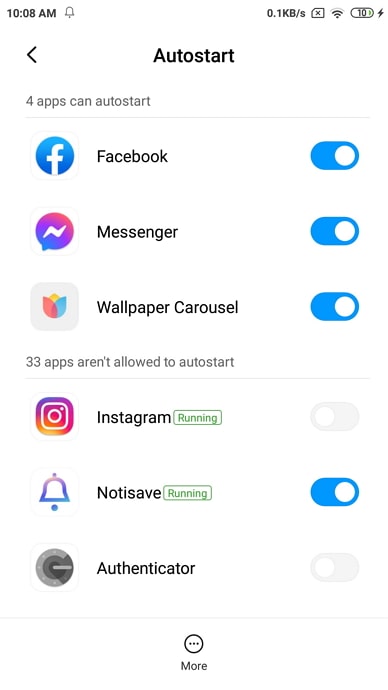
- That’s it, the app is ready to save incoming message notifications from Instagram. Now, all the message notifications you receive on Instagram will save on Notisave.
- If your friend unsent a message on Instagram, it is still available on the Notisave app.
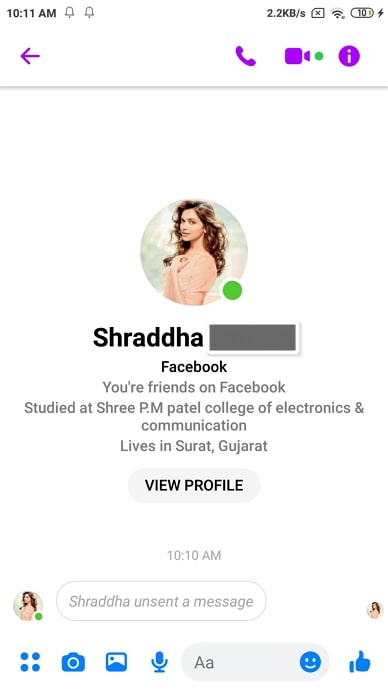
- Open the Notisave app and head over to the Instagram app from there. That’s it, here you can read unsent messages.
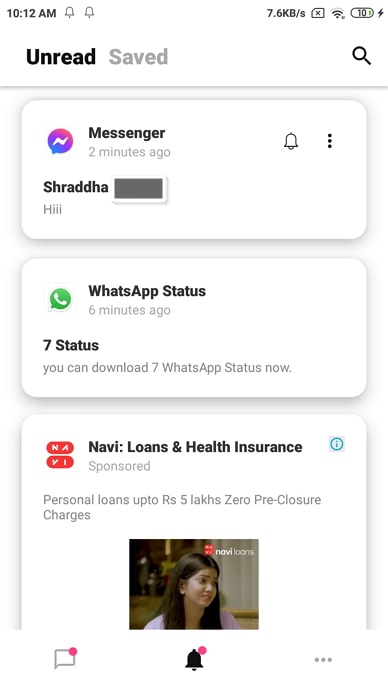
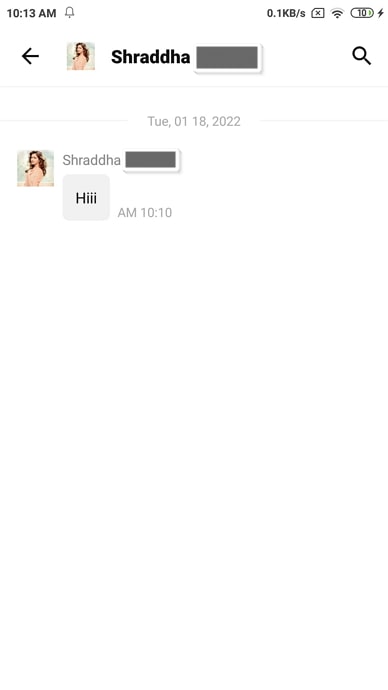
2. Take a Screenshot of Instagram Messages
The easiest way to read unsent messages is by taking a screenshot of the conversation as soon as the person sends a message. If it’s an important message and you think the person might delete it later, then it is worth taking a screenshot of the page.
That way, even if the person unsend the message later, you will have its screenshot saved in the gallery.
3. AiGrow Message Recovery
AiGrow is a free Instagram Unsent Message Recovery tool that allows you to recover all unsent messages without having to pay a single dime. Once you have signed up on the platform, add your Instagram account. Enter your username and password on the AiGrow to connect your Instagram account to the app.
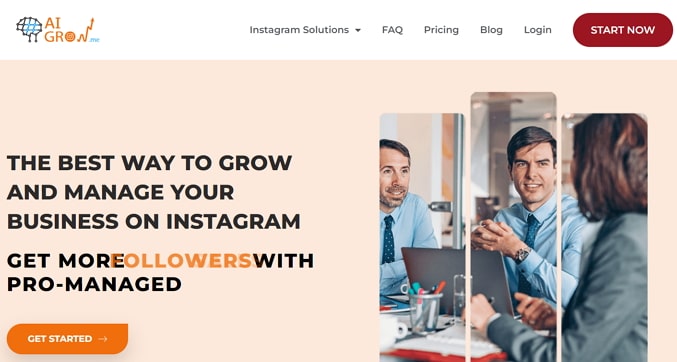
You can connect the app to the email and have all the messages sent to your email inbox. You will receive an email confirmation message. Once you have confirmed your email, you will get all the messages as requested in your inbox.
4. See Unsend Instagram Messages from Facebook
If you have created an Instagram account through Facebook, then you can easily see the Unsend Instagram messages using Messenger or Facebook Inbox.
Here’s how you can:
- Open Facebook Messenger and login to your account.
- Click on the Instagram Direct option available under the Messages section.
- That’s it, here you can see all unsend messages on Instagram.
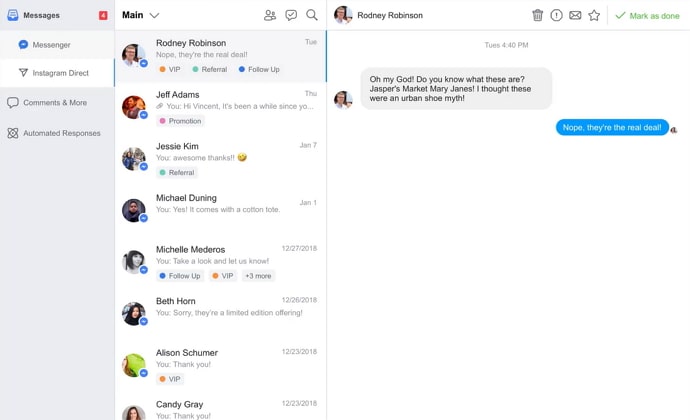
Also Read:





 Bitcoin
Bitcoin  Ethereum
Ethereum  Tether
Tether  XRP
XRP  Solana
Solana  USDC
USDC  Dogecoin
Dogecoin  TRON
TRON  Cardano
Cardano