Record Video While Reading Script App: What’s the one most difficult part for a social media influencer and an actor? Memorizing the script. It is hard to memorize everything, especially when it is a 15-30 minute long script and you have to deliver the dialogues continuously. If you have participated in school plays, you know the struggle of memorizing dialogues. It gets even more challenging when you are the only person to deliver dialogues. For example, let’s say you are auditioning for a role in a serial or an ad. You are given a script.
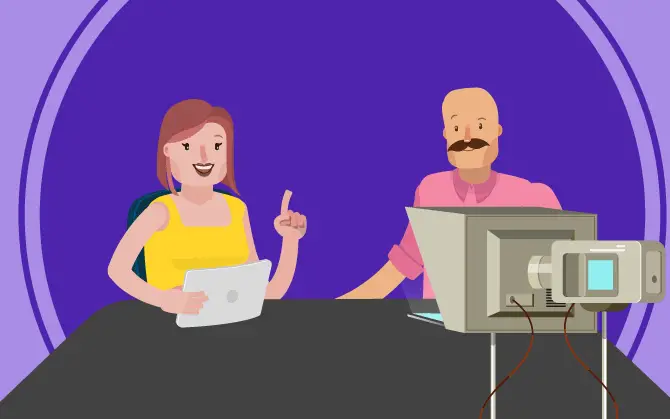
All you have to do is learn every dialogue and say it in front of the camera without looking. How can you do that? If you have previous experience delivering dialogues with proper actions and without feeling the need for checking the script, it might sound easier for you. But, there comes a point in every actor’s life where going over the dialogues seems pretty difficult.
You need to check the script after every dialogue to confirm that you are doing it right. That’s where the problem arises. You are supposed to hold the camera for recording the video while delivering the dialogues at the same time. How could you do both? Let’s say you ask a friend to help you with the recording part. But, what about the dialogue delivery? You can’t ask your friend to hold the camera in one hand and the script in another.
Is there any way you can record video while reading the script? As a matter of fact, yes! While it may sound like a really complicated task, there are a couple of tricks that many social media influencers, vloggers, and even actors use for recording videos while reading scripts. If you, too, are on the lookout for some quick and effective ways to read and record at the same time, you have come to the right place.
In this guide, we have listed every possible way you can do both recording and reading easily. So, without any hassle, let’s take a look at the steps for recording vlogs and just about any kind and length of the video.
How to Record Video While Reading Script
1. Free Teleprompter for Video App
Using a teleprompter is the easiest way to read your text while recording a video. You can do both. Rest easy knowing that the viewers will not even notice that you have read the script instead of memorizing it. So, exactly does this teleprompter work? And, how can you record and read simultaneously?
Teleprompter is an app used for recording videos, adding subtitles, inserting images, watermark signs, and other logos into the video. The app is easy to use and comes packed with a wide range of features that make recording fast and easy for you. First things first, you need to download a teleprompter app on your smartphone from Google PlayStore or AppStore. Once you have installed the app, insert the script you’d like to read.
The app allows you to record the video in both landscape and portrait mode, whichever works for you. The text you have inserted into the app will shift accordingly. Basically, the teleprompter collects the text you’d like to read as a script. The text appears on the side of your screen. It keeps scrolling down as you start the video recording. All you have to do is turn the play button on and read the text scrolling down on the side of your screen. That’s how simple and quick it is to read your script without having to look into the papers.
The best part about the teleprompter app is that you don’t have to pause the video every few seconds to read the lines. As everything appears on the side, your only job is to act according to the words you are reading. Whether it is a commercial ad or a movie dialogue for an audition, the teleprompter is your go-to app for recording videos effortlessly.
How to use it?
You can import the file or type the text by hand (whatever looks comfortable). If the text is too big, you can import it from your email, gallery, dropbox, and wherever you have saved it. The teleprompter app has an option showing you the features for importing the script to your device. All you have to do is click on import, and the script will be added to your device. As you start playing the video, the script will show up on the left or right side of the screen and it scrolls down automatically. You could also adjust the size, font, color, and other features of the text to make it suitable. Adjust it in such a way that it is easier for you to read the script without taking a pause or looking away from the camera. You can keep the font size as big as you want. There is nothing to worry about, as the text will only scroll while you record the video. It will not show up in the recorded video.
With a teleprompter, it looks like you are talking to the audience, though you are reading the dialogues from the screen. When you have a lengthy script with too many dialogues, it is hard to memorize each sentence. That’s when you need tools to record and read scripts at the same time. Similarly, you may need these tools when you are planning on covering a list of items. As mentioned earlier, a teleprompter is a good way to record yourself while reading the script. But, not everyone has access to this app. Besides, only some people want to use teleprompters.
Let’s see an alternative way for recording your videos Without using a teleprompter. For this method, you are going to need a built-in camera of your computer.
2. Use Built-in Camera of Your Computer
You could either use a built-in web camera or try one that’s compatible with your system. Download a camera software on your PC. Install the video recording app on your system and start recording the video. Create a script either manually by typing it in the word file or you can import it from your mobile. An alternative way to get the script to your PC is by clicking a photo of the script.
Let’s say you have written the script manually in the word file. Open the word file and the camera simultaneously. The file will take up some space on the desktop, while the rest of the space will be covered by the camera. Of course, you can edit your video later and make it the full size once you are done recording. But, before that, you are supposed to record the video, which leads us to the question:
Also Read:





 Bitcoin
Bitcoin  Ethereum
Ethereum  Tether
Tether  XRP
XRP  Solana
Solana  USDC
USDC  Dogecoin
Dogecoin  Cardano
Cardano  TRON
TRON