Whether you need to connect with professionals or personal contacts, Google Chat is one of the most widely used messaging apps for seamless interaction. The app is designed to help people interact with their friends, families, and business associates through chat, voice calls, and video calls.
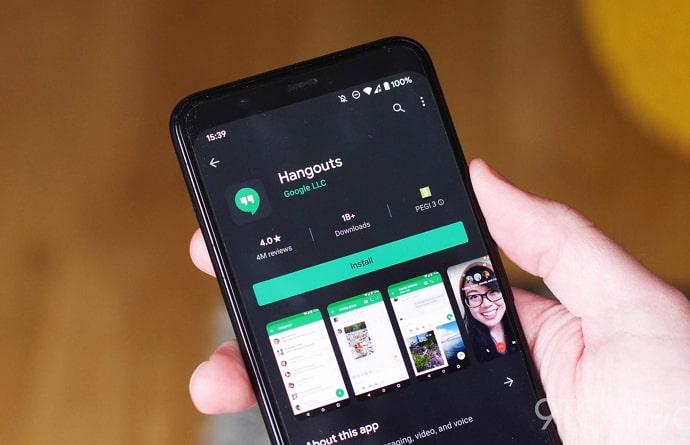
However, like other messenger apps, it’s not uncommon for people to lose their text messages on Google Chat. Whether you have lost your messages accidentally or you deleted them intentionally, know that there are plenty of ways to recover deleted messages from Google Chat.
So, there could be many reasons why you might lose messages on Google Chat, but the question is “is it really possible to retrieve deleted Google Chat messages on Android and iPhone?”
Well, yes! Google Chat is one of the few messenger apps that enable people to recover chat history easily.
In this guide, you’ll learn how to recover deleted Google Chat messages on Android and iPhone devices.
How to Recover Google Chat History (Retrieve Deleted Google Chat Messages)
1. Recover Google Chat History from Gmail
If you have been using Google Chat and Gmail for business purposes, you must have noticed that the Google Chat history is saved on the Gmail account. So, if you ever lose your Google Chat messages, you can rest easy knowing that the texts can be retrieved from Gmail.
However, this strategy works when you have Gmail turned on for storing Google Chat texts. The messages will be automatically saved on Gmail.
Here’s how you can:
- Open Gmail and log in to your account.
- Type in:chats in the search bar and hit enter button.
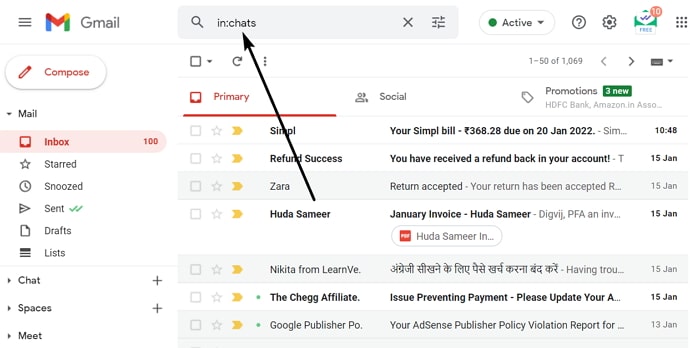
- That’s it, next you will find the Google Chat messages of all time.
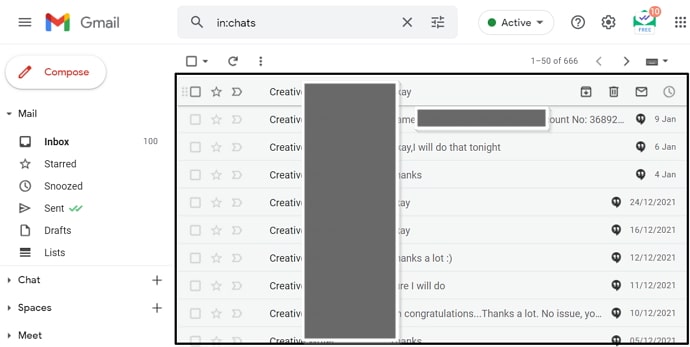
2. Retrieve Deleted Google Chat Messages on Android
The messages archived on hangouts can be easily unarchived. Here are the steps to unarchive the hangouts messages on your Android.
- Open the Hangouts app on your Android and log in to your account.
- From the menu at the top of the page, you can find the “Archived” option.
- Select the conversation you’d like to unarchive.
- Select More > Options > Unarchive conversation.
3. Use Third-Party Software
While the above methods work pretty well and can deliver the best results, there are times when you might have issues with the above methods, that’s when you can use third-party software applications to retrieve the deleted text messages efficiently.
The data recovery software app is available on Google PlayStore and Appstore, but you might be charged a fee for retrieving old text messages. Plus, the software apps may or may not work. So, your best bet is to try finding the deleted hangout conversation from Google Mail.
If you have not yet turned on the hangout messages recovery option on Google Mail, consider doing it now. This will protect your future hangouts conversation.
Also Read:





 Bitcoin
Bitcoin  Ethereum
Ethereum  Tether
Tether  XRP
XRP  Solana
Solana  USDC
USDC  Dogecoin
Dogecoin  TRON
TRON  Cardano
Cardano