See Deleted Messages on Instagram: Instagram is one of the most popular social media platform for sharing special moments through photos, videos, and stories. It is used by millions of users worldwide to connect with friends, family, and colleagues. The platform interface constantly updates algorithms and adds new features for a better user experience.
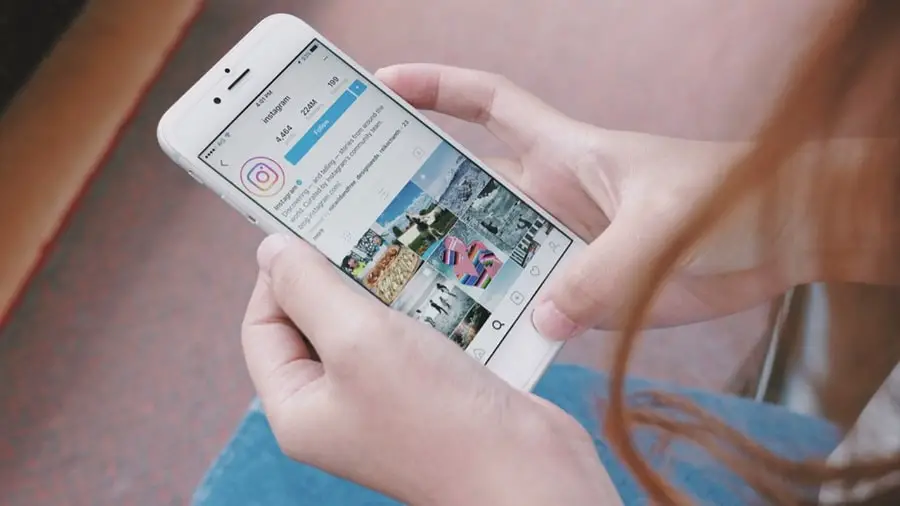
In December 2013, the platform introduced the Direct Messages feature that allows users to send private messages, photos, and videos.
However, the platform was never designed to provide a direct message service. That’s why it doesn’t allow users to backup messages directly from the app.
Sometimes, we have all accidentally deleted something and then needed it.
Unfortunately, this also happens with our Instagram messages. Deleting important messages by mistake from Instagram can seem like a disaster if you know it will be challenging to recover them.
Relax!
Here you will find a complete guide on how to recover deleted Instagram messages in 2023.
So, if you want to see deleted messages on Instagram, you’ll love this guide.
Instagram Message Recovery
Instagram Messages Recovery by iStaunch is a free online tool that lets you recover deleted Instagram messages on your Android or iPhone device. Type the username in the given box and tap on the Recover Messages button. It will automatically restore deleted messages to your Instagram account.
Related Tools: Private Instagram Viewer & Instagram Location Tracker
How to Recover Deleted Instagram Messages
1. See Deleted Messages on Instagram (Android)
If you delete a direct message from Instagram on your Android or iPhone, it will no longer be available in your app, but it’s still available on the server.
To recover deleted Instagram messages, all you have to do is request your account data from Instagram and recover your deleted messages.
Here’s how you can:
- Open the Instagram app and log in to your account.
- Tap on the Small Profile Icon at the bottom right corner and you will be redirected to your profile page.
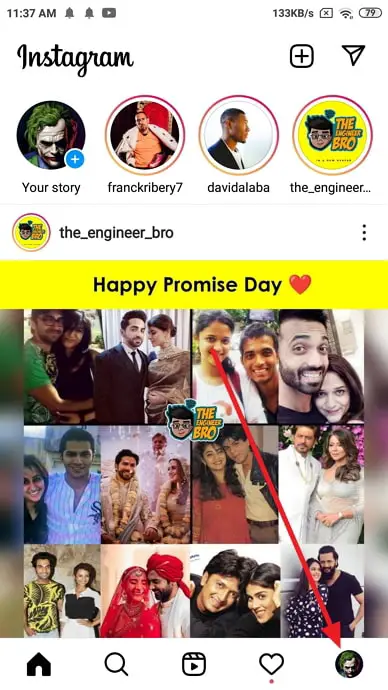
- Next, tap on the Three Lines Icon at the top and it will open a new pop-up menu.
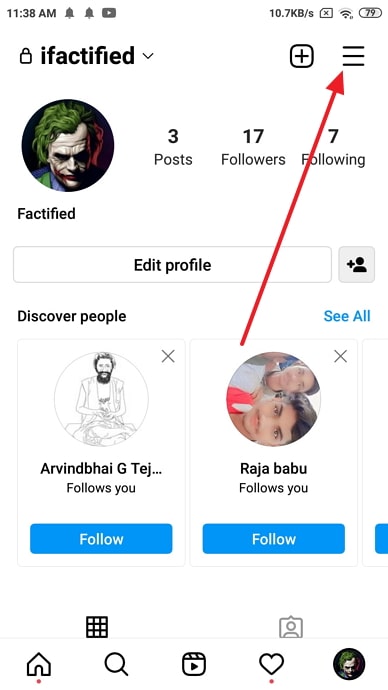
- Select Settings from the list of options as shown in the below image.
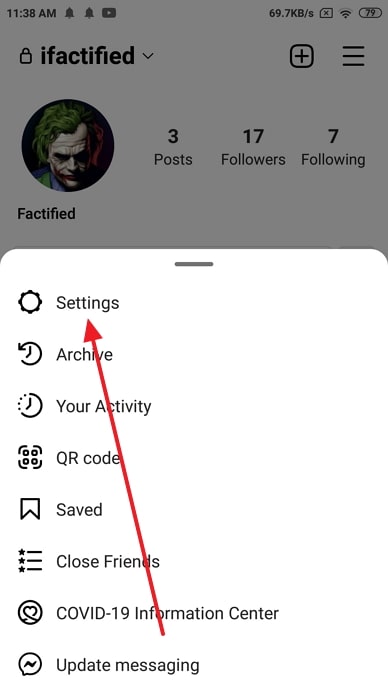
- You will be redirected to the page, here tap on the Security option.
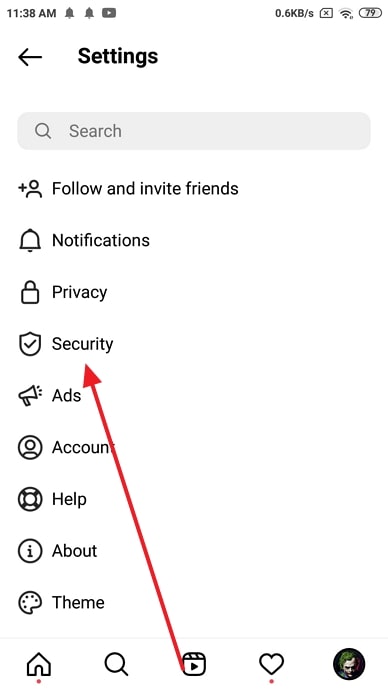
- Scroll down and tap Download Data inside the Data and History section.
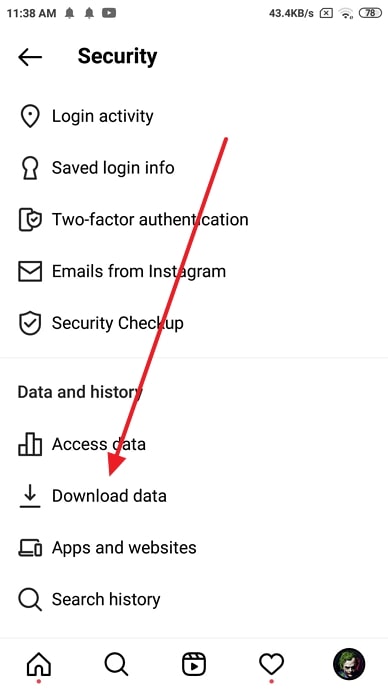
- Enter your registered Instagram email address to receive a copy of your data. Just enter your email address and tap on Request Download.
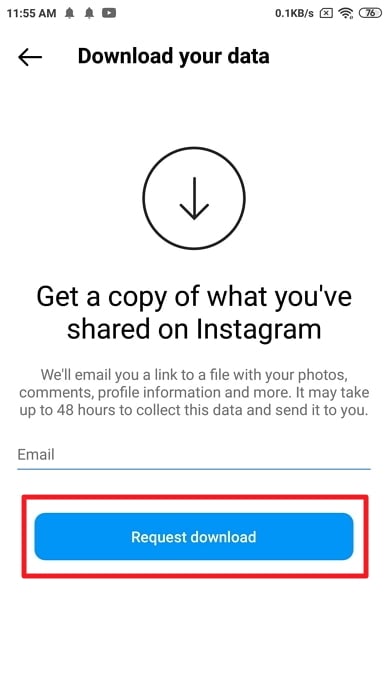
- Next, it will ask you to enter the password for the verification, enter the Password and tap on Next.
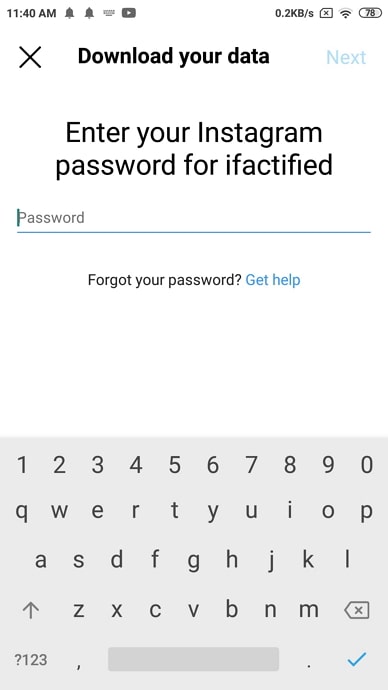
- That’s it, your account data download request has been submitted successfully.
- You will see a message like “We’ve started creating a file of things you’ve shared on Instagram and will email a link to xyz@gmail.com. It may take upto 48 hours to collect this data and send it to you. Remember to check your spam inbox if you don’t see it”.
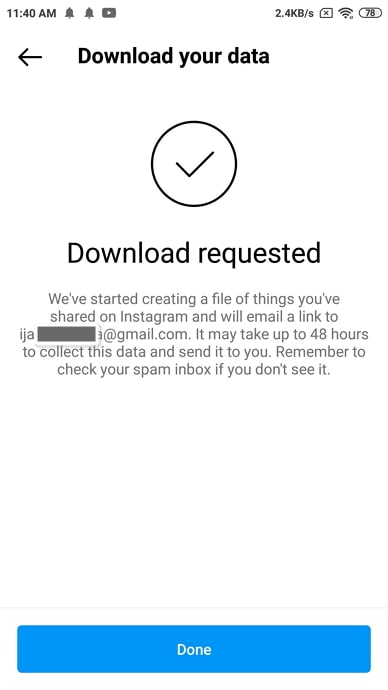
- Open the mail from Instagram, you will receive it within 48 hours. Tap on the Download Data button.
- After you download it on your smartphone, follow the below steps to see deleted messages on Instagram.
2. See Deleted Messages on Instagram (PC)
- Open Instagram from the Google Chrome browser.
- Login to your account by providing your username/phone number/email address and password.
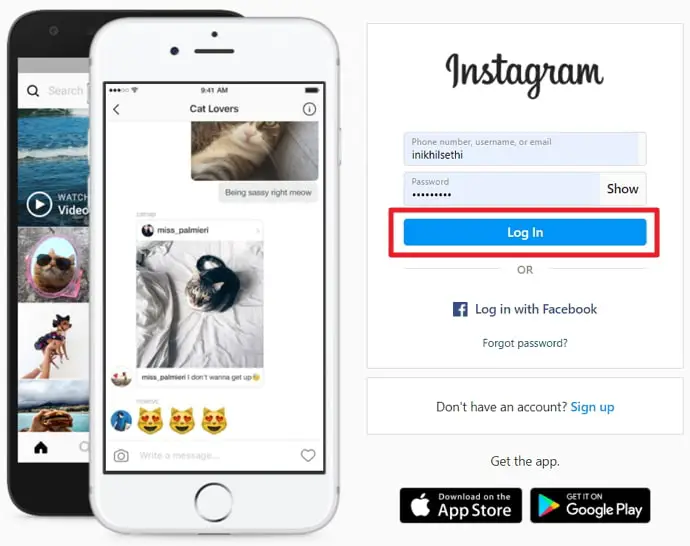
- Tap on your profile located at the top right corner of the screen and select the Profile.
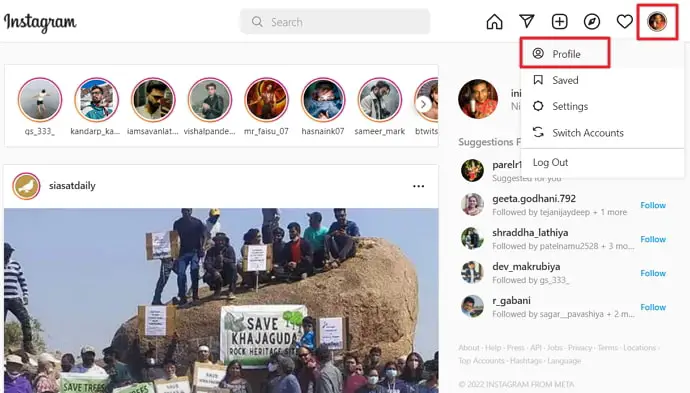
- Here tap on the Setting icon available next to the Edit Profile option.
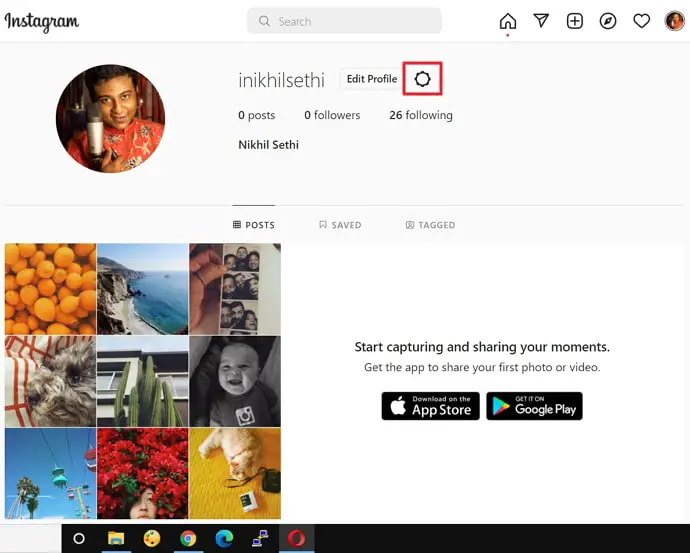
- It will open a pop-up menu and select Privacy and Security from the list of options.
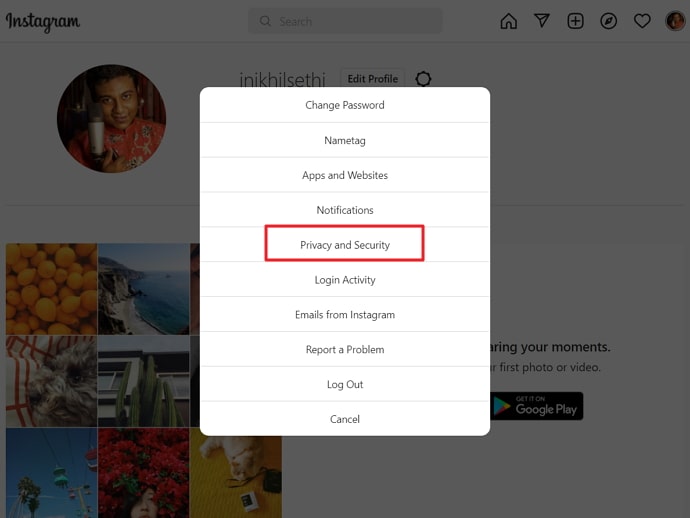
- Next, scroll down and tap on the Request Download button inside the Data Download section.
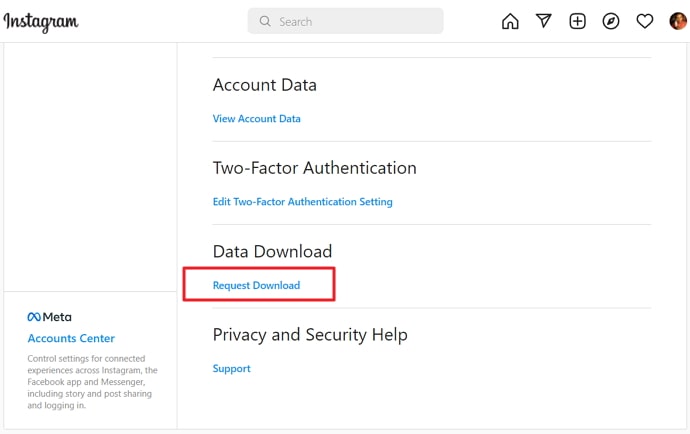
- Enter your registered email address, select JSON inside the Information format section and tap on Next.

- It will ask you to enter your account password for verification and tap on the Request Download button.
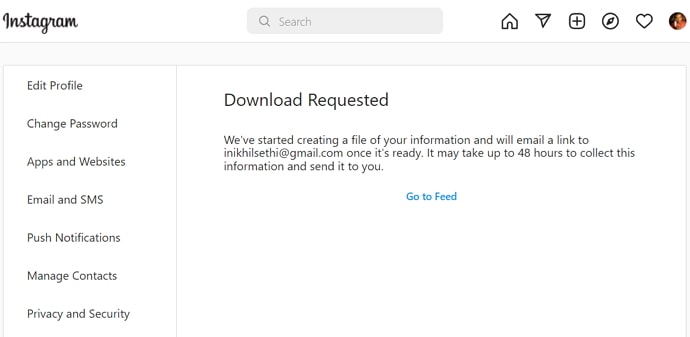
- That’s it. Instagram will start creating a file of your account information and they will email a link to inikhilsethi@gmail.com once it’s ready to download. Remember that it may take up to 48 hours to collect this information and send it to you.
After you receive an email to download the data, you will find the deleted Instagram messages in a JSON file.
How to See Deleted Messages on Instagram
- Install the Json Genie (Editor) app on your phone.
- Extract the downloaded zip file and you will see different account files.
- Launch the Json Genie (Editor) app.
- Locate the Instagram data folder and open the messages.json file.
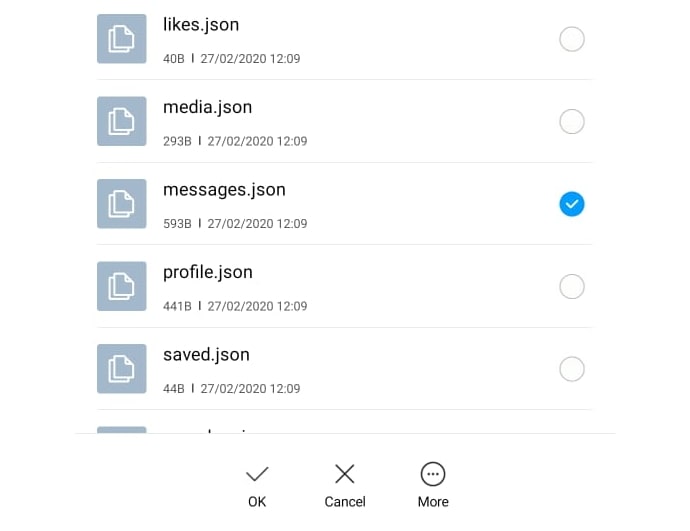
- That’s it, here you can see deleted Instagram messages of all time.
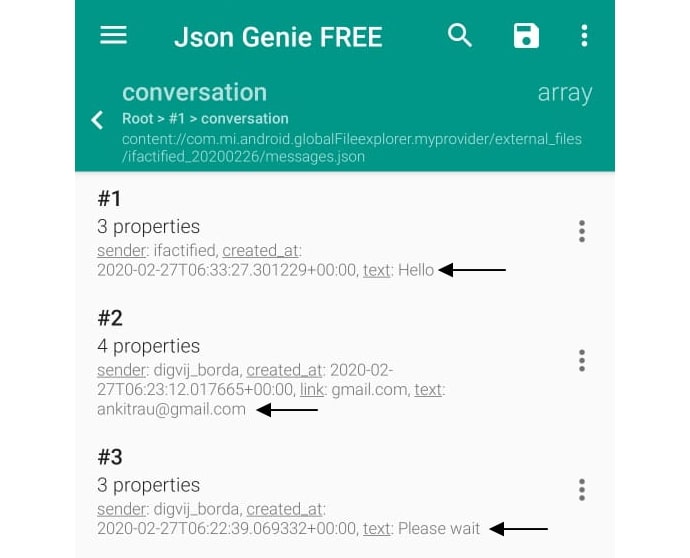
If you are using iPhone, you can use JSON Pro Free to see the JSON file. To see the JSON file on your PC you need to go to the Online JSON Viewer website.
You Might Also Like:





 Bitcoin
Bitcoin  Ethereum
Ethereum  Tether
Tether  XRP
XRP  Solana
Solana  USDC
USDC  Dogecoin
Dogecoin  Cardano
Cardano  TRON
TRON
Even after the process I still cant find my deleted messages..is it because i did not send the verification text that is only on the video though..not on the written steps..i dont remember exctly when and it is more than one conversations i want to recover..
I recovered only a few deleted messages. complete chat conversations not there i need from starting point of chat conversion to end
I recovered only a few deleted instagram messages. complete chat conversations not there i need from starting point of chat conversion to end it was am 24november
Is there a way to get the messages back on the Instagram app, not just in an external file? I have an iPhone, and have requested data from the app. I just want the conversation back on my Instagram message feed.
Hi recovered only a few messages back not from the beginning. But I need from the beginning are 5 years back is it possible to get that messages back.