Undelete a Tweet on Twitter: Typing and finally posting a long tweet and accidentally deleting it can be a real pain. And it can happen to and does happen to the best of us. We have all found ourselves in such situations where we accidentally delete our own tweets only to later curse at the screen and ourselves too.
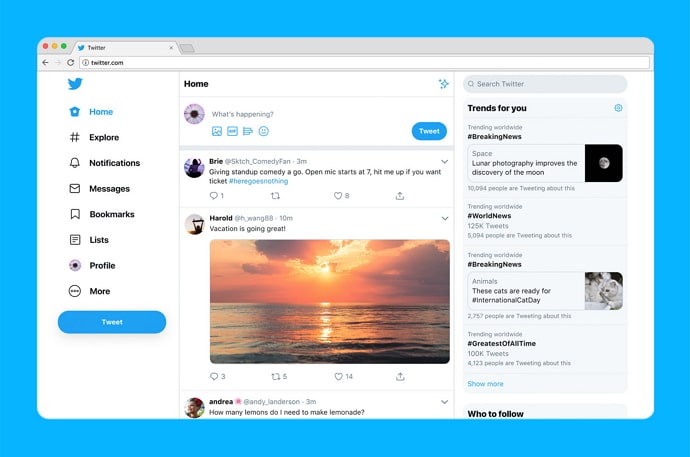
But what do you do if you accidentally delete your tweet?
Sure, you can always rewrite it, but what happens if you don’t precisely remember the text or if it is an old tweet that you deleted some time ago and now need to view? Or if it is an urgent tweet and you don’t have any time to retype it?
Here’s good news for you.
Twitter does come with an Archive feature that allows you to view and recover deleted data like tweets, photos, and videos from your account archives where you need to request a download of your deleted tweets and recover it quickly.
In this guide, you’ll learn how to recover deleted tweets and photos from your Twitter account.
How to Recover Deleted Tweets (Retrieve Deleted Tweets)
- Open Twitter and log in to your account.
- Tap on the More option available on the left side of the screen.
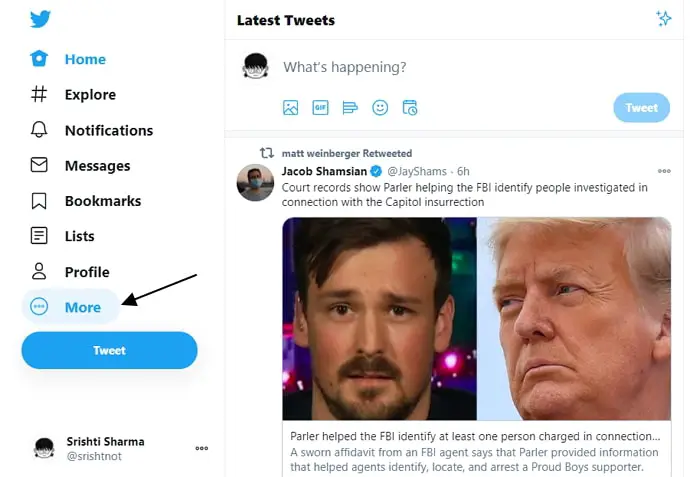
- Next, select the Settings and Privacy option as shown in the below image.
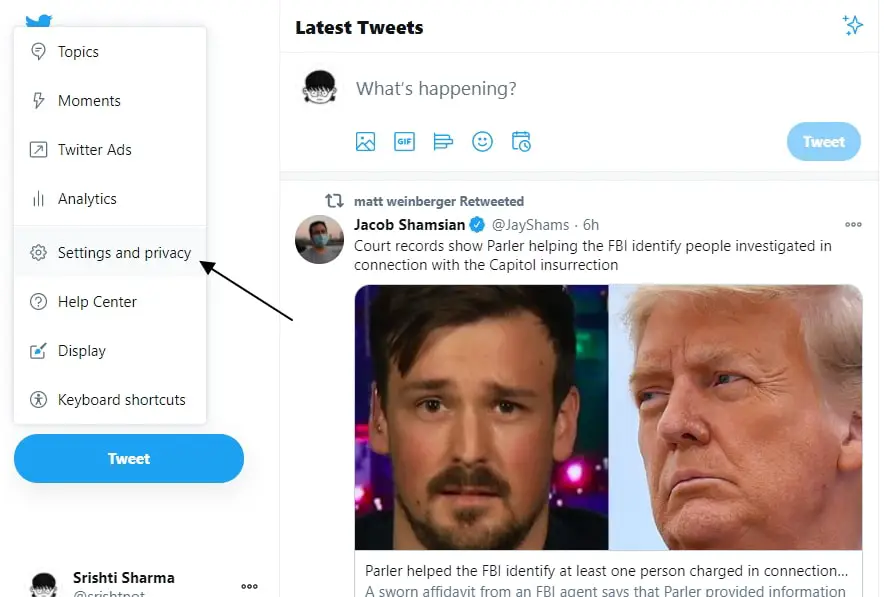
- Inside the Your Account section, click on “Download an archive of your data” to get the file of deleted tweets.
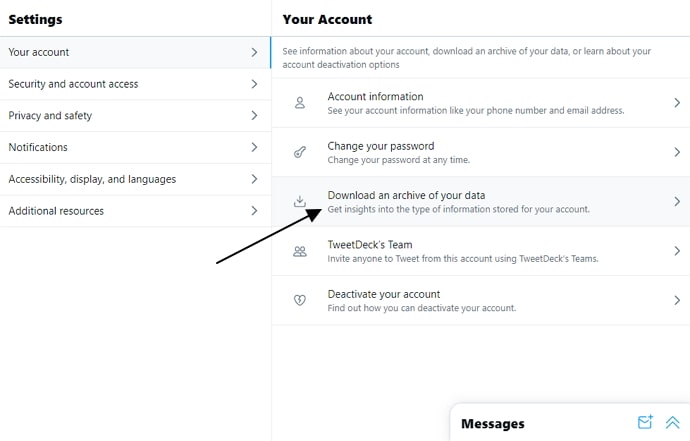
- Enter your password for the verification and tap on Confirm.
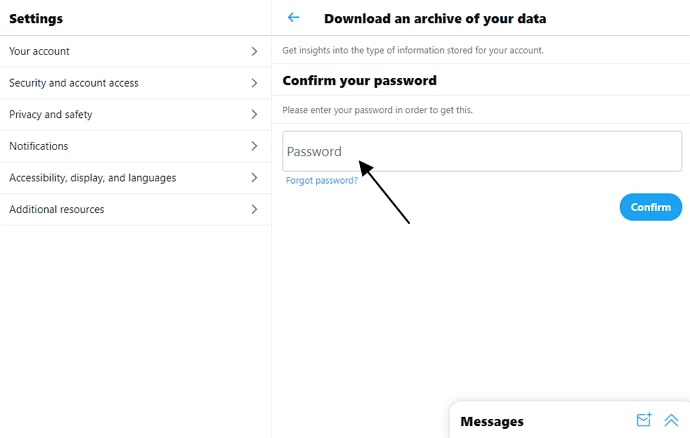
- Select the “Request archive” and Twitter will start preparing an archive of your account. Once the archive is ready to download you will also receive a notification.
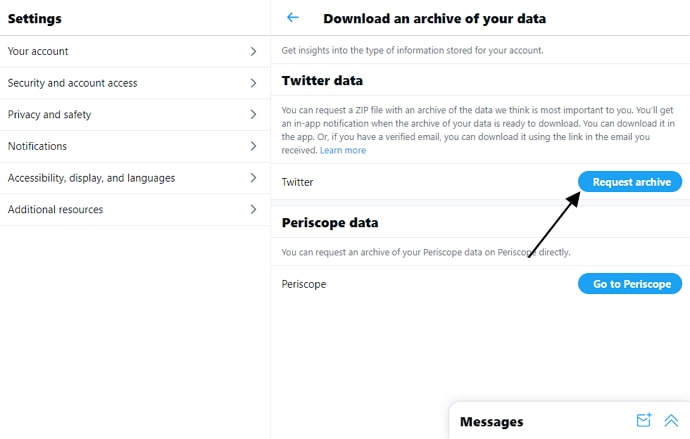
- In the next 24 hours, you will receive mail with your data download link. Sometimes it may take 2-3 days depending on the number of tweets on your account.
- Click the Download link in your email, and it will take you to the Settings and Privacy page.
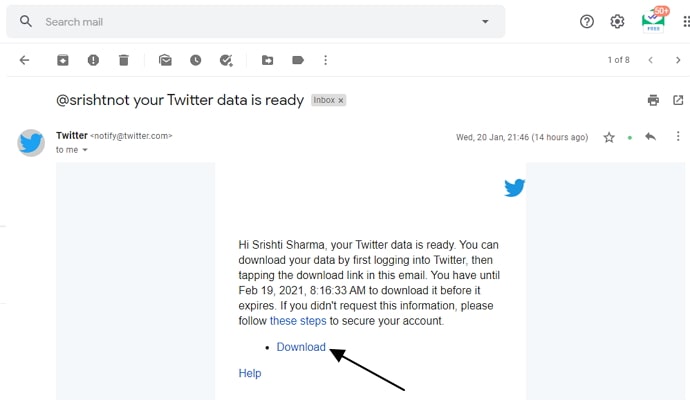
- That’s it, tap on the Download button to save it as a .zip file.
Now you have a .zip file containing your account data including the deleted tweets. But you might be wondering how to see deleted tweets from this file.
Don’t worry, I’ll help you.
How to View & Restore Deleted Tweets from Twitter Archive
- Extract that Twitter data .zip file using WinZip or 7Zip.
- After the file is extracted, you will get a new folder.
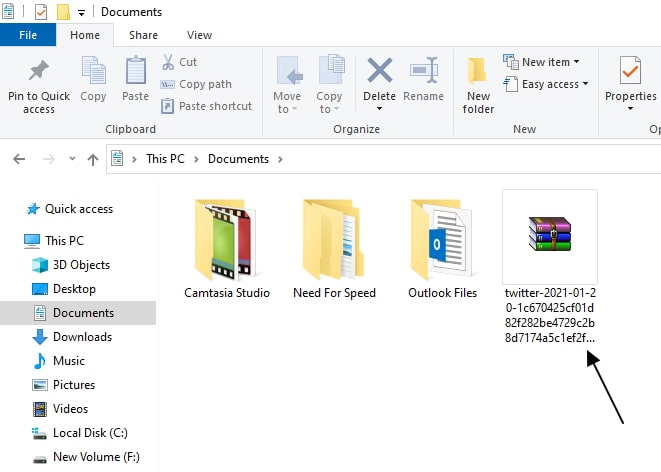
- Go to that folder and open the Your archive.html to view deleted tweets.
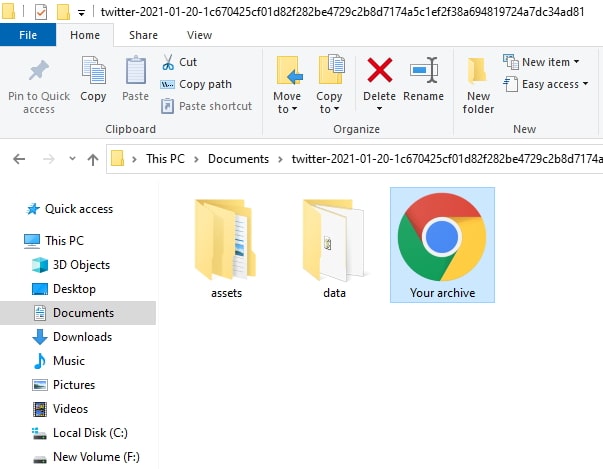
- That’s it, next you can see all your deleted tweets which you have made from day one.
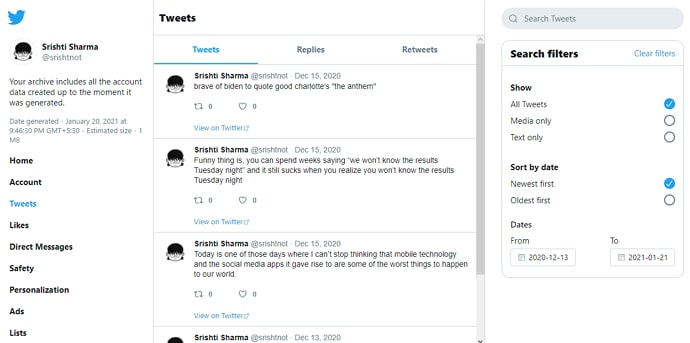
- Keep in mind that this is not online. You can only see and download it.
You can also view this video to recover your deleted tweets.
Alternative Ways to Recover Deleted Tweets (Undelete a Tweet)
1. Wayback Machine – Internet Archive
The Wayback Machine is a digital archive of the World Wide Web that allows people to re-visit older versions of the website.
To recover deleted tweets, open the Wayback Machine on your browser. Enter the Twitter profile URL, select a date range, and tap on the browse history. Next, you will see and recover old deleted tweets with text and photos.
Here’s how you can:
- Go to archive.org/web to recover your deleted tweets.
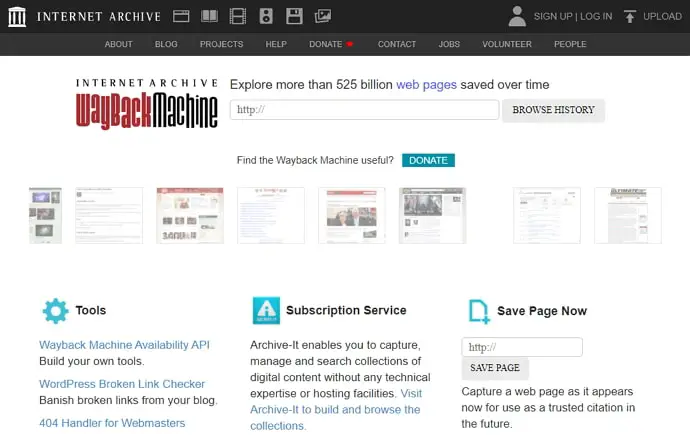
- Enter the Twitter profile URL and click on Browse History.

- Select the date when you posted deleted tweet.
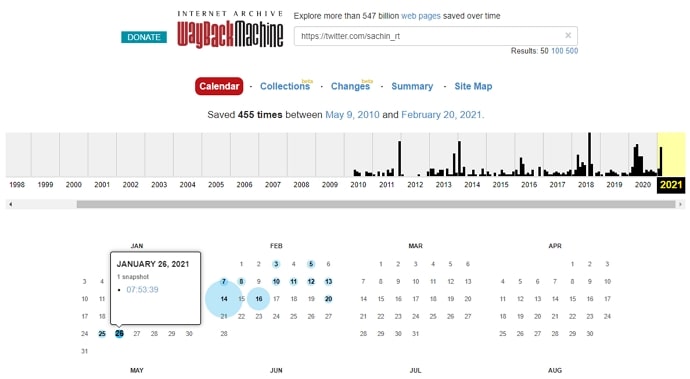
- Next, you will see deleted tweets with text and photos.
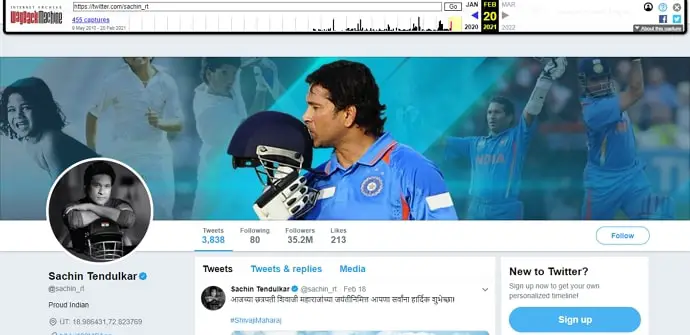
2. Retrieve Deleted Tweets from Google Cache
Whenever you tweet something on Twitter, Google will automatically index your tweets and store them on their servers. In other words, Google takes a snapshot of every tweet and stores the cache version as a backup for offline view.
Here’s how you can:
- Open Google & search for your deleted tweet.
- If your deleted tweet is indexed, then you should see it on the first page.
- At the end of the tweet URL, click on the arrow.
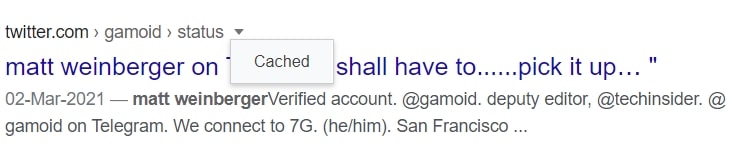
- Next, you need to select the Cached button.
- You should now be able to see a cached version of your deleted tweet.
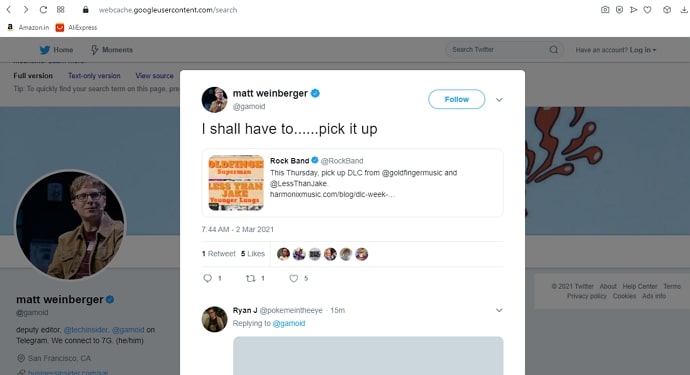
3. Take a Backup (Undo Deleted Tweet)
No matter what method you use to recover your deleted data, it is always tedious and time-consuming.
So, to be on the safe side, it is always good to create a backup. You can copy-paste the text and the pictures and save them in a backup folder on your device.
This clean practice will ensure that you never lose your tweets, even if you accidentally end up deleting them from your Twitter feed. You can always refer to this backup to recover your data.
Final Words:
Handling your Twitter account can be a really tough and tiresome job but with these easy tricks and tips to backup and recover your deleted data, it certainly does become a bit of an easy ride.
We hope this was helpful, and the next time you find yourself in a Twitter emergency these tips may come in handy.
Also Read:



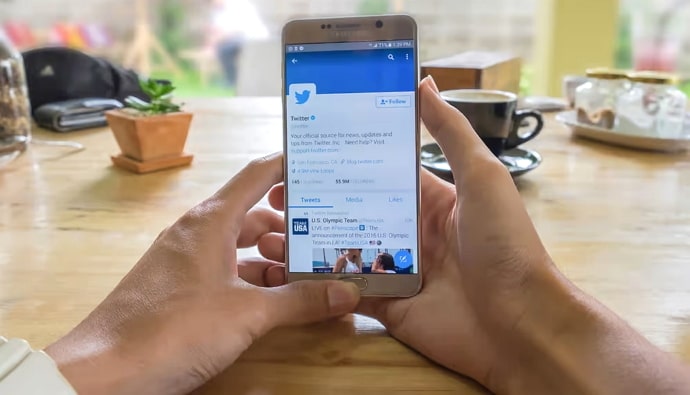

 Bitcoin
Bitcoin  Ethereum
Ethereum  Tether
Tether  XRP
XRP  Solana
Solana  USDC
USDC  Dogecoin
Dogecoin  Cardano
Cardano  TRON
TRON