While meeting an old friend one-on-one sounds great, don’t you think you’d enjoy a larger gathering of all your old friends more? A gathering where everybody knows everybody and is reminiscing old incidents and memories together sounds so much better than a meeting of two people.
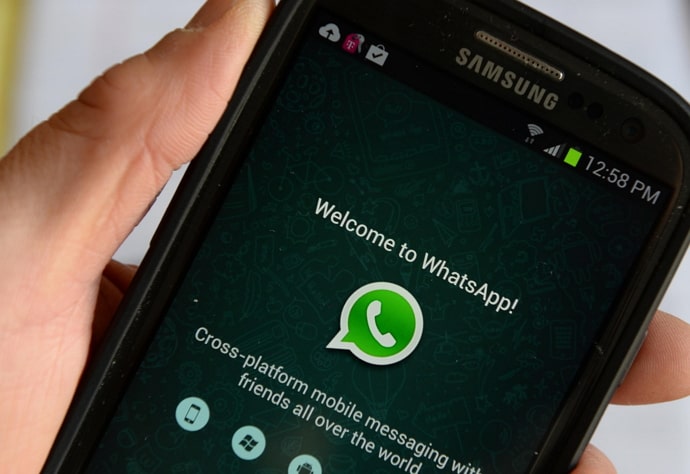
Group chats are the virtual version of such large gatherings, where people come together and join a conversation, making it more diverse and fun for all participants.
Most people know about group chats from Facebook, but when it comes to making groups, they prefer WhatsApp. After all, everything related to texting is much more convenient on WhatsApp than on other social media platforms.
In today’s blog, we’ll discuss how WhatsApp groups work and how you can recover deleted group in Whatsapp. Later, we’ll also discuss how a group can be re-joined.
How Whatsapp Group Works?
Before we delve into discussing how a deleted group can be recovered on WhatsApp, let’s first understand how a WhatsApp group works.
The concept of group chat is the digital version of a group of friends or family members hanging out together. In other words, a group facilitates all its members to participate in a conversation together, which makes it all the more entertaining.
Now, you’d think that one would need at least three members to start a group chat, wouldn’t you? Well, on WhatsApp, you can even create a group for just two members.
The idea behind it is that these people might want to add more participants to the group later. But some users also make such groups only to share files or have a more private conversation at times.
Can You Recover Delete Group in Whatsapp?
Unfortunately, you can’t recover deleted group in Whatsapp. Suppose you make a WhatsApp group of three people and then decide to exit it. Will that delete the whole group? Nope. It will only mean that you can no longer access the group (until you re-join).
If you were the admin of this group (which you would be if you’ve created it) and left without making someone else the admin, the person you added in the group first would automatically become its next admin.
Now, if this second member (the current admin) also decides to leave, its third member will be the sole participant of the group. Having become an admin now, they’re also free to add new members to it if they like. And even when the third person exits the group, the group will still continue to exist without them. It will also be displayed in the chat list of all three participants unless they delete it themselves.
In other words, there’s no way of deleting a group permanently. All you can do is remove yourself from it and delete the chat from your chat list. We hope that clarifies your doubts as we proceed to address the main question of our blog.
How to Recover Deleted Whatsapp Group Chat
In the last section, we discussed how a WhatsApp group could never really be deleted. You can exit it or clear the chat from your WhatsApp, but not really delete it permanently from WhatsApp’s servers, especially when there are other members in the group.
With that being said, we’re assuming that by “deleting” the group here, you mean deleting the chat from your chat list. Now, if you want to get the chat back because it has some important files or info that you’ll need in the future, there are two ways you can get it done.
The first method is more time-consuming but will not require anyone else’s help, while the second, slightly easier method will need you to reach out to a fellow group member. Both these methods will extract that chat for you in a different format.
Let’s learn more about these methods now:
1. Re-Installing Whatsapp and Restoring the Data
Before we move forward, we’ll state that this method will only work for you if you practice backing up your WhatsApp data regularly on Google drive or iCloud.
Here comes the difficult part: in order to get the group chat back, you’ll need to uninstall WhatsApp, re-install it, and back up all your data from Google drive. Now, if you back up your WhatsApp data on a daily basis, you must act quickly.
If you don’t do all this before the time of your next backup (which is generally at 7 o’clock in the morning), your backup will be updated without that group chat, and it will be lost to you forever.
For this reason, this method only works if you do it immediately after deleting the chat and not a day or two later. Because restoring your backup is a bulk action, having access to Wi-Fi will make the process a lot easier and faster for you. But on the upside, those messages will return to the exact spot from where they’ve disappeared.
2. Getting Chat Exported Through Friend
While the above method seems perfect, it might not be possible for many users: those who don’t back up their data, those who don’t have that kind of time, and those who just don’t want to go through all the hassle.
It is for the benefit of these users that we’re adding this method here. However, note that it will not restore your lost chat to its rightful place; it will only provide you with a copy of the chat in a txt file.
Now, let’s tell you how it’s done; you’ll also need a friend’s help here. There must be a friend of yours who is also a participant in that group. All you need to do is ask them to export the group chat to you. And if they don’t know how that’s done on WhatsApp, you can guide them through the following simple steps:
Step 1: Open WhatsApp on your smartphone. You’ll find yourself on the Chats screen. Here, scroll up to find that particular group chat or type in its name on the search bar located at the top of your screen.
Step 2: Once you find that chat, tap it to open the entire conversation on your screen. Upon doing that, navigate a three-dots icon on the top right corner and tap on it.
Step 3: A floating menu will appear on your screen when you do that. Now, the last option on this menu is More; tap on it to view more options.
Step 4: On the next menu that appears on your screen, you’ll find four options. The option you need to select here is the third one: Export chat.
Step 5: The first question you’ll be asked to answer next is whether you want to include media files or not. WhatsApp will also warn you how including media files can increase the size of your export. If these media files aren’t important to you, select WITHOUT MEDIA; otherwise, go with INCLUDE MEDIA.
When you tap on this option, you’ll see another pop-up menu: Send chat via…
Under it, you’ll see various options, including WhatsApp and Gmail. We’re mentioning these two separately because they’re often the most convenient means for exporting chats. You can select any means that works best for you and your friend.
As soon as you do it, you’ll see the option of sharing this file via your chosen method. Follow the steps as directed, and your friend will soon receive a txt file containing all messages (and media) of the deleted group chat.
3. Making a new WhatsApp group
What if the data of your lost WhatsApp group wasn’t important to you, but its members were? Well, in that case, we have a simpler solution for you: Why don’t you make a new WhatsApp group adding the very same members? That way, you people will have a fun space to gossip yet again, which is a win-win for all.
Are you confused about how a new WhatsApp group is created? Don’t worry; the process is fairly simple and will take you only a couple of minutes. Let’s get started:
Step 1: Open WhatsApp on your smartphone. On the Chats screen, you’ll notice a floating green message icon and the right-side bottom of your screen; tap on it.
Step 2: You’ll be taken to the Select contact tab. Here, the first option will be: New group. When you tap on this option, you’ll be taken to another tab with a list of all your contacts.
Also Read:





 Bitcoin
Bitcoin  Ethereum
Ethereum  Tether
Tether  XRP
XRP  Solana
Solana  USDC
USDC  Dogecoin
Dogecoin  Cardano
Cardano  TRON
TRON